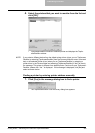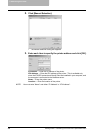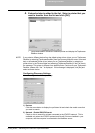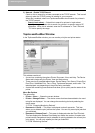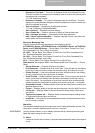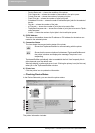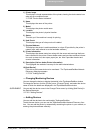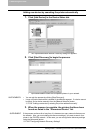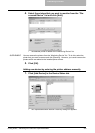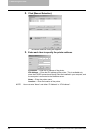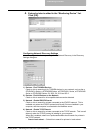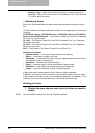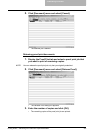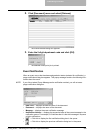4. Monitoring Print Jobs
332 Printing Guide — Monitoring Print Jobs with TopAccessDocMon
Adding new device by searching the printer automatically
1. Click [Add Device] in the Device Status tab.
• The TopAccessDocMon Network Discovery dialog box appears.
2. Click [Start Discovery] to begin the process.
• TopAccessDocMon locates the compatible printers in your network.
SUPPLEMENTS: • You can quit the process by clicking [Stop Discovery].
• It may not find the device that is located in the different segment. If a device cannot
be found, find a device manually from the [Manual Selection] button.
P.333 "Adding new device by entering the printer address manually"
3. When the process is complete, the printers that have been
found are listed in the “Discovered Device” list.
SUPPLEMENT: If the process continues for a long time, it is because too many network clients are on
the network. Also, you must change the discover settings if you want to search for a
printer in the IPX/SPX network. In this case, you can configure the discovery settings
using the [Advanced] button.
P.335 "Configuring Network Discovery Settings"