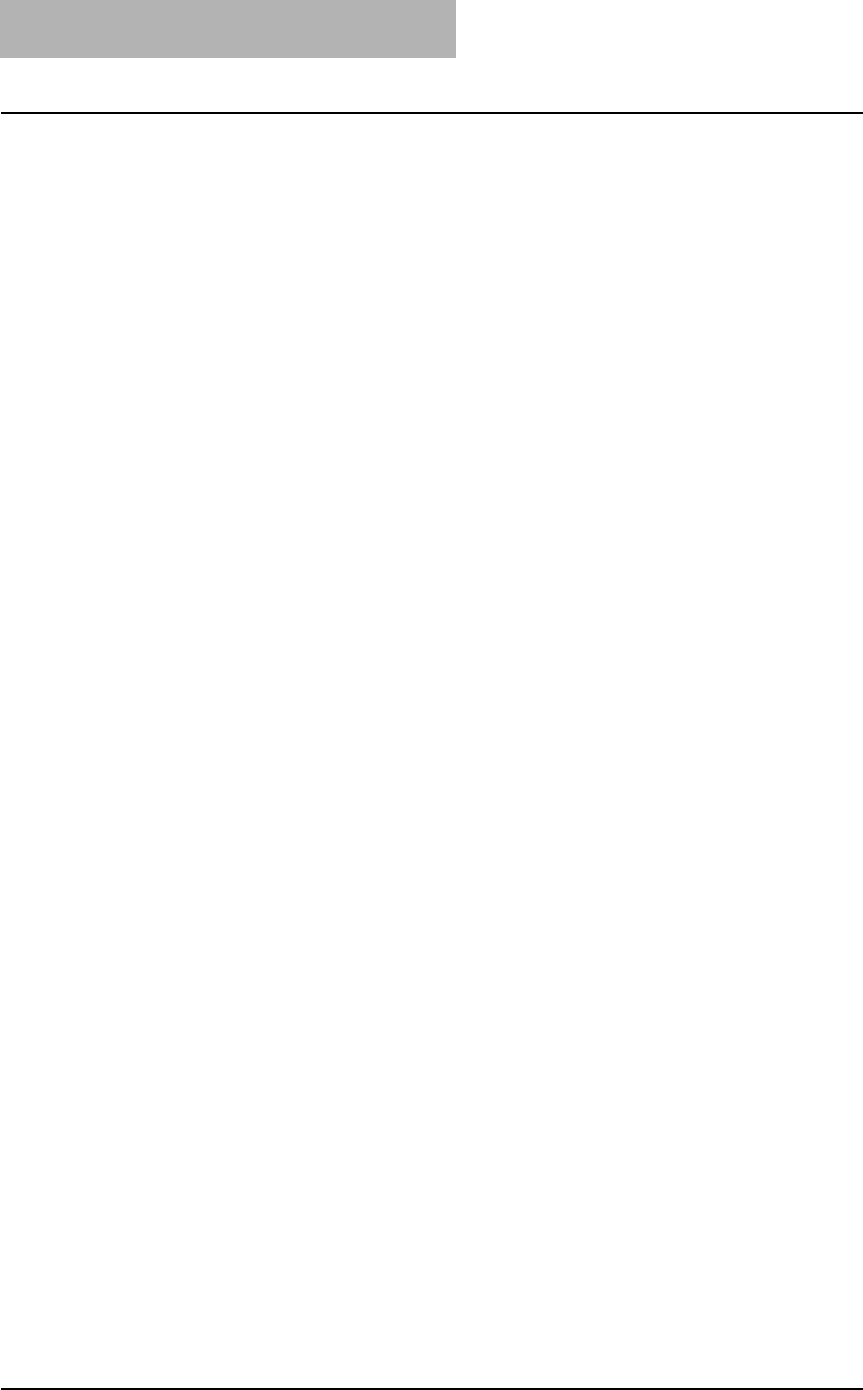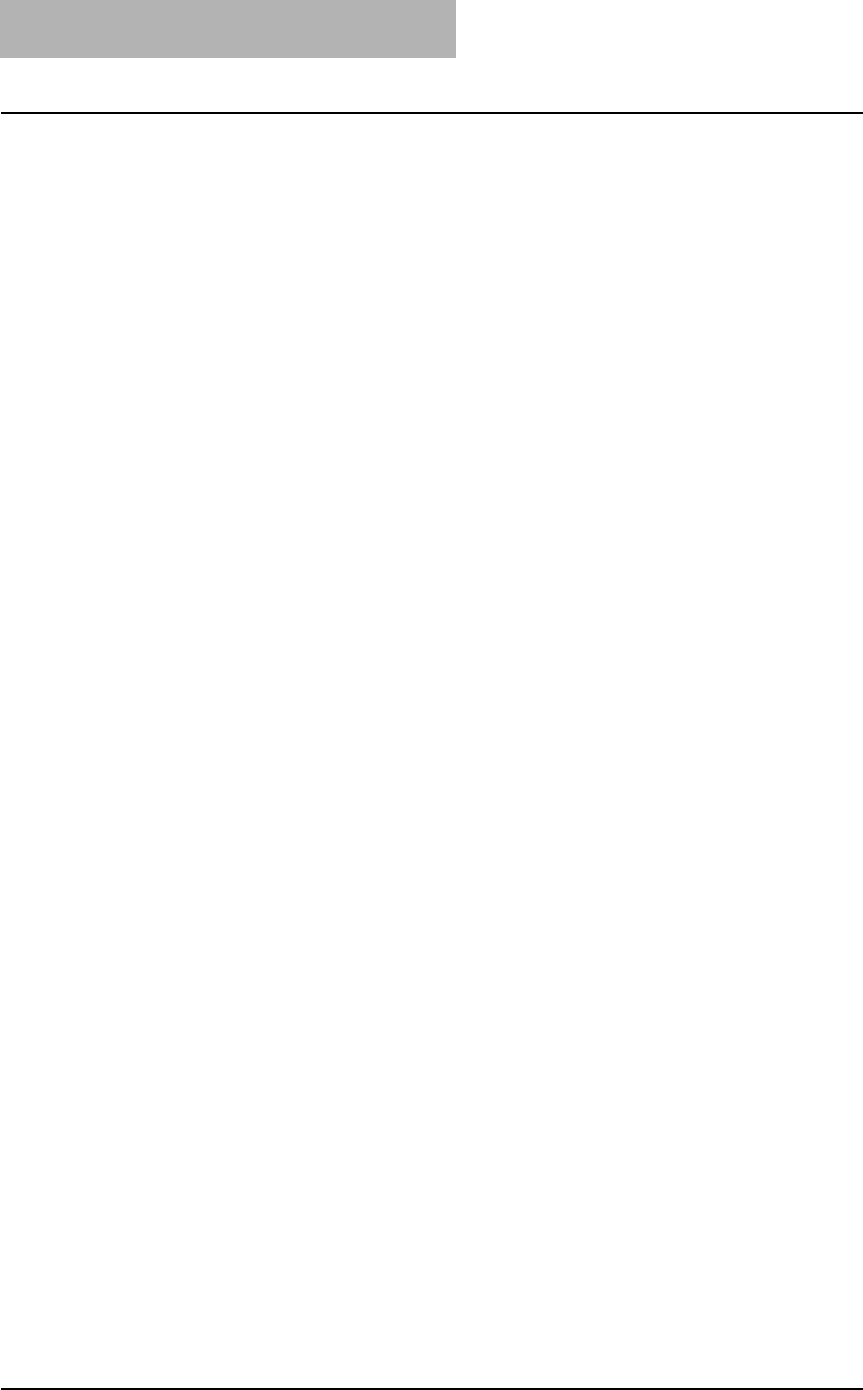
3. Printing
238 Printing Guide — Printing from Windows
- Finisher — Select this when the Multi-staple Finisher is installed.
- Saddle Stitch Finisher — Select this when the Saddle-stitch Finisher is
installed.
3) Hole Punch Unit
This sets whether or not the optional hole punch unit is installed.
- None — Select this when hole punch unit is not installed.
- 2 Holes — Select this when the 2 hole punch unit is installed.
- 2/3 Holes — Select this when the 2/3 hole punch unit is installed.
- 4 Holes (F) — Select this when the 4 hole (F) punch unit is installed.
- 4 Holes (S) — Select this when the 4 hole (S) punch unit is installed.
4) Drawer 1/Paper Type
This sets the paper size and paper type set in the 1st drawer.
5) Drawer 2/Paper Type
This sets the paper size and paper type set in the 2nd drawer.
6) Drawer 3/Paper Type
This sets the paper size and paper type set in the 3rd drawer. This can be set only
when the 3rd drawer is installed.
7) Drawer 4/Paper Type
This sets the paper size and paper type set in the 4th drawer. This can be set only
when the 4th drawer is installed.
8) Large Capacity/Paper Type
This sets the paper size and paper type set in the Large Capacity Feeder. This can
be set only when the Large Capacity Feeder is installed.
NOTE: LCF is not available for some countries or regions.
9) Bypass Feeder/Paper Type
This sets the paper type set in the Stack Feed Bypass.
10) Memory
Select the size of memory installed.
11) Enable SNMP Communication
Check this to enable obtaining the configuration information from this equipment.
12) [Update Now]
Click this to obtain the configuration information from this equipment immediately.
This is available only when “Enable SNMP Communication” is checked.
NOTE: If the connection to the equipment has not been configured correctly, the message “The
address of your printer could not be located. Would you like to find it?” will be displayed
when you click [Update Now]. If it is displayed, click [Yes] and search for the equipment
using the TopAccessDocMon Local Discovery dialog box. After searching the equip-
ment, the SNMP communication will be enabled. For the instructions on how to search
the equipment, refer to the instructions of TopAccessDocMon.
P.323 "Searching for a Printer"
13) Update Automatically
Check this to update the configuration information every time the printer driver is
opened. This is available only when “Enable SNMP Communication” is checked.