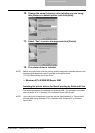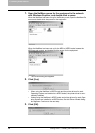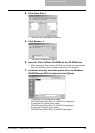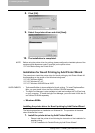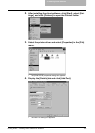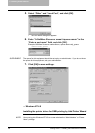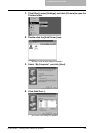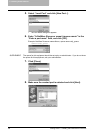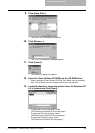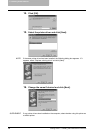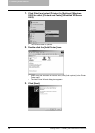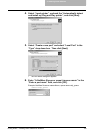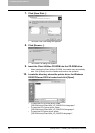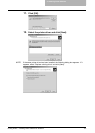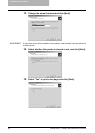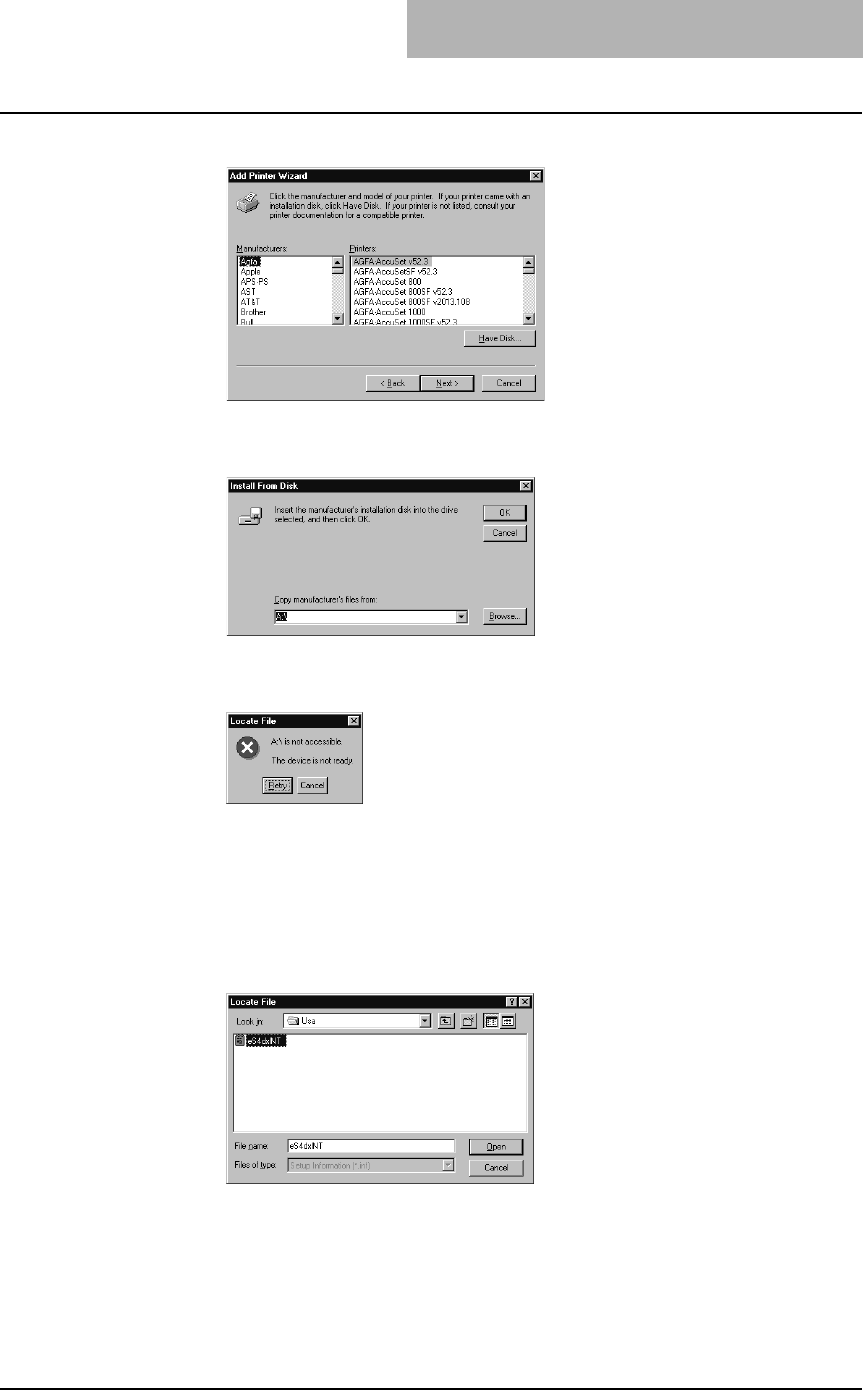
2. Installing Client Software
Printing Guide — Installing Client Software for Windows 135
9. Click [Have Disk...].
• The Install From Disk dialog box appears.
10. Click [Browse...].
• The “A:\ is not accessible” message appears.
11. Click [Cancel].
• The Locate File dialog box appears.
12. Insert the Client Utilities CD-ROM into the CD-ROM drive.
• When inserting the Client Utilities CD-ROM, the installer may automatically
start. Click [Cancel] to exit the installer and continue the operation.
13. Locate the directory where the printer driver for Windows NT
4.0 is located and click [Open].
• To install the PCL5c printer driver, locate
"[CD-ROM drive]:\Client\NT\PCL5c\<language>".
• To install the PCL6 printer driver, locate
"[CD-ROM drive]:\Client\NT\PCL6\<language>".
• To install the PS3 printer driver, locate
"[CD-ROM drive]:\Client\NT\PS\<language>".