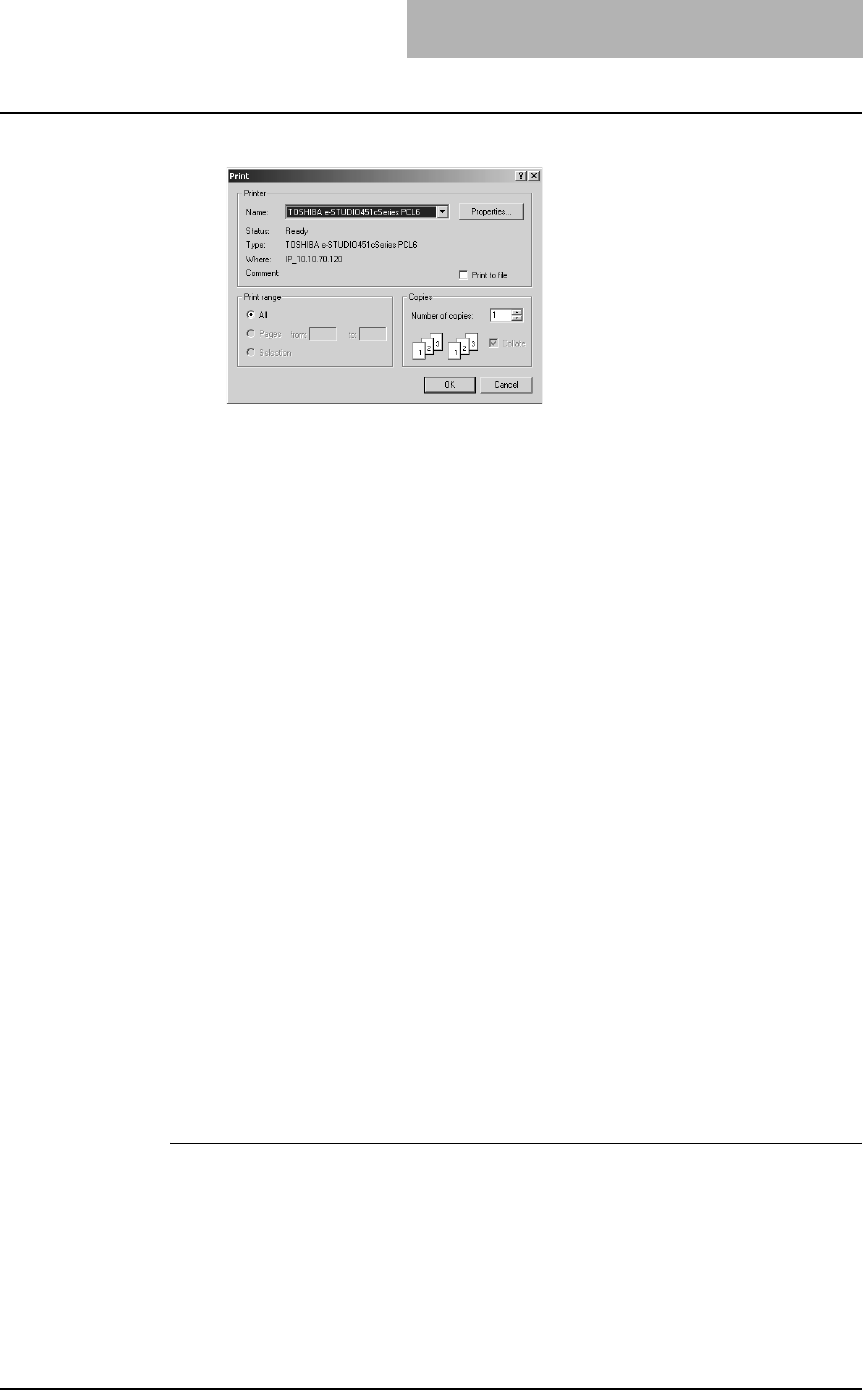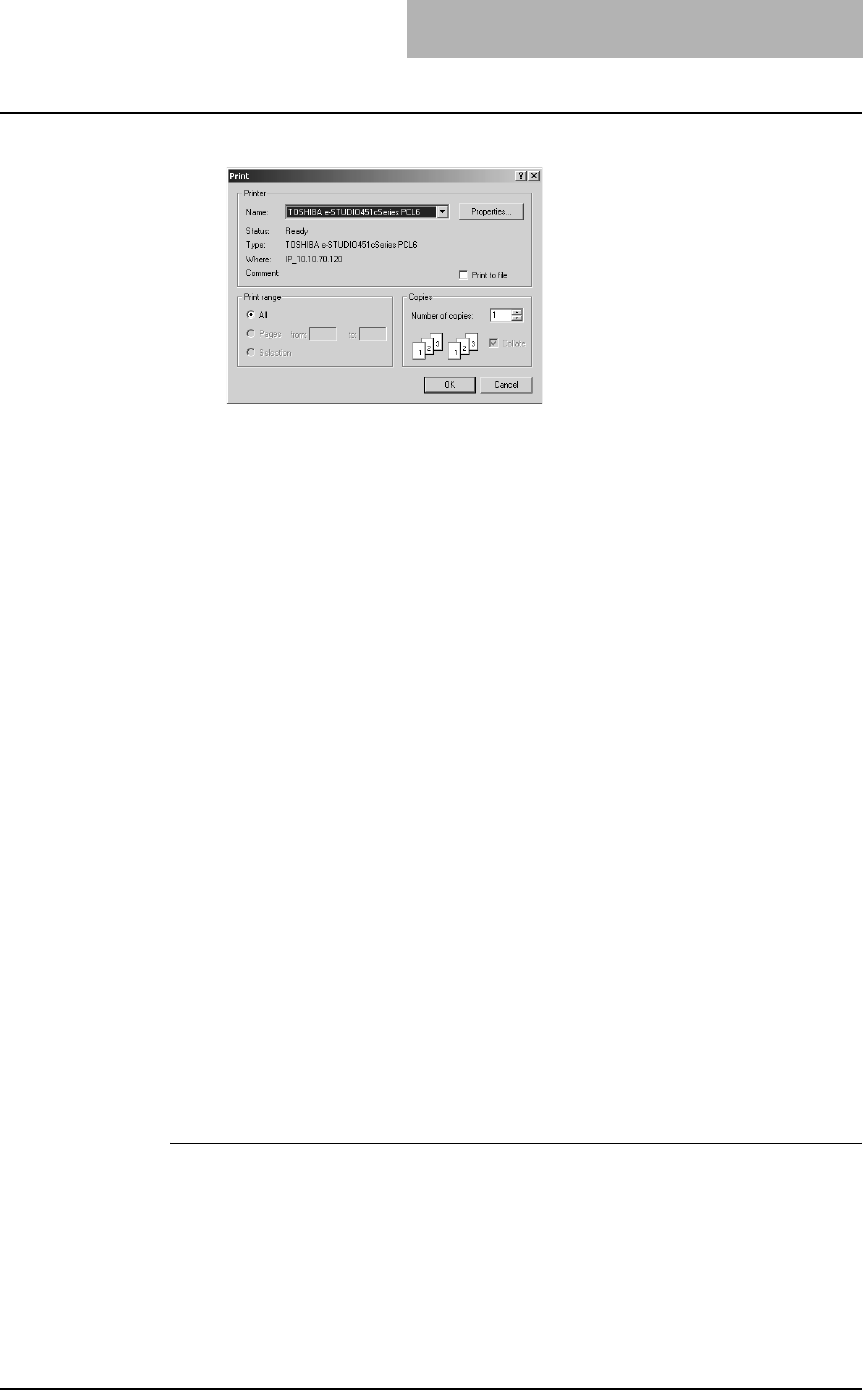
3. Printing
Printing Guide — Printing from Windows 203
5. Click [OK] or [Print] to print a document.
Setting Up Print Options
Print Options are the attributes you set to define the way a print job is processed. For
example, the private print and proof print options determine how the copier manages
your print job.
SUPPLEMENT: To find the printing instructions for your specific needs, refer to the procedures in the fol-
lowing section.
P.239 "Printing with Extended Print Functionality"
How to Setup
There are several ways to set print options. Also, how the settings effect printing varies
depending on the way you set the options. Also the tabs displayed vary depending on
how you display the printer properties.
— Setting Initial Values of Print Options
Setting the print options by displaying the printer properties from the Printers folder
within the Windows Start menu will establish the initial values of the options. For exam-
ple, the paper size setting you most commonly use, optional device settings, user infor-
mation settings, etc., are settings you will not want to change every time you print. It is
convenient to set these options as initial values.
NOTE: If you have install the printer driver by Point-and-Print on Windows 2000, Windows XP,
or Windows Server 2003, please set the initial values of print options from the [Printing
Default] button in the [Advanced] tab on the properties dialog box that can be displayed
by selecting [Properties] in the [File] menu. The initial values cannot be set by the fol-
lowing method.
How to display:
1. Click [Start], [Settings], and select [Printers] (for Windows
98/Me/NT 4.0/2000) or [Printers and Faxes] (for Windows XP/
Server 2003).
2. Select the printer driver for the equipment, click the [File]
menu and select [Properties] (for Windows 98/Me), [Docu-
ment Defaults] (for Windows NT 4.0), or [Printing Prefer-
ences] (for Windows 2000/XP/Server 2003).