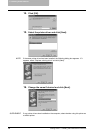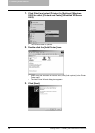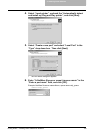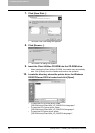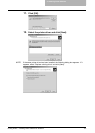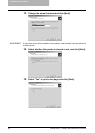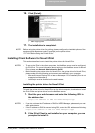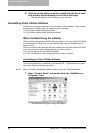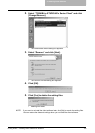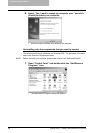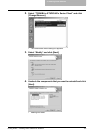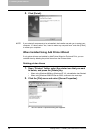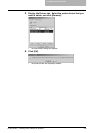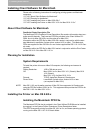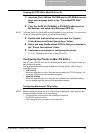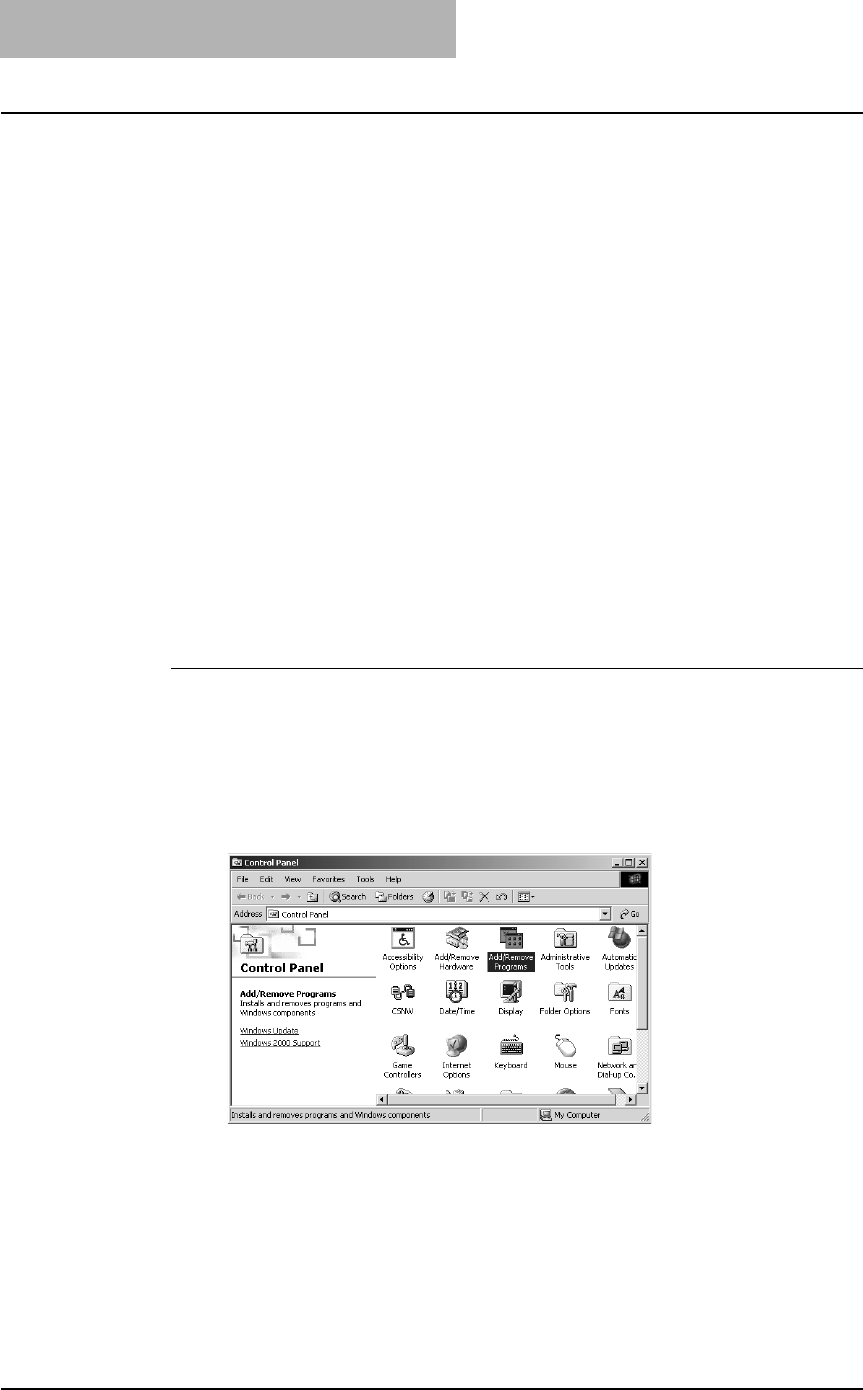
2. Installing Client Software
144 Printing Guide — Installing Client Software for Windows
3. Click the printer that you want to install from the list of avail-
able printers that is displayed in the iPrint web page.
• The selected printer driver is installed on your computer.
Uninstalling Client Utilities Software
The following instructions describe how to uninstall the client software. The uninstalla-
tion procedure is different how you installed the client software.
P.144 "When Installed Using the Installer"
P.148 "When Installed Using Add Printer Wizard"
When Installed Using the Installer
When the client software was installed using the Installer in the Client Utilities CD-ROM
or downloaded from TopAccess, you can delete all files using the Add/Remove Pro-
grams function.
You can uninstall all client software that have installed from the Client Utilities CD-ROM,
or you can uninstall only the components that you want to remove.
P.144 "Uninstalling all Client Utilities Software"
P.146 "Uninstalling only the components that you want to remove"
Uninstalling all Client Utilities Software
The following describes an installation on Windows 2000. The procedure is the same
when other versions of Windows are used.
NOTE: Before uninstalling the software, please make sure you exit TopAccessDocMon.
1. Open “Control Panel” and double-click the “Add/Remove
Programs” icon.
• The Add/Remove Programs dialog box appears.