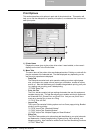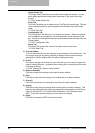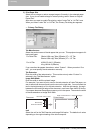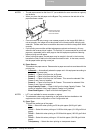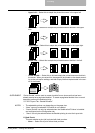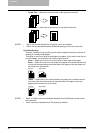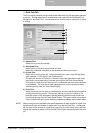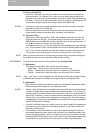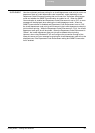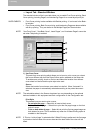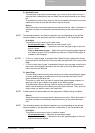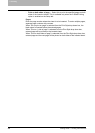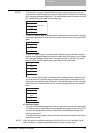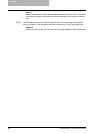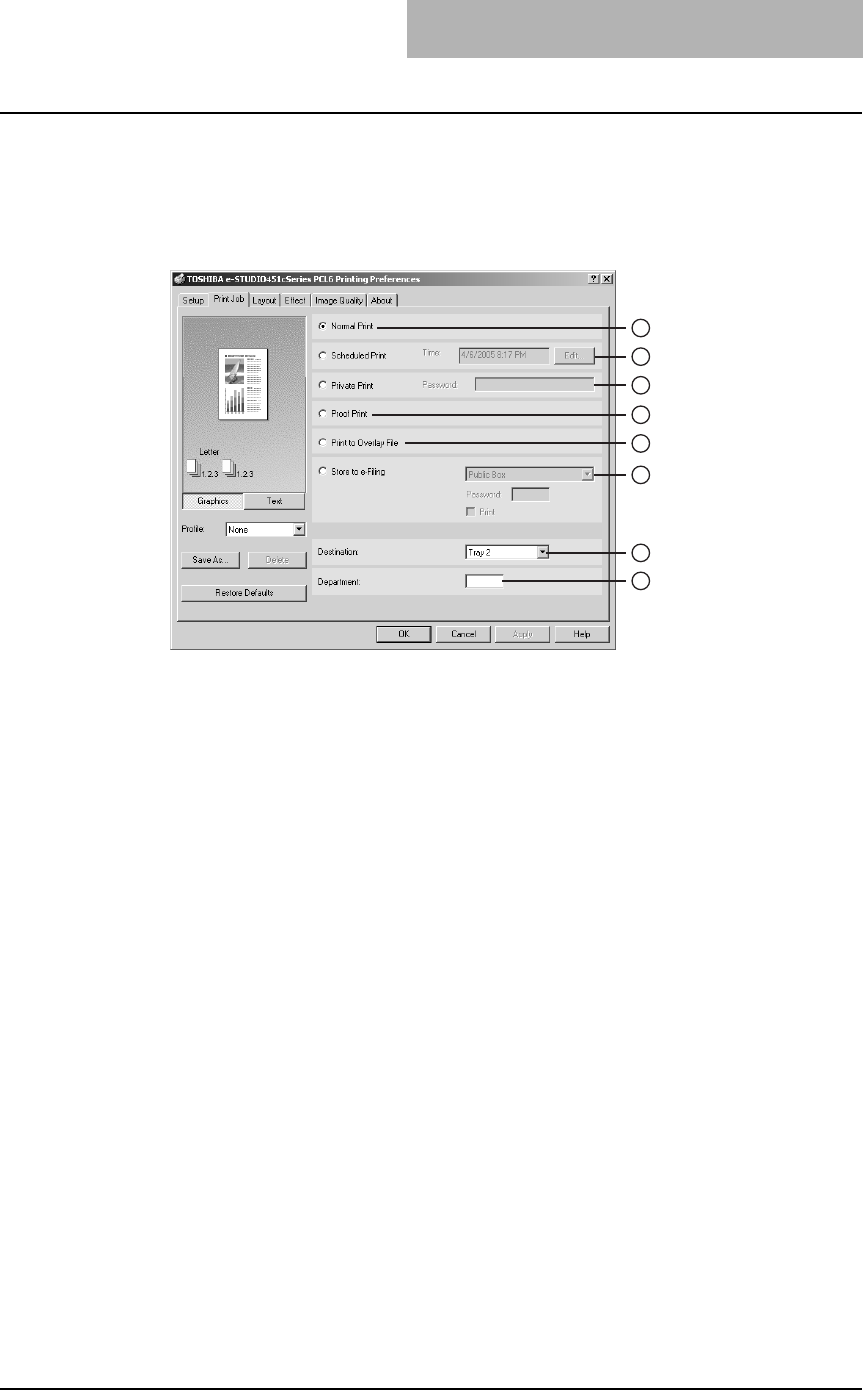
3. Printing
Printing Guide — Printing from Windows 215
— Print Job Tab
The Print Job tab contains job type settings that select the way this equipment handles
a print job. This tab allows you to enable various job types such as Scheduled Print,
Private Print, and Proof Print. You can also print a document as an overlay file, or store
to e-filing.
1) Normal Print
Select this to print a job normally.
2) Scheduled Print
Select this to print a job at a future date and time.
When this is selected, click [Edit] to set the date and time to print a job.
3) Private Print
Select this to print a private job. When you select this, enter a up to 63-digit pass-
word (between 1 to 63 digits) in the Password field.
The print job, sent as a private job, is saved in the private job queue on this equip-
ment, and is not printed until you activate printing from the Touch Panel Display.
This option is useful when you want to print a confidential document that is secured
by a password. The user has to enter the password to print the private job when
activating printing from the Touch Panel Display.
4) Proof Print
Select this to print the first copy of a multicopy job and then wait for approval before
printing the remaining copies. The print job, sent as a proof job, is saved in the
proof job queue on this equipment, and the remaining copies are not printed until
you activate printing from the Touch Panel Display. This option allows you to check
a job’s output before printing the remaining copies and thereby reduce paper waste.
NOTE: When printing from an application that sends separately for each number of copies, this
equipment will print all numbers of copies even if you set the Proof Print. In that case,
set one copy for the number of copies for a proof print job in the printer driver, and then
change the number of copies from the Control Panel to print required copies of the print
job.
1
2
3
4
5
6
7
8