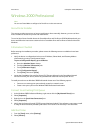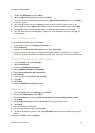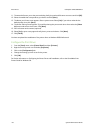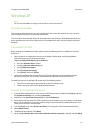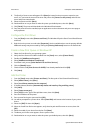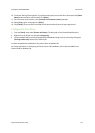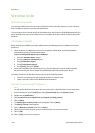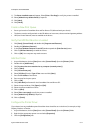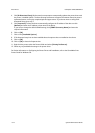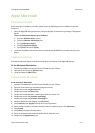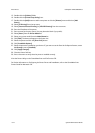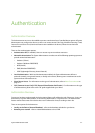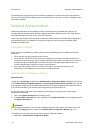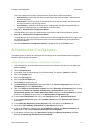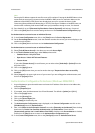ColorQube™ 9201/9202/9203 Print Drivers
System Administrator Guide 6-11
11. The Printer installed screen will appear. Select [Print a Test Page] to verify the printer is installed.
12. Select [Make this my default Printer] if required.
13. Click [Next].
14. Click [Finish].
Create a New Print Queue
• Ensure you have the CentreWare Print and Fax Drivers CD (delivered with your device).
• The device must be configured with a valid IP address or host name, subnet mask and gateway address.
• LPD (Line Printer Daemon) must be enabled on the device.
Verify that LPR Port Monitor is Loaded
1. Click [Start], [Control Panel] and double-click [Programs and Features].
2. Double-click [Windows Features].
3. In the [Turn Windows Features on and off] window expand the [Print Services] menu.
4. Click on [LPR Port Monitor] to enable the service.
5. Click on [OK]. Your computer may need to restart.
Add the Printer
1. At your Workstation, click on [Start] then select [Control Panel]. Open the [Printers] folder.
2. Double-click on [Add Printer].
3. Click [A printer that is not attached to my computer (network printer)].
4. Click on [Next].
5. Click [Create a new port].
6. Select [LPR Port] from the Type of Port menu and click [Next].
7. Enter the IP Address of the device.
8. Enter a name for the print queue.
9. Click on [OK].
10. Click [Have Disk] and browse for the CentreWare Print and Drivers CD.
11. Select the required driver. Click [Open] and [OK].
12. Select the printer model from the list.
13. Click on [Next].
14. Select [Print a test page] to verify the printer is installed.
15. Select [Make this my default] if required.
16. Click on [Finish].
Configure the Printer Driver
If your device has any installable options fitted then these should be set in the driver, for example, a High
Capacity Feeder or a Finisher.
1. At your Workstation, click on [Start] then select [Control Panel]. Open the [Printers] folder.
2. Right click the appropriate printer icon and select [Properties].
3. Click the [Configuration] tab.