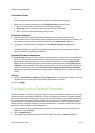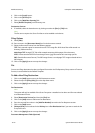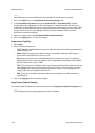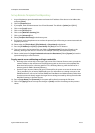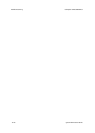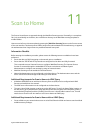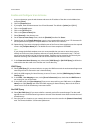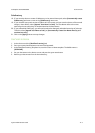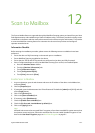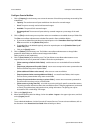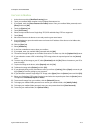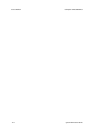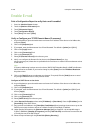ColorQube™ 9201/9202/9203 Scan to Home
System Administrator Guide 11-3
Subdirectory
18. If you want the device to create a Subdirectory in the network home path, select [Automatically create
Subdirectory] and enter a name in the [Subdirectory] name area.
19. If your network home path consists of folders with user names, and you want the device to file scanned
images in these folders, select [Append "User Name" to Path]. The User Name refers to the name
entered by the user when they are authenticated at the Xerox device.
20. If you selected No LDAP Query, you will need a method to distinguish individual ownership of job scans.
To do this, select [Append User Name to Path], or [Automatically Create User Name directory to if
one does not exist].
21. Click on the [Apply] button to accept changes.
Use Scan to Home
1. At the device touch the [Workflow Scanning] tab.
2. Enter your network authentication username and password.
3. At the Workflow Scanning Template List, touch the Scan to Home template. The default name is
[@S2HOME].
4. Put your documents in the device to scan and press the green start button.
5. Retrieve your documents from the home directory.