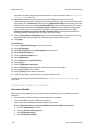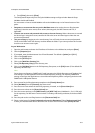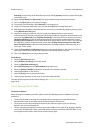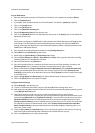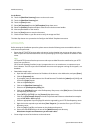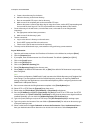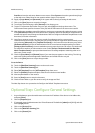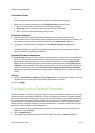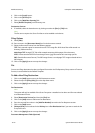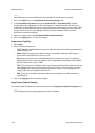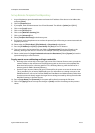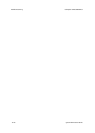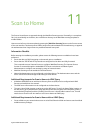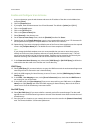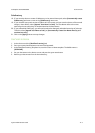Workflow Scanning ColorQube™ 9201/9202/9203
10-12 System Administrator Guide
4. Click on the [Login] button.
5. Click on the [Services] link.
6. Click on the [Workflow Scanning] link.
7. Select [Default Template] in the directory tree.
Destination Services
8. If available, select the desired service by clicking on either the [Fax] or [File] links.
Note
The Fax service requires the Server Fax feature to be installed on the device.
Filing Options
9. Select [Edit].
10. Enter a name in the [Document Name] box for the document scanned.
11. Select the Document Format from the following options:
TIFF: Each scanned original is converted into one TIFF image file. All of these files will be stored in a
directory (foldername.xsm).
Multi-Page TIFF: A single TIFF file will be created containing all the pages of the document.
JPEG: Creates standard JPEG File Interchange Format (.jpg) documents with one image per file.
PDF: (Portable Document Format). The PDF image format is a multipage TIFF image enclosed within a
PDF wrapper.
12. Click on the [Apply] button to accept the changes.
File
Once a scan filing destination has been configured from within the File Repository Setup section of Internet
Services, it can be added to the Default Template.
To Add a New Filing Destination:
1. Click on the [Add] button next to the File Destinations section.
2. Select the required [Filing Policy] from the drop down menu.
3. Click on the [Apply] button to accept the changes.
Fax Destinations
Note
This option will only be available if the Server Fax option is installed on the device and Fax was selected
as a Destination Service.
4. Select [Destination Services] and check the [Fax] box.
5. Click on the [Add] button to add a new Fax destination.
6. Enter the required fax number in the [Add Fax Number] box within the Fax Recipients section.
7. Click on the [Add] button.
8. [Delayed Send] can be selected in the Delivery box in Fax Distribution List if you want to send the fax
at a specific time.
9. Click on the [Apply] button to accept the changes.
Document Management Fields (Optional)