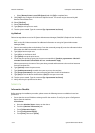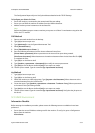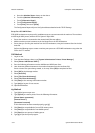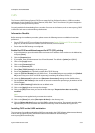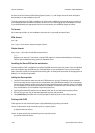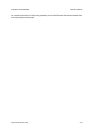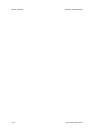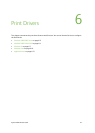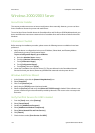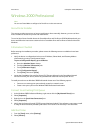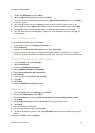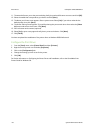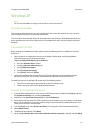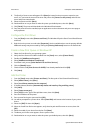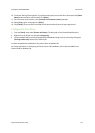Print Drivers ColorQube™ 9201/9202/9203
6-2 System Administrator Guide
Windows 2000/2003 Server
Xerox Printer Installer
This section provides instructions on how to install printer drivers manually. However, you can use Xerox
Printer Installer to discover the printer and install drivers.
To use the Xerox Printer Installer locate the CentreWare Print and Fax Drivers CD-ROM delivered with your
device and follow the instructions contained in the CentreWare Print and Fax Drivers Guide for Microsoft
Windows.
Information Checklist
Before starting the installation procedure, please ensure the following items are available or have been
performed:
• Verify the device is configured with the correct IP Address, Subnet Mask, and Gateway Address
information by printing a Configuration Report.
To print a Configuration Report, go to the Device
a. Press the <Machine Status> button.
b. Touch the [Machine Information] tab.
c. Touch [Information Pages].
d. Touch [Configuration Report].
e. Touch [Print], then touch [Close].
• Locate the CentreWare Print and Fax Drivers CD. (This was delivered in the CentreWare Network
Services Pack with your device.) Review any README file contained with the printer drivers.
Windows Add Printer Wizard
1. At the Desktop, right-click the [Network Neighborhood] icon.
2. Select [Properties].
3. Click on the [Protocols] tab.
4. Verify that the [TCP/IP] protocol has been loaded.
5. Select the [Services] tab and verify that [Microsoft TCP/IP Printing] is loaded. If this software is not
present, install it using the documentation provided by Microsoft. Then return to the next step in this
document.
Verify that Print Services for UNIX is loaded
1. From the [Start] menu, select [Settings].
2. Select [Control Panel].
3. Double-click [Add/Remove Programs].
4. Select [Add/Remove Windows Components].
5. Select [Other Network File and Print Services].
6. Click [Details].
7. Check the box to select [Print Services for UNIX].