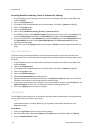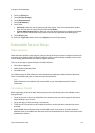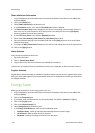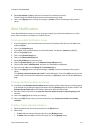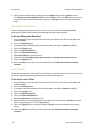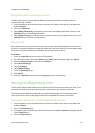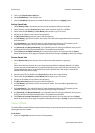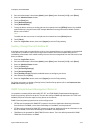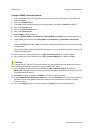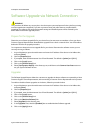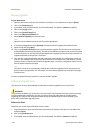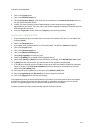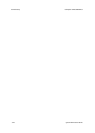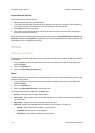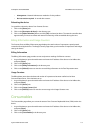General Setup ColorQube™ 9201/9202/9203
3-16 System Administrator Guide
Configure SNMP Community Names
1. At your Workstation, open the web browser and enter the IP address of the device in the Address bar,
and press [Enter].
2. Click on the [Properties] tab.
3. If prompted, enter the Administrator User ID and Password. The default is [admin] and [1111].
4. Click on the [Login] button.
5. Click on the [Connectivity] button.
6. Click on the [Protocols] link.
7. Select [SNMP] in the directory tree.
8. Check the [Enable SNMP v1/v2c Protocol] or [Enable SNMP v3 Protocol] box to enable the protocol.
9. To edit SNMP properties click either [Edit SNMP v1/v2c Properties] or [Edit SNMP v3 Properties].
Note
Configure HTTPS before editing SNMP v3 Properties. Configuring this feature requires secure web page
communication.
Turning off the SNMP protocols will cause an interruption in the communication between the device and
remote client applications.
10. Enter a name (up to 256 characters) for the [GET Community Name]. The default is public.
11. Enter a name (up to 256 characters) for the [SET Community Name]. The default is private.
12. Enter a name (up to 256 characters) for the default [TRAP Community Name]. The default is
SNMP_trap. The Default TRAP community name is used to specify the default community name for all
traps generated by this device.
13. Click [Save], to apply the changes or [Undo] to return to the previous settings.
14. In the Authentication Failure Generic Traps area, check the [Enabled] box if you want the machine to
generate a trap for every SNMP request that is received by the machine which contains an invalid
community name.
15. Click on the [Apply] button to accept the changes or [Undo] return to the previous settings.
CAUTION
If you change the GET and/or SET Community Names, you must change all network applications that are
communicating via SNMP with this device to use the new GET/SET names.