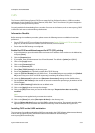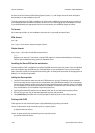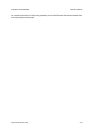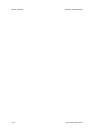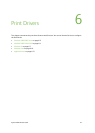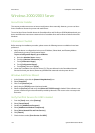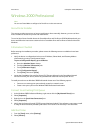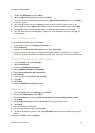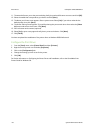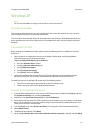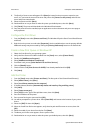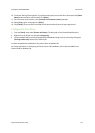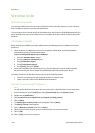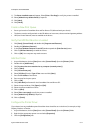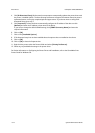ColorQube™ 9201/9202/9203 Print Drivers
System Administrator Guide 6-5
3. Double-click [Add Printer] and click [Next].
4. Verify that [Network Printer] is selected and click [Next].
5. The Locate Your Printer screen will appear. Select the [Type the Printer Name] option or click [Next] to
browse for a printer.
6. Enter the path to the printer or click [Next] to browse for the print queue created on your server.
7. Select the printer and click [Next]. Select [Yes] if you wish to make it the default printer. Click [Next].
8. Click [Finish]. The printer driver will download to the Windows 2000 Professional workstation.
9. Once the printer driver has installed open an application on the workstation and print a test page to
verify operation.
Create a New Print Queue
Go to the Windows 2000 Professional Workstation
1. At the Desktop, right click the [My Network Places] icon.
2. Select [Properties].
3. Right-click on the [Local Area Connection] icon and select [Properties].
4. Verify that the [Internet Protocol (TCP/IP)] protocol has been loaded. If this software is not present,
install it using the documentation provided by Microsoft. Then return to the next step in this document.
Verify that Print Services for UNIX is loaded
1. From the [Start] menu, select [Settings].
2. Select [Control Panel].
3. Double-click [Add/Remove Programs].
4. Select [Add/Remove Windows Components].
5. Select [Other Network File and Print Services].
6. Click [Details].
7. Check the box to select [Print Services for UNIX].
8. Click [OK].
9. Click [Next].
10. Close the [Add/Remove Programs] window.
Add the Printer
1. From the [Start] menu, select [Settings] then [Printers].
2. Double-click [Add Printer] and click [Next].
3. Select [Local Printer] and deselect [Automatically detect and install my Plug and Play printer].
4. Click [Next].
5. Select [Create a new port] and choose [LPR Port] from the Type pull-down menu.
6. Click [Next].
7. Enter the IP address of the printer.
8. Enter a name for the print queue and click [OK].
9. You will be prompted for a printer driver. Select [Have Disk] and browse to the location of your printer
drivers.
10. Select the [.INF] file then click [Open].