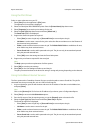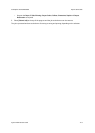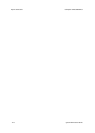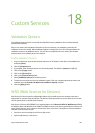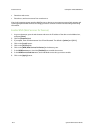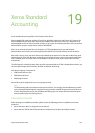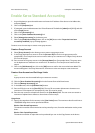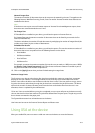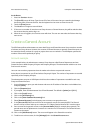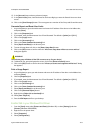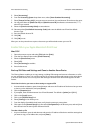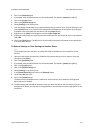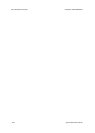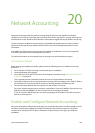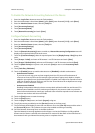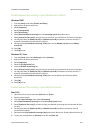Xerox Standard Accounting ColorQube™ 9201/9202/9203
19-4 System Administrator Guide
At the Device
1. Press the <Services> button.
2. The [User ID] screen will show. Type the user ID of one of the users that you created in the Manage
Accounting area of Internet Services. Use the keyboard on the screen to enter the user ID.
3. Touch the [Enter] button.
4. The Validation in Progress screen will show.
5. If the user is a member of more than one Group Account or General Account, they will be asked to select
the account that they wish to log in to.
6. When the user is logged in, the Services screen will show. The user can now select the feature that they
want to use.
Create a General Account
The XSA feature allows administrators to create both Group and General Accounts. Users must be a member
of at least one Group Account. However, the creation of General Accounts is optional. General Accounts can
be created to identify a subset of a group or project that a user is involved in. The XSA Report specifies the
numbers of documents produced per group.
Account example
In the example below, the administrator creates a Group Account called Finance Department and two
General Accounts called Company A Project and Company B Project. The administrator adds the user Jane
Smith to each account.
Jane can now record any impressions that she makes at the device to a particular account.
At the device, Jane enters her user ID and selects Company A Project. The number of impressions is recorded
specifically to the Company A Project.
The administrator can print an XSA Report which lists the numbers of impressions recorded for each user,
Group and General Account.
1. At your Workstation, open your web browser and enter the IP address of the device in the Address bar,
and press [Enter].
2. Click the [Properties] tab.
3. If prompted, enter the Administrator User ID and Password. The default is [admin] and [1111].
4. Click on the [Login] button.
5. Click on the [Accounting] link.
6. Click on the [Xerox Standard Accounting] link.
7. Select [General Accounts] in the directory tree to create a new general account.
8. In the [Account ID] field, enter an ID for the new general account (for example 002). The General
Account can be numeric values up to a maximum of 12 digits. General Account ID's must be unique.
9. Enter a name for the general account in the [Account Name] field (for example Xerox general). The
general name can be alphanumeric characters to a maximum of 32 characters. The General Account
name must be unique.
10. Click on the [Add Account] button. The account will appear in the General Accounts list.
11. To add a user to this account, click the [Manage] link in the General Accounts area.