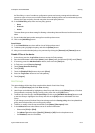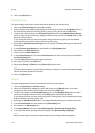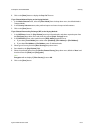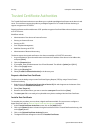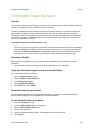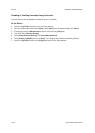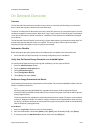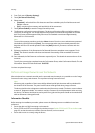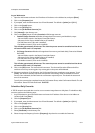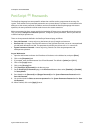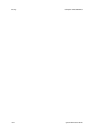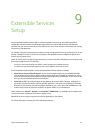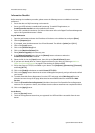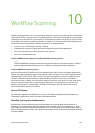Security ColorQube™ 9201/9202/9203
8-20 System Administrator Guide
4. From Tools, touch [Security Settings].
5. Touch [On Demand Overwrite].
6. Select either:
• [Standard] - will exclude Print File directories and Scan to Mailbox jobs, Fax Dial directories and
Mailbox contents
• [Full] - everything from memory and hard disk(s) will be overwritten.
7. Touch [Overwrite Now] to start the Image Overwrite process.
8. The Overwrite confirmation screen will appear. The device will be taken offline and will be unable to
receive any incoming jobs. The Image Overwrite will proceed to overwrite all image data on the hard
disk. The process will take approximately 20 minutes for Standard overwrite and Approximately
60minutes for a Full overwrite.
Note
To cancel the overwrite procedure touch the <Abort> button. Enter the current administrator password
(the default is [1111]) and touch [Enter]. The overwrite procedure may have already started at this
stage but will return to normal operation. Select the [Back] button if you want to continue with the
overwrite.
9. Following completion of the Overwrite the On Demand Overwrite completion screen appears. Touch
[Close]. The network controller will reboot and network functionality will be unavailable for several
minutes.
10. Once rebooted, the Disk Overwrite confirmation report will print. This details the status and time of the
overwrite.
To verify the overwrite has completed view the Confirmation Sheet, under Confirmation Details. The Job
Information: Status ESS Disk should read 'SUCCESS'.
You have completed the steps.
Perform an Image Overwrite over the Network
When the device has a network controller and is connected over the network, it is possible to run the Image
Overwrite function using a web browser. This is performed using Internet Services.
Note
All existing jobs, regardless of their state, shall be deleted and all job submission will be prohibited for
the duration of the overwrite. The power on/off button will be ignored during image overwrite.
The device should not be in diagnostics mode when the Overwrite is started. (The device screen indicates
a status of 'Diagnostics Mode'- this mode is used by a Customer Service Representative when servicing
the device.) The device should not be used to perform any jobs and the power should not be switched off
while an Overwrite is being performed.
Information Checklist
Before starting the installation procedure, please ensure the following items are available or have been
performed:
• Ensure the device is fully functioning on the network.
• Ensure TCP/IP and HTTP are configured on the device as per Enable TCP/IP and HTTP at the Device on
page 2-5, so that the web user interface (Internet Services) can be accessed.
• Ensure that no one is currently using the device.