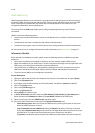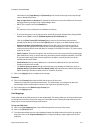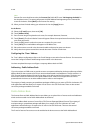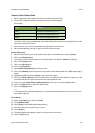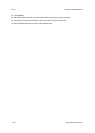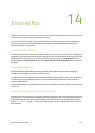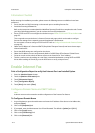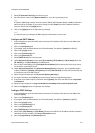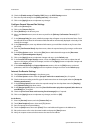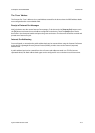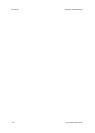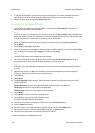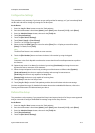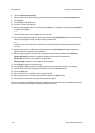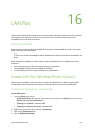Internet Fax ColorQube™ 9201/9202/9203
14-4 System Administrator Guide
10. Check the [Enable receipt of E-mail by POP3] box in the POP3 Settings section.
11. Enter the required setting for the [Polling interval] (1-60 minutes).
12. Click on the [Apply] button to implement any changes.
Configure General Internet Fax Settings
13. Click on the [Services] link.
14. Click on the [Internet Fax] link.
15. Select [Defaults] in the directory tree.
16. Also in the General section, enter the time required for the [Delivery Confirmation Timeout] (0-72
hours).
17. In the [Message Body] box, enter a default message that will appear on received internet faxes. Check
the required boxes to select the information fields that will be automatically displayed in the body of the
internet fax message.
18. In the [Signature] box, enter any additional information you would like included on any fax sent from
the device.
19. From the [Confirmation Sheet] drop-down menu, select the required setting for printing a confirmation
sheet.
20. In the Filing Options section, click on the [Edit] button. Make desired changes to the [Document
Format] and [Acknowledgement Report].
21. Click on the [Apply] button to implement changes and return to the Default page.
22. In the Internet Fax Image Settings section, click on the [Edit] button, then enter a subject that will
appear in all outgoing internet fax messages, and click on the [Apply] button to implement changes and
return to the Default page.
23. In the Advanced Settings and Layout Adjustment sections, click on the [Edit] button, set desired
parameters, and Click on the [Apply] button to implement changes and return to the Default page.
Internet Fax Receive Settings
24. Click [Internet Receive Settings] in the directory tree.
25. In the Filter Options section check the [Accept E-mail with no attachment] box, if required.
26. Check the boxes according to the file types of attachments that can be accepted under the [Accept the
following attachments].
27. In the Finishing Options section select the required setting from the drop-down menu for [Stapling]
and [2-Sided Printing] drop down menu.
28. In the [Receipt Options] section, check the [Send Confirmation reply when requested (allow device to
send MDN)] box, if required.
29. Check the [Print Cover Sheet with incoming E-mail messages] box, if required.
30. Click on the [Apply] button to implement any changes, and click on [OK].
At the Device
31. Press the [Services] button, touch the [Internet Fax] icon.
32. Touch [New Recipient] button, then touch [To]: button.
33. Enter an internet fax recipient address.
34. Touch the [Add] button, then touch [Close]. The e-mail address will appear in the Address List.
35. Place a document to fax in the document handler and press the [Start] button.
36. Verify the recipient receives the document at the internet fax address.