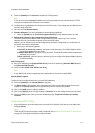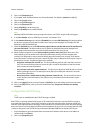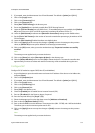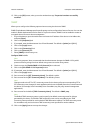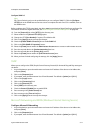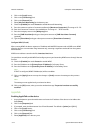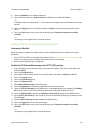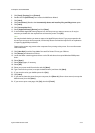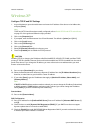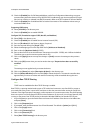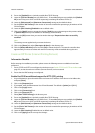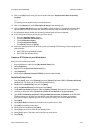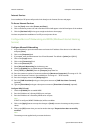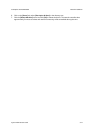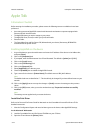ColorQube™ 9201/9202/9203 Network Installation
System Administrator Guide 5-15
5. Click [Start], [Settings], then [Printers].
6. Double-click the [Add Printer] icon to start the Add Printer Wizard.
7. Click [Next].
8. Click [Local Printer]. Deselect the Automatically detect and install my Plug and Play printer option.
9. Click [Next].
10. Click [Create a New Port].
11. Select [AppleTalk Printing Devices] and click [Next].
12. In the Available AppleTalk Printing Devices box, click the printer you want to connect to. It may be
necessary to double-click the required Zone to locate the printer. Click [OK].
Note
You may be asked whether you want to capture the AppleTalk print device. If you are prompted to do
this and you are unsure how to respond, click the Help button and read the help file for an explanation
of capturing AppleTalk print devices.
Capturing the printer may prevent other computers from printing to this printer. For more information
refer to Microsoft.
13. Click [Have Disk]. Load the CentreWare Print and Fax Drivers CD into your CD drive.
14. Click [Browse] and locate the CD drive.
15. Locate the folder containing printer drivers on the CD and select the required Windows 2000 printer
driver.
16. Select [Open].
17. Select [Open] again, if necessary.
18. Select [OK].
19. Select your printer model from the list and click [Next].
20. Type a name for the printer (or accept the default name), and then click [Next].
21. If you want this to be your default printer click [Yes].
22. Click [Next].
23. If you want to share this printer from your computer, click [Share As:]. Enter a share name (or accept the
default name), then click [Next].
24. If you want to print a test page, click [Yes], then click [Finish].