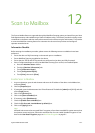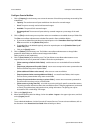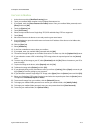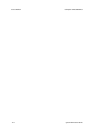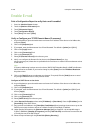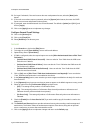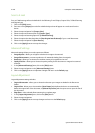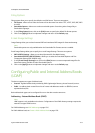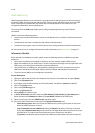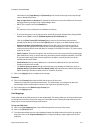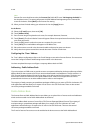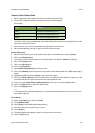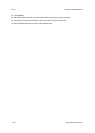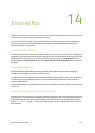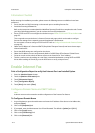ColorQube™ 9201/9202/9203 E-mail
System Administrator Guide 13-5
Filing Options
Filing options allow you to specify the default e-mail file format. There are two options:
• File Format - allows user to select the format of the document from either TIFF, mTIFF, JPEG, PDF, PDF/
A or XPS.
• Searchable Options - allows user to select searchable option of searching either Image Only or
Searchable Languages.
1. In the [Filing Options] area, click on the [Edit] button to specify the default file format options.
2. Click on the [Apply] button to implement changes and return to the Default page.
E-mail Image Settings
Image Settings allow you to select linearized PDF and interleaved XPS images for faster web viewing.
Note
Searchable options are only available when the Searchable File Formats service is enabled.
Email Image Settings allow you to specify the e-mail Image Settings. There are two options:
• PDF & PDF/A Settings - allows you to select Optimized for Fast Web Viewing.
• Searchable XPS PDF & PDF/A Defaults - allows you to select the Searchable Options and Text
Compression Setting (PDF & PDF/A only).
1. In the [E-mail Image Settings] area, click on the [Edit] button to create compressed image files for
faster web viewing, and also to select Searchable options.
2. Click on the [Apply] button to implement changes and return to the Default page.
Configuring Public and Internal Address Books
(LDAP)
The device supports two types of address book:
• Internal - A global address book provided by LDAP (Lightweight Directory Access Protocol) services.
• Public - An address book created from a list of names and addresses saved in a .CSV file (comma
separated values) file.
Both address book types can be configured for use on the device at the same time.
Addressing - Internal Address Book (LDAP)
Note
LDAP support is only available on the device. Configuration of the LDAP directory settings requires the
network to support LDAP services.
For LDAP Addressing, see LDAP Addressing on page 13-6.
For Public Address book, see Create a Public Address Book on page 13-9.