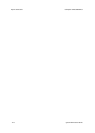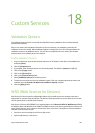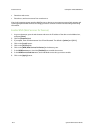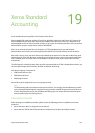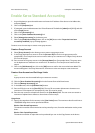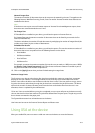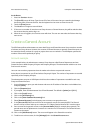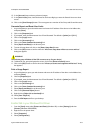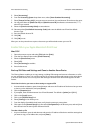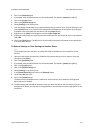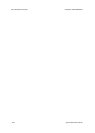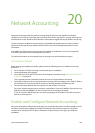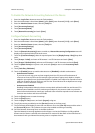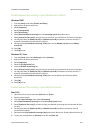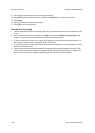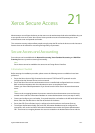Xerox Standard Accounting ColorQube™ 9201/9202/9203
19-6 System Administrator Guide
5. Select [Accounting].
6. From the Accounting System drop-down menu, select [Xerox Standard Accounting].
7. Select [Prompt for Every Job] if you want users to enter their User and Account ID each time they print.
8. You may also select the [Mask User ID] and [Mask Account ID] checkboxes to show asterisks (******)
when ID's are entered.
9. Select the [Save Accounting Codes] to save selection.
10. Otherwise select [Use Default Accounting Codes] and enter the default user ID and the default
Account Type.
11. Enter the default Account ID.
12. Click [OK].
13. Click [OK] to exit.
When you use the printer driver to print a document you will be asked to enter your user ID.
Enable XSA in your Apple Macintosh Print Driver
Mac OS X
1. Open a document to print and select [File] and then [Print].
2. From the Print Options Menu select [Printer Features].
3. Select the [Feature Sets] menu.
4. Select [JCL].
5. Select [Accounting] to enable it.
6. Print the document.
Back-up XSA Data and Settings and Clone to Another Xerox Device
The Cloning feature enables you to copy settings, including XSA settings and account information, to a file
on your workstation or Server. You can then use this file to restore the data and settings on the same device
or to clone other devices. You can only clone XSA settings to another Xerox device that supports the XSA
feature.
Check that the device you want to clone settings to supports XSA
1. At a networked workstation, open the web browser and enter the IP address of the device that you want
to clone to in the Address bar, and press [Enter].
2. Click the [Properties] tab.
3. If prompted, enter the Administrator User ID and Password. The default is [admin] and [1111].
4. Click on the [Login] button.
5. Click on the [General Setup] link.
6. Select [Cloning] in the directory tree.
7. From the display of available check boxes, verify that Accounting is among them.
8. Click again on the [General Setup] link, then select [Configuration] in the directory tree, and verify that
both devices have the same System Software Version.
To make a Back-up file
1. At your workstation, open the web browser and enter the IP address of the device with the settings that
you want to copy, in the Address bar, and press [Enter].