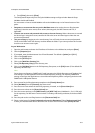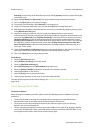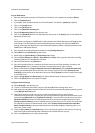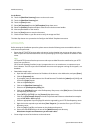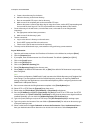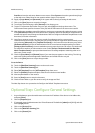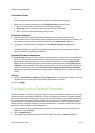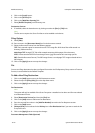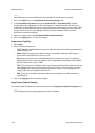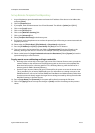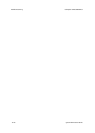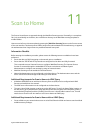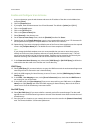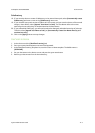ColorQube™ 9201/9202/9203 Workflow Scanning
System Administrator Guide 10-13
This area enables you to add data fields to the Default Template. This information is filed with your
scanned documents in the Job Log. The Job Log can then be accessed by third party software and the
Document Management Fields information retrieved and associated with the scanned files.
The following fields are available. Click the underlined links for further information.
Field Name
This defines a name for the Document Management data that is to be associated with the scanned job.
This value is not shown at the device user interface screen and is used by third party software to access
the Document Management information. It can be up to 128 characters in length. This field cannot be
left blank.
Field Label
If you would like the user to be able to modify the value of the Field Name select [Editable] next to
'User Editable'. Enter a value in the [Field Label] field. The label should identify the purpose of this field
to the user.
Select [Not Editable] if the user can not change the Document Management Field's value. The user will
not be presented with this Document Management Field at the device and the Default Value will be
used.
Default Value
This is an optional requirement. This value defines the actual data that is to be assigned to that
particular scan job. This field can be created blank or the user may edit this value at the device user
interface screen.
To add a new Document Management field
10. Click on the [Add] button in the Document Management Fields box.
11. Enter a name for the field and provide a label and default value if required.
12. Click on the [Apply] button to accept the changes.
Other Options
You can configure a variety of settings for your scanned images, including:
• Advanced Settings
• Layout/Adjustment
• Filing Options
• Report Options
• Workflow Scanning Image Settings
• Compression Capability
For further information click the Help button (at the top of the Internet Services screen).
1. To change the settings click [Edit] in the appropriate area.
2. Select the appropriate options.
3. Click [Apply] to accept the changes.
Workflow Scanning Image Settings
The Workflow Scanning Image Settings screen allows you to create compressed image files for faster web
viewing, and also to select Searchable options.