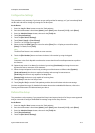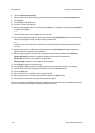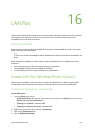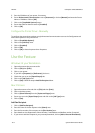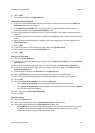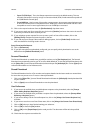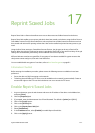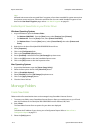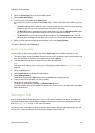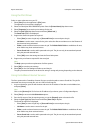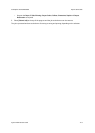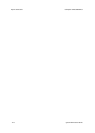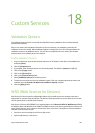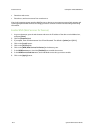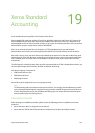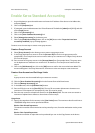ColorQube™ 9201/9202/9203 Reprint Saved Jobs
System Administrator Guide 17-3
4. Select the [Saved Jobs] tab to access the folder options.
5. Select [Create New Folder].
6. Input the name for the folder in the [Name] field.
As a normal user you are only able to create Public folders. These are the other kind of folders you may
see.
–The Public folder has been created by a user. It can be used by any user and has no access authority
limitations. Any user can access and modify the documents in this folder.
–The Read Only folder is created by the System Administrator or a user as a Read Only Public folder.
Any user can print from the folder but documents cannot be deleted or modified.
–The Private folder is created by a user only when the device is in Authentication mode. The user
marks the folder as Private and the folder is only visible to the Owner and the System Administrator.
7. When you have selected the appropriate Permissions, click on the [Apply]
button.
The Folder is displayed in the Folders List.
Modify or Delete Folder
You can modify or delete existing folders that contain Saved Jobs using CentreWare Internet Services.
1. To modify a folder, access CentreWare Internet Services. At your workstation, open the web browser and
enter the IP address of the device in the Address bar, and press [Enter].
2. The CentreWare Internet Services options for your device are displayed.
Note
To find out the IP address of your device, print a Configuration Report. Refer to Configuration Page on
page 3-2.
3. Select the [Jobs] option.
4. Select [Saved Jobs] tab to access the folder options.
5. Select [Manage Folders].
The window displays all the Public folders and any Private folders belonging to you.
6. Check the box next to the folder you want to modify.
7. Select options required for the folder.
The folder can be deleted by selecting the
[Delete Folders] button.
The folder and the contents of the folder are deleted from the list on this screen and the list of available
folders at the device.
Saving a Job
Prior to using the Reprint Saved Jobs option, a job must be saved to a folder on the device. The folders are
setup by the System Administrator using CentreWare Internet Services and can be managed by the users.
Refer to Manage Folders on page 17-2 for more information.
Jobs can be saved in the folders by selecting the Save Job for Reprint Job Type when submitting a print job
from your PC, or when submitting a print job using CentreWare Internet Services.