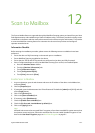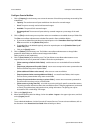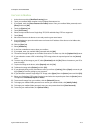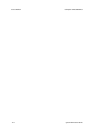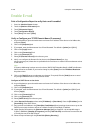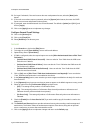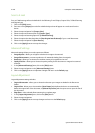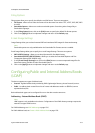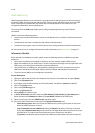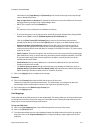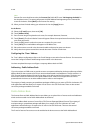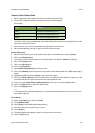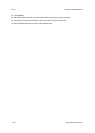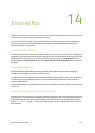E-mail ColorQube™ 9201/9202/9203
13-4 System Administrator Guide
Scan to E-mail
Scan to E-Mail settings will set the defaults for the following: E-mail Subject, Output Color, 2-Sided Scanning
and Original type.
1. Click on the [Edit] button.
2. Enter text in the [Subject] box to define a default subject that will appear in e-mails sent from the
device.
3. Select the required option for [Output Color].
4. Select the required content option for [Content Type].
5. Select the required scanning option for [2-Sided Scanning].
6. Select the option that best describes the [How Original was Produced] of your e-mail documents.
7. Select the required option for [Scan Presets].
8. Click on the [Apply] button to accept the changes.
Advanced Settings
Advanced settings allows you to select options as follows:
• Image Options - allows you to lighten or darken the image to be scanned.
• Image Enhancement - prevents reproduction of unwanted shading from the originals.
• Resolution - allows you to choose the resolution setting to be applied to the scan.
• Quality/File Size - allows you to choose the quality setting for the document or image to be scanned
and mail.
1. In the [Advanced Settings] area, click on the [Edit] button.
2. Select the required options in the [Advanced Settings] area.
3. Click on the [Apply] button to implement changes and return to the Default page.
Layout Adjustment
Layout Adjustment settings includes:
• Original Orientation - allows you to choose the direction your images are loaded in the Document
feeder.
• Original Size - allows you to choose either [Auto Detect] which allows the device to automatically
detect the original size of the document, or [Manual Input Size] which requires user to input the size of
the document.
• Edge Erase - when selected allows scanning the complete page.
1. In the [Layout Adjustment] area, click on the [Edit] button.
2. Select the required options.
3. Click on the [Apply] button to accept changes and return to the Default page.