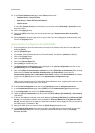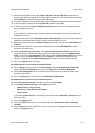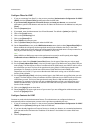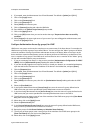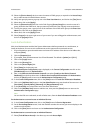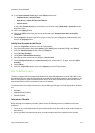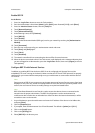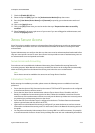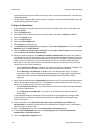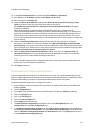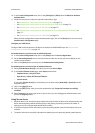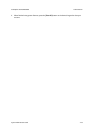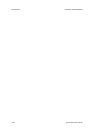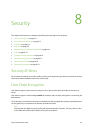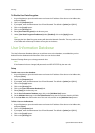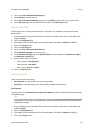Authentication ColorQube™ 9201/9202/9203
7-16 System Administrator Guide
A second Authentication Server will be necessary for web user interface Authentication, if this feature is
additionally desired.
• You will need to configure LDAP communications on the device as stated in the LDAP/LDAPS topic in the
Authentication section of this guide.
Configure Authentication
1. At your Workstation, open the web browser and enter the IP address of the device in the Address bar,
and press [Enter].
2. Click the [Properties] tab.
3. If prompted, enter the Administrator User ID and Password. The default is [admin] and [1111].
4. Click on the [Login] button.
5. Click on the [Security] link.
6. Click on the [Access Rights] link.
7. Select [Setup] in the directory tree.
8. The Authentication Configuration page displays, in the Current Configuration area, click on the [Edit
Methods] button for Authentication.
9. Next, in the Where is the Information Located? area select [Xerox Secure Access] form the drop down
menu for Device User Interface Authentication.
10. Select your required option from the [Web User Interface Authentication] drop down menu. When a
user attempts to access Internet Services they are prompted to enter their login information. The option
selected from the web user interface Authentication menu defines how the device will validate the user's
rights to access Internet Services. This is required because if the user normally authenticates at the
device with a card reader, there would be no method for the device to authenticate users who access
Internet Services from their workstations.
– Select [Locally on the Device] to validate users listed in the Local User Information Database. This
option requires you to configure accounts in the Local User Information Database.
– Select [Remotely on the Network] to validate users via an Authentication Server. This option
requires you to have a server that will provide authentication of user login details. Authentication
via Kerberos (Solaris, Windows 2000), NDS (Novell), SMB (Windows NT4/2000) or LDAP is
supported.
11. Select required method from the [Authorization] drop down menu. The card reader and Authentication
Solution authenticates (validates) the user. The Authorization method determines which areas of the
device a user is allowed to access. There are two options:
– Select [Locally on the Device]: if you want the device to check the Local User Information Database
for levels of authorization.
– Select [Remotely on the Network]: if you want to use an LDAP server to determine levels of
authorization.
If you selected Remotely on the Network (from the Location of Access Rights box), configure LDAP
communications as stated in the Configure Authentication for LDAP/LDAPS in the Authentication
section of this guide.
12. Check the checkbox next to [Automatically retrieve user’s e-mail address from LDAP] under
Personalization is checked if you want to set the From address to the logged in user's e-mail address,
when they log in via Secure Access.
13. Click on the [Save] button to return to the Authentication Configuration page.
14. In the Current Configuration
area, click on the [Configure] button for Device User Interface
Authentication - Xerox Secure Access.
15. Click on the [Manually Configure] button