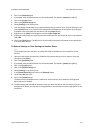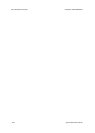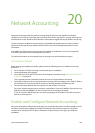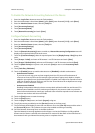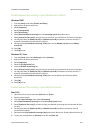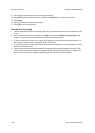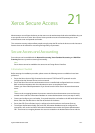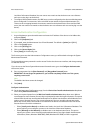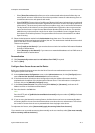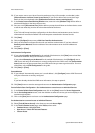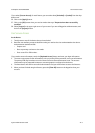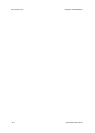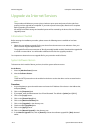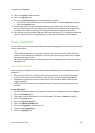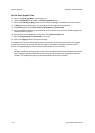ColorQube™ 9201/9202/9203 Xerox Secure Access
System Administrator Guide 21-3
– Select [Xerox Secure Access] to allow users to be authenticated and authorized before they can
access specific services or areas. Xerox Secure Access provides a means of authenticating users via
an authentication server and optional card reader.
– Select [CAC/PIV] (Common Access Card/Personal Identity Verification) solution brings an advanced
level of security to sensitive information. Organizations can restrict access to the walk-up features of
a Xerox device. This ensures only authorized users are able to copy, scan, e-mail and fax information.
The key benefit of this solution is its two-factor identification requirement. Users must insert their
access card and enter a unique Personal Identification Number (PIN) at the device. This provides
added security in the event that a card is lost or stolen. Once validated, a user is logged into the
Xerox device for all walk-up features. The system allows for functions to be tracked for an added
layer of security.
12. Select the Authorization method in the Authorization drop-down menu. The card reader and
Authentication Solution authenticates (validates) the user. The Authorization method determines which
areas of the device a user is allowed to access.
There are two options:
– Select [Locally on the Device]: if you want the device to check the Local User Information Database
for levels of authorization.
– Select [Remotely on the Network]: if you want to use networked databases such as LDAP server to
determine levels of authorization.
Personalisation
13. Click [Automatically retrieve user's e-mail address from LDAP] if required.
14. Click on [Next].
Configure Xerox Secure Access on the Device
Before you complete these steps ensure that the Xerox Secure Access authentication server has been
configured to point to the device.
15. At the Authentication Configuration screen, in the Authentication area, click the [Configure] button
next to Device User Interface Authentication Xerox Secure Access.
16. If the Authentication Solution has been configured correctly the address information should be
populated with the address of the Authentication Solution server. If the information is incomplete or
incorrect, click on the [Manually Configure] button.
17. In the Server Communication area, select either [IPv4 Address] or [Hostname], and enter the IP
Address and Port or Host Name and Port details.
18. Enter the details in the Path box.
Note
Enter the HTTP path of [public/dce/xeroxvalidation/convauth] and port number of [1824] to facilitate
communication.
19. If you are using the Network Accounting feature, the Xerox device can be set to automatically obtain
accounting data for the user from the Authentication server when the user authenticates. This reduces
the number of screens that the user is presented with when they login at the device.
To implement this feature, select [Automatically apply Accounting Codes from the server].
If you want the user to provide accounting data manually at the user interface, select [User must manually
enter accounting codes at the device].