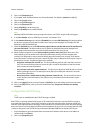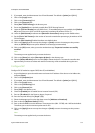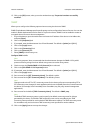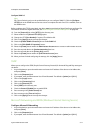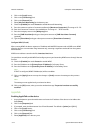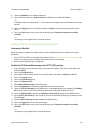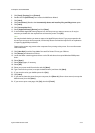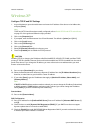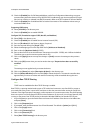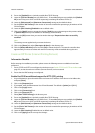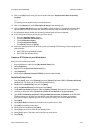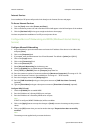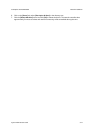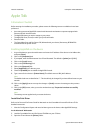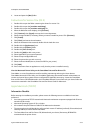Network Installation ColorQube™ 9201/9202/9203
5-16 System Administrator Guide
Windows XP
Configure TCP/IP and SLP Settings
1. At your Workstation, open the web browser and enter the IP address of the device in the Address bar,
and press [Enter].
Note
TCP/IP and HTTP should have been initially configured, refer to Enable TCP/IP and HTTP at the Device
on page 2-5 of this guide and follow the steps provided.
2. Click on the [Properties] tab.
3. If prompted, enter the Administrator User ID and Password. The default is [admin] and [1111].
4. Click on the [Login] button.
5. Click on the [Connectivity] link.
6. Click on the [Protocols] link.
7. Select [IP (Internet Protocol)] in the directory tree.
8. Check the [Enabled] box to enable the TCP/IP protocol.
9. Enter a unique [Host Name] for your device.
10. Select the desired method for obtaining a Dynamic IP address from the [IP Address Resolution] drop-
down list, or select Static to give the device a static IP address.
11. If you select [Static], type the IP addresses that apply in [Machine IP Address, Subnet Mask], and
[Gateway Address].
Note
If BOOTP or DHCP address resolution mode is selected, you cannot change the IP address, Subnet Mask,
or default gateway. If RARP address resolution mode is selected, you cannot change the IP address.
Select [Static] if you wish to disable dynamic addressing.
Domain Name
12. Enter a valid [Domain Name].
DNS Configuration
13. Enter an IP address for the [Preferred DNS Server]. Enter an IP address for [Alternate DNS Servers 1]
and [2].
14. Check the box to enable [Dynamic DNS Registration (DDNS)]. If your DNS Server does not support
dynamic updates there is no need to enable DDNS.
15. Check the [Enable] box under DHCP/DDNS Release Registration ONLY if you wish to release this device's
IP address upon reboot. Default is unchecked.
CAUTION
Disabling TCP/IP or changing the IP Address will affect NetBIOS/IP, LPR/LPD, FTP, SNMP, and Raw TCP/IP
printing. If TCP/IP is disabled, Internet Services will not be available until TCP/IP is enabled from the control
panel of the device. If you change the IP address, you must reference the new address within your web
browser to locate the device.