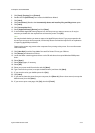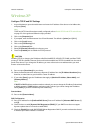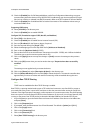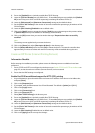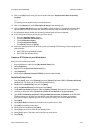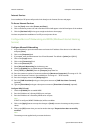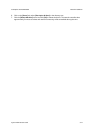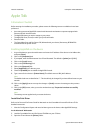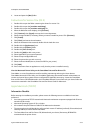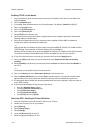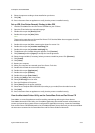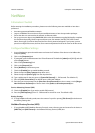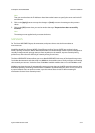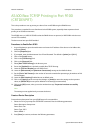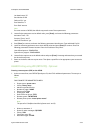Network Installation ColorQube™ 9201/9202/9203
5-22 System Administrator Guide
Apple Talk
Information Checklist
Before starting the installation procedure, please ensure the following items are available or have been
performed:
• An existing operational AppleTalk network with Macintosh workstation computers equipped with
Ethernet network interface cards.
•The AppleTalk Name you wish to assign to your printer.
• The AppleTalk Zone (if used) in which your printer will reside.
• Ethernet Cable.
• The CentreWare Print and Fax Drivers CD (delivered with your device). Review any README file
contained with the printer drivers.
Enabling AppleTalk on the device
1. At your Workstation, open the web browser and enter the IP address of the device in the Address bar,
and press [Enter].
2. Click on the [Properties] tab.
3. If prompted, enter the Administrator User ID and Password. The default is [admin] and [1111].
4. Click on the [Login] button.
5. Click on the [Connectivity] link.
6. Click on the [Protocols] link.
7. Select [AppleTalk] in the directory tree.
8. Check the [Enabled] box to enable the AppleTalk Protocol.
9. Type a name for the device in [Printer Name]. The default name is XRX_MAC address.
Note
The default local zone is identified as "*". This should only be changed if you have defined zones on your
network.
10. Click on the [Apply] button to accept the changes or [Undo] to return the settings to their previous
values.
11. Click on the [OK] button, when you see the window that says “Properties have been successfully
modified”.
Note
The settings are not applied until you restart the device.
Install the Print Driver
Refer to the Print and Fax Drivers Guide for Macintosh on the CentreWare Print and Fax Drivers CD for
detailed instructions.
1. View the Configuration Report and note the Name given to the device under AppleTalk Settings.
At the Macintosh Workstation
2. Load the CentreWare Print and Fax Drivers CD-ROM into your CD drive.
3. Open the CD and locate the [Drivers] folder.