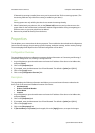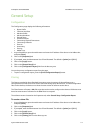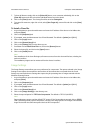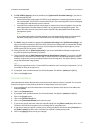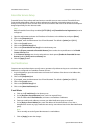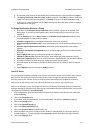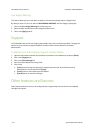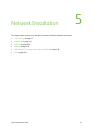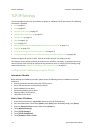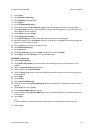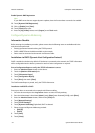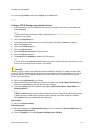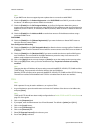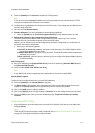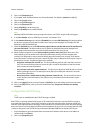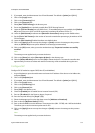Network Installation ColorQube™ 9201/9202/9203
5-2 System Administrator Guide
TCP/IP Settings
This section explains how to set up the device to operate in a Windows TCP/IP environment. The following
information is provided:
• IPv4 on page 5-5
• IPv6 on page 5-6
• Supporting LPR Printing on page 5-7
• Configure Raw TCP/IP Printing on page 5-8
• Configure SLP on page 5-9
• SNMP on page 5-10
• SSDP on page 5-11
• Microsoft Networking and WINS (Windows Internet Naming Service) on page 5-11
• AppleTalk on page 5-12
• Create an IPP Printer (Internet Printing Protocol) on page 5-13
• Configure Microsoft Networking and WINS (Windows Internet Naming Service) on page 5-20
The device supports IP versions 4 and 6. IPv6 can be used instead of or in addition to IPv4.
IPv4 Settings can be configured directly at the device user interface, or remotely, via a web browser using
Internet Services. IPv6 can only be configured using Internet Services. To configure TCP/IP Settings using
Internet Services, see Configure TCP/IP Settings using Internet Services on page 5-5.
Configure Static Addressing using the Device
Information Checklist
Before starting the installation procedure, please ensure the following items are available or have been
performed:
• Existing operational network utilizing the TCP/IP protocol.
• Ensure that the device is connected to the network.
• Static IP Address for the device.
• Subnet Mask Address for the device.
• Gateway Address for the device.
• Host Name for the device.
Enter a Static IP Address
1. At the device and press the <Log In/Out> button to enter the Tools pathway.
2. Enter the Administrator’s User Name [admin], touch [Next], enter Password [1111], touch [Enter].
3. Press the <Machine Status> button, and then the [Tools] tab.
4. Touch [Network Settings].
5. Touch [TCP/IP Settings].
6. Touch [TCP/IP Enablement].
7. Touch [Enable] for IPv4 and IPv6.