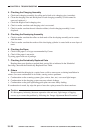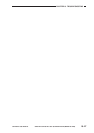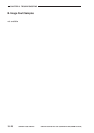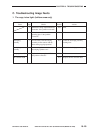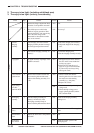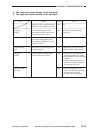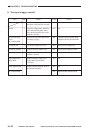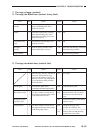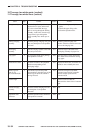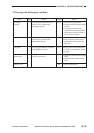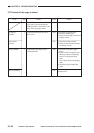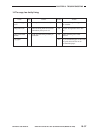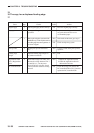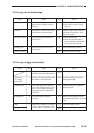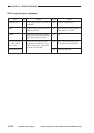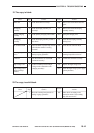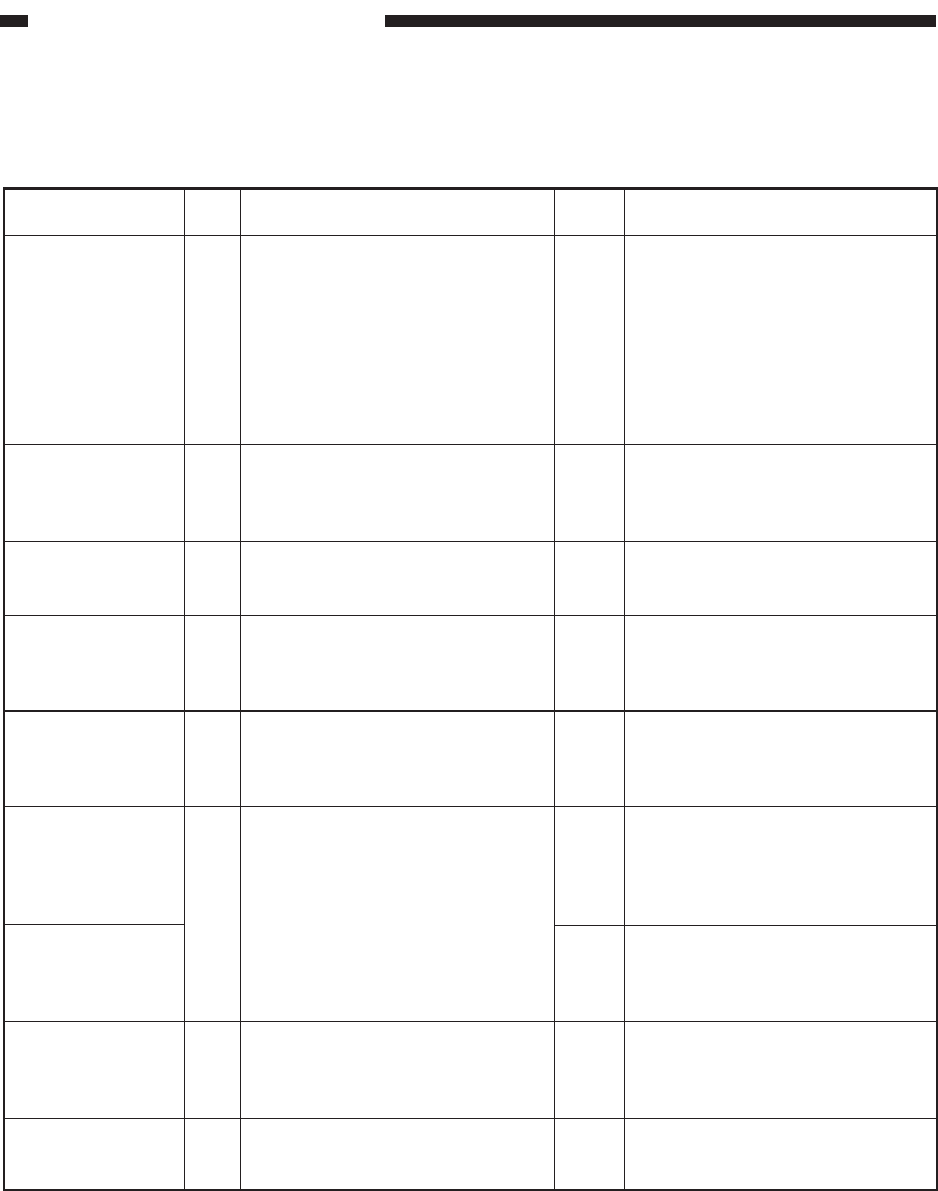
CHAPTER 10 TROUBLESHOOTING
COPYRIGHT
©
1998 CANON INC. CANON NP7161/NP7160 REV.0 AUG. 1998 PRINTED IN JAPAN (IMPRIME AU JAPON)
10–34
10.The copy has white spots. (vertical)
11.The copy has white lines. (vertical)
Fixing assembly
Primary charging
assembly
Developing
assembly
Copy paper
Photosensitive drum
Blank exposure
lamp (LA3),
DC controller PCB
External light
Transfer charging
assembly
Separation static
eliminator
Press the Copy Start key with the
copyboard cover open, and turn off
the power switch while the copy
paper is moving through the feeding
assembly. At this time, does the copy
image before it goes through the
fixing assembly have white spots or
lines?
Clean the primary charging wire, grid
plate, and shield plate. Is the problem
corrected?
Is the developing cylinder coated with
an even layer of toner?
Try copy paper fresh out of package.
Is the problem corrected?
Are there scratches in the peripheral
direction corresponding to the
developing image?
Is the blank exposure lamp LED
corresponding to the white spot or line
on the copy on while the scanner is
moving forward?
Clean the transfer charging wire and
the shield plate. Is the problem
corrected?
Clean the separation static eliminator.
Is the problem corrected?
1.Clean the fixing assembly inlet
guide.
2.Check the upper fixing roller.
3.Clean the separation claw.
Clean the part thoroughly with
alcohol. If the dirt cannot be removed,
remove the charging wire.
Check the edge of the blade of the
developing assembly for paper 1int.
The copy paper is moist. Instruct the
user on the correct method of storing
copy paper.
Replace the drum unit. If scratches are
found, be sure to identify the cause.
Check the wiring from the blank
exposure lamp to the DC controller
PCB: if normal, replace the DC
controller PCB.
Check to make sure that the
photosensitive drum is free of external
light.
End.
End.
ActionsCause
NO
YES
NO
YES
YES
YES
NO
YES
YES
Yes/No
Checks
Step
1
2
3
4
5
6
7
8