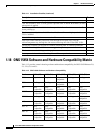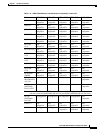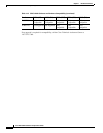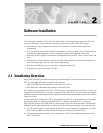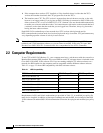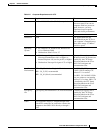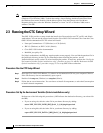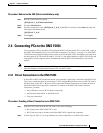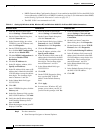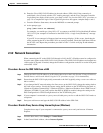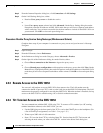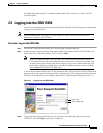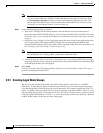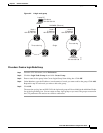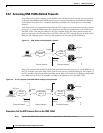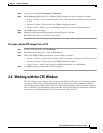2-6
Cisco ONS 15454 Installation and Operations Guide
November 2001
Chapter 2 Software Installation
Connecting PCs to the ONS 15454
• DHCP (Dynamic Host Configuration Protocol) is not enabled on the ONS 15454 or the ONS 15454
is not connected to a DHCP server. If DHCP is enabled, go to Step 2. (For information about DHCP,
see the“Setting Up Network Information” section on page 3-2.)
• The ONS 15454 is not connected to a LAN.
Step 3 Test the connection:
a. Start Netscape Navigator or Internet Explorer.
Table 2-3 Setting Up Windows 95/98, Windows NT, and Windows 2000 PCs for Direct ONS 15454 Connections
Windows 95/98 Windows NT Windows 2000
1. From the Windows Start menu,
choose Settings > Control Panel.
2. On the Control Panel dialog box,
click the Network icon.
3. In the Network dialog box select
TCP/IP for your PC Ethernet card,
then click Properties.
4. On the TCP/IP Properties dialog
box, click the DNS Configuration
tab and choose Disable DNS.
5. Click the WINS Configuration tab
and choose Disable WINS
Resolution.
6. Click the IP Address tab.
7. In the IP Address window, click
Specify an IP address.
8. In the IP Address field, enter an IP
address that is identical to the ONS
15454 IP address except for the last
three digits. The last three digits
must be between 1 and 254.
9. In the Subnet Mask field, type
255.255.255.0.
10. Click OK.
11. On the TCP/IP dialog box, click the
Gateway tab.
12. In the New Gateway field, type the
ONS 15454 IP address. Click Add.
13. Verify that the IP address displays
in the Installed Gateways field,
then click OK.
14. When the prompt to restart your PC
displays, click Ye s.
1. From the Windows Start menu,
choose Settings > Control Panel.
2. On the Control Panel dialog box,
click the Network icon.
3. In the Network dialog box click the
Protocols tab, choose TCP/IP
Protocol, then click Properties.
4. Click the IP Address tab.
5. In the IP Address window, click
Specify an IP address.
6. In the IP Address field, enter an IP
address that is identical to the ONS
15454 IP address except for the last
three digits. The last three digits
must be between 1 and 254.
7. In the Subnet Mask field, type
255.255.255.0.
8. Click OK.
9. On the TCP/IP Properties dialog
box, type the ONS 15454 IP
address in the Default Gateway
field.
10. Click Apply.
11. In some cases, Windows NT will
prompt you to reboot your PC. If
you receive this prompt, click Ye s.
1. From the Windows Start menu,
choose Settings > Network and
Dial-up Connections > Local Area
Connection.
2. On the Local Area Connection
Status dialog box, click Properties.
3. On the General tab, choose TCP/IP
Protocol, then click Properties.
4. Click Use the following IP address.
5. In the IP Address field, enter an IP
address that is identical to the ONS
15454 IP address except for the last
three digits. The last three digits
must be between 1 and 254.
6. In the Subnet Mask field, type
255.255.255.0.
7. In the Default Gateway field, type
the ONS 15454 IP address.
8. Click OK.