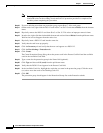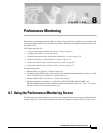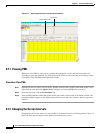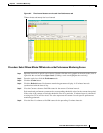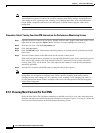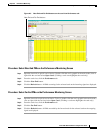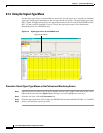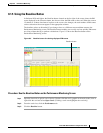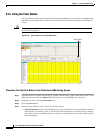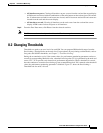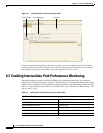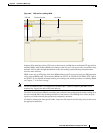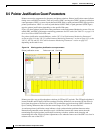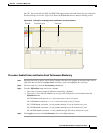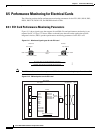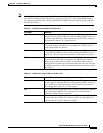8-8
Cisco ONS 15454 Installation and Operations Guide
November 2001
Chapter 8 Performance Monitoring
Using the Performance Monitoring Screen
8.1.6 Using the Clear Button
The Clear button located on the far right of the Performance Monitoring screen clears certain PM counts
depending on the option selected. Figure 8-6 shows the Clear button on the Performance Monitoring
screen.
Caution Pressing the Clear button can potentially mask problems if used incorrectly. This button is commonly
used for testing purposes.
Figure 8-6 Clear button for clearing PM counts
Procedure: Use the Clear Button on the Performance Monitoring Screen
Step 1 Open the electrical or optical card of choice. Double-click the card’s graphic in the main (node) view or
right-click the card and select Open Card. (Clicking a card once highlights the card only.)
Step 2 From the card view, click the Performance tab.
Step 3 Click the Clear button.
Step 4 From the Clear Statistics menu, choose one of three options:
• Selected Interfaces: Clearing selected interfaces erases all PM counts associated with the selected
radio buttons. For example, if the 15 min and the Near End buttons are selected and you click the
Clear button, all near-end PM counts in the current 15-minute interval are erased from the card and
the screen display.
61380
Clear button