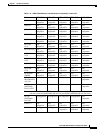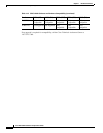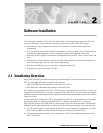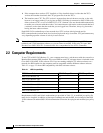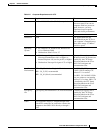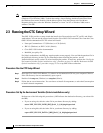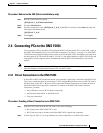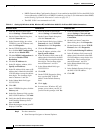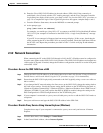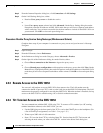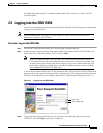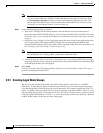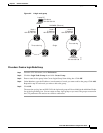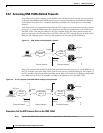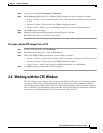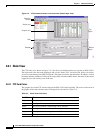2-7
Cisco ONS 15454 Installation and Operations Guide
November 2001
Chapter 2 Software Installation
Connecting PCs to the ONS 15454
b. Enter the Cisco ONS 15454 IP address in the web address (URL) field. If the connection is
established, a Java Console window, CTC caching messages, and the Cisco Transport Controller
Login dialog box display. If this occurs, go to Step 2 of the “Log into the ONS 15454” procedure on
page 2-9 to complete the login. If the Login dialog box does not appear, complete Steps c and d.
c. From the Windows Start menu, choose the MS-DOS or command prompt.
d. At the prompt, type:
ping [ONS 15454 IP address]
For example, you would type “ping 192.1.0.2” to connect to an ONS 15454 with default IP address
192.1.0.2. If your computer is connected to the ONS 15454, a “reply from [IP address]” message
displays.
If your PC is not connected, a Request timed out message displays. If this occurs, check that the
cables connecting the PC to the ONS 15454 are securely attached. Check the Link Status LED on
the PC NIC card. Repeat the procedures provided in Table 2-3 while verifying IP and submask
information.
2.4.2 Network Connections
When connecting the PC to the ONS 15454 through a LAN, the PC’s IP address must be configured to
be on the same subnet as the ONS 15454’s LAN interface. The ONS 15454 IP address and netmask are
visible on the LCD panel. If needed, change the IP address configuration on the PC or use the LCD panel
on the ONS 15454.
Procedure: Access the ONS 15454 from a LAN
Step 1 Change the ONS 15454 IP address to an IP address that exists on the LAN. (See the “Change IP Address,
Default Router, and Network Mask Using the LCD” procedure on page 3-4 for instructions.)
Step 2 Ensure that the ONS 15454 is physically connected to the LAN (typically using a cross-over cable to a
hub or switch).
Step 3 If you changed the PC network settings for direct access to the ONS 15454, change the settings back to
the LAN access settings. Usually this means setting the IP Address on the TCP/IP dialog box back to
“Obtain an IP address automatically” (Windows 95/98) or “Obtain an IP address from a DHCP server”
(Windows NT/2000). If your LAN requires that DNS or WINS be enabled, change the setting on the
DNS Configuration or WINS Configuration tab of the TCP/IP dialog box.
Step 4 If your computer is connected to a proxy server, disable proxy service or add the ONS 15454 nodes as
exceptions.
Step 5 Start your web browser and type the ONS 15454 IP address in the URL field.
Procedure: Disable Proxy Service Using Internet Explorer (Windows)
Complete these steps if your computer is connected to a proxy server and your browser is Internet
Explorer.
Step 1 From the Start menu, select Settings > Control Panel.
Step 2 In the Control Panel window, choose Internet Options.