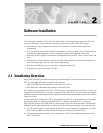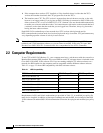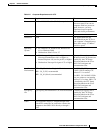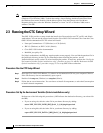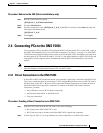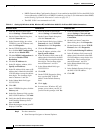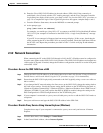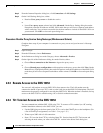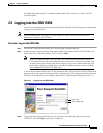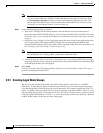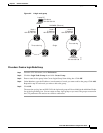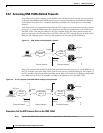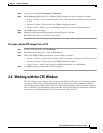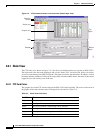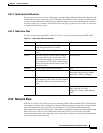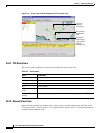2-9
Cisco ONS 15454 Installation and Operations Guide
November 2001
Chapter 2 Software Installation
Logging into the ONS 15454
For information about using TL1 commands with the ONS 15454, see the Cisco ONS 15454 TL1
Command Guide.
2.5 Logging into the ONS 15454
After you set up the physical connections between the PC and ONS 15454 and change your PC network
settings, you can log into CTC.
Note If you encounter errors while logging in, refer to the Cisco ONS 15454 Troubleshooting and
Maintenance Guide for possible causes.
Procedure: Log into the ONS 15454
Step 1 From the PC connected to the ONS 15454, start Netscape or Internet Explorer.
Step 2 In the Netscape or Internet Explorer Web address (URL) field, enter the ONS 15454 IP address. For
initial setup, this is the default address, 192.1.0.2. Press Enter.
Note If you are logging into ONS 15454 or ONS 15327 networks running different releases of
CTC software, log into the node running the most recent release. If you log into a node with
an older release, nodes running later releases display as grey icons on the network map, and
the IP address will display instead of the node name. To check the software version of a node,
select About CTC from the CTC Help menu.
A Java Console window displays the CTC file download status. The web browser displays information
about your Java and system environments. If this is the first login, CTC caching messages display while
CTC files are downloaded to your computer; then the CTC Login dialog box displays (Figure 2-1).
Figure 2-1 Logging into the ONS 15454
Step 3
Type a user name and password (both are case sensitive). For initial setup, type the user name
“CISCO15” and click Login (no password is required).
Login node
Login node group
55020