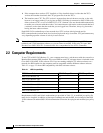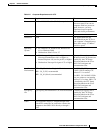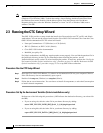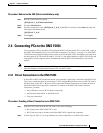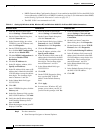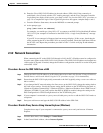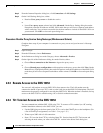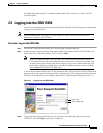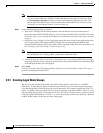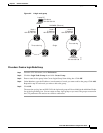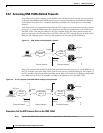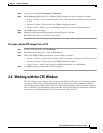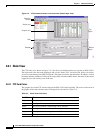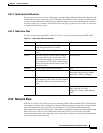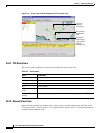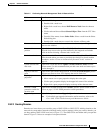2-10
Cisco ONS 15454 Installation and Operations Guide
November 2001
Chapter 2 Software Installation
Logging into the ONS 15454
Note The CISCO15 user is provided with every ONS 15454. CISCO15 has superuser privileges,
so you can create other users. CISCO15 is delivered without a password. To create one, click
the Provisioning > Security tabs after you log in and change the CISCO15 password. (You
cannot delete the CISCO15 user.) For more information about ONS 15454 security, see the
“Creating Users and Setting Security” section on page 3-6.
Step 4 Set the following login options, as needed:
• Node Name—Displays the IP address entered in the web browser and a pull-down menu of
previously-entered ONS 15454 IP addresses. You can select any ONS 15454 (or ONS 15327) on the
list for the login, or you can enter the IP address (or node name) of any new node where you want
to log in.
• Additional Nodes—Displays a list of login node groups that were created. Login node groups allow
you to display ONS 15454s and/or ONS 15327s that are not connected by the SONET Data
Communications Channel (DCC) to the ONS 15454 in the Node Name field. (For instructions, see
the “Creating Login Node Groups” section on page 2-10.)
Note Topology hosts that were created in previous ONS 15454 releases by modifying the cms.ini
file are displayed as a “Topology Host” group under Additional Nodes.
• Exclude Dynamically Discovered Nodes—Check this box to view only the ONS 15454 (and login
node group members, if any) entered in the Node Name field. Nodes linked to the Node Name ONS
15454 through the DCC are not displayed.
Step 5 Click Login.
If login is successful, the CTC window displays. From here, you can navigate to other CTC views to
provision and manage the ONS 15454.
2.5.1 Creating Login Node Groups
When you log into an ONS 15454 node, only ONS 15454s optically connected (i.e., with DCC
connections) to the node will display in network view. However, you can create a login node group to
view and manage ONS 15454s that only have an IP connection. For example, logging into Node 1 in
Figure 2-2 displays Node 2 and Node 3 because they are optically connected to Node 1. Nodes 4, 5, and
6 do not display because DCC connections do not exist. To view all six nodes at once, you create a login
node group with the IP addresses of Nodes 1, 4, and 5. Those nodes, and all nodes optically connected
to them, display when you log into any node in the group.