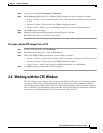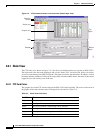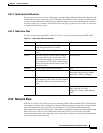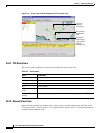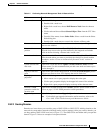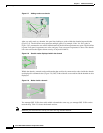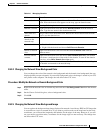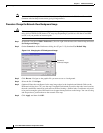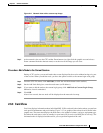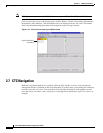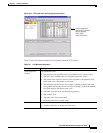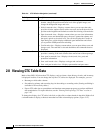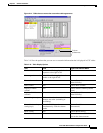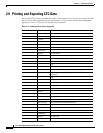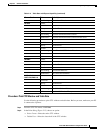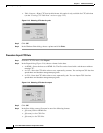2-21
Cisco ONS 15454 Installation and Operations Guide
November 2001
Chapter 2 Software Installation
Working with the CTC Window
Figure 2-11 Network view with a custom map image
Step 7
At the network view, use the CTC toolbar Zoom buttons (or right-click the graphic area and select a
Zoom command from the shortcut menu) to set the area of the image you can view.
Procedure: Add a Node to the Current Session
During a CTC session, you can add nodes that are not displayed in the session without having to log out
of the session. When you add the node, you have the option to add it to the current login node group.
Step 1 From the CTC File menu, click Add Node (or click the Add Node button on the toolbar).
Step 2 On the Add Node dialog box, enter the node name (or IP address).
Step 3 If you want to add the node to the current login group, click Add Node to Current Login Group.
Otherwise, leave it unchecked.
Step 4 Click OK.
After a few seconds, the new node will be displayed on the network view map.
2.6.3 Card View
Card view displays information about individual ONS 15454 cards and is the window where you perform
card-specific maintenance and provisioning (Figure 2-12). A graphic of the selected card is shown in the
graphic area. The status area displays the node name, slot, number of alarms, card type, equipment type,
and either the card status (active or standby) or port status (IS [in service] or OOS [out of service]). The
information that is displayed and the actions you can perform depend on the card.
61872