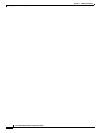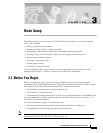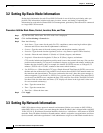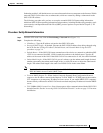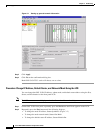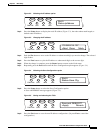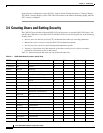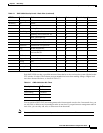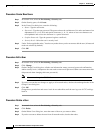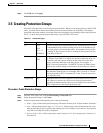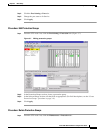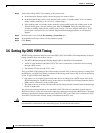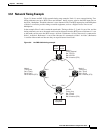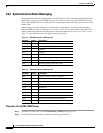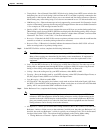3-8
Cisco ONS 15454 Installation and Operations Guide
November 2001
Chapter 3 Node Setup
Creating Users and Setting Security
Procedure: Create New Users
Step 1 In network view, select the Provisioning > Security tabs.
Step 2 On the Security pane, click Create.
Step 3 In the Create User dialog box, enter the following:
• Name—Type the user name.
• Password—Type the user password. The password must be a minimum of six and a maximum of ten
alphanumeric (a-z, A-Z, 0-9) and special characters (+, #, %), where at least two characters are
non-alphabetic and at least one character is a special character.
• Confirm Password—Type the password again to confirm it.
• Security Level—Select the user’s security level.
Step 4 Under “Select applicable nodes,” deselect any nodes where you do not want to add the user (all network
nodes are selected by default).
Step 5 Click OK.
Procedure: Edit a User
Step 1 In network view, select the Provisioning > Security tabs.
Step 2 Click Change.
Step 3 On the Change User dialog box, edit the user information: name, password, password confirmation,
and/or security level. (A Superuser does not need to enter an old password. Other users must enter their
old password when changing their own passwords.)
Note You cannot change the CISCO15 user name.
Step 4 If you do not want the user changes to apply to all network nodes, deselect the unchanged nodes in the
Change Users dialog box.
Step 5 Click OK.
Changed user permissions and access levels do not take effect until the user logs out of CTC and logs
back in.
Procedure: Delete a User
Step 1 In network view, select the Provisioning > Security tabs.
Step 2 Click Delete.
Step 3 On the Delete User dialog box, enter the name of the user you want to delete.
Step 4 If you do not want to delete the user from all network nodes, deselect the nodes.