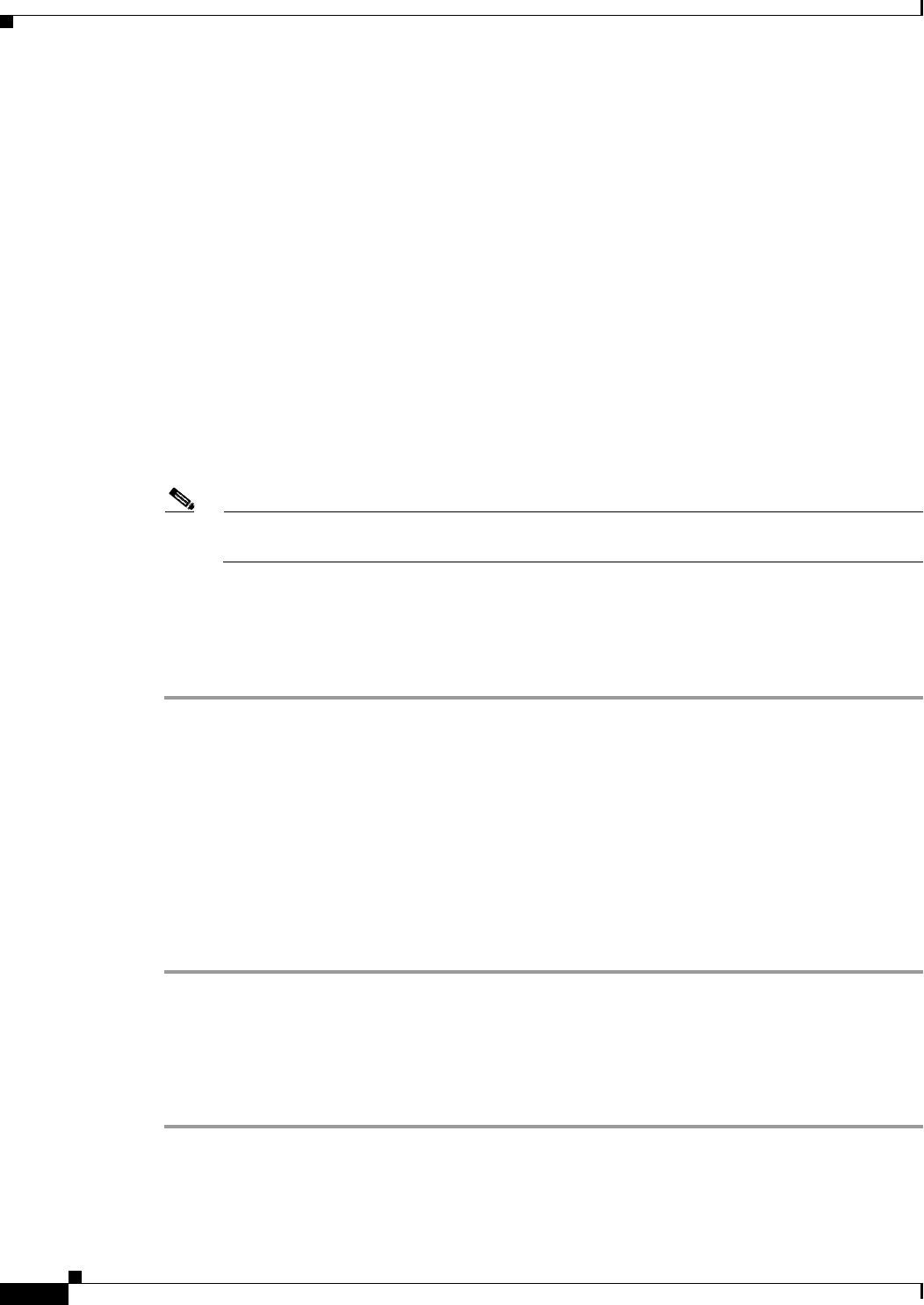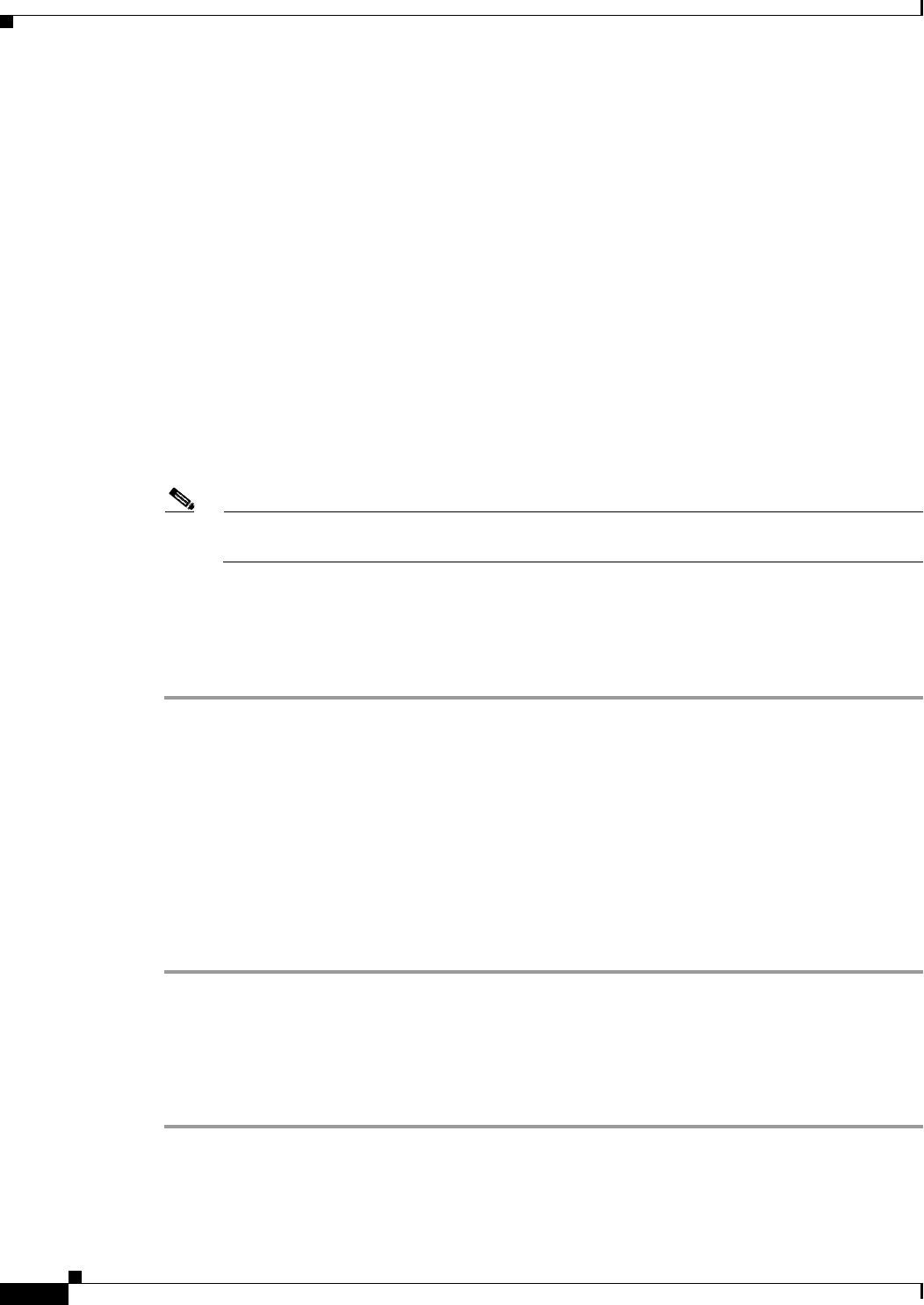
44-22
Cisco ASA 5500 Series Configuration Guide using ASDM
Chapter 44 Configuring Digital Certificates
Configuring Code Signer Certificates
Showing Code Signer Certificate Details
To show detailed information about the selected identity certificate, click Show Details to display the
Certificate Details dialog box, which includes the following three display-only tabs:
• The General tab displays the values for type, serial number, status, usage, public key type, CRL
distribution point, the times within which the certificate is valid, and associated trustpoints. The
values apply to both available and pending status.
• The Issued to tab displays the X.500 fields of the subject DN or certificate owner and their values.
The values apply only to available status.
• The Issued by tab displays the X.500 fields of the entity granting the certificate. The values apply
only to available status.
Deleting a Code Signer Certificate
To remove a code signer certificate configuration, select it, and then click Delete.
Note After you delete a certificate configuration, it cannot be restored. To recreate the deleted
certificate, click Import to reenter all of the certificate configuration information.
Importing a Code Signer Certificate
To import a code signer certificate, perform the following steps:
Step 1 In the Code Signer pane, click Import to display the Import Certificate dialog box.
Step 2 Enter the passphrase used to decrypt the PKCS12-format file.
Step 3 Enter the name of the file to import, or click Browse to display the Import ID Certificate File dialog box
and search for the file.
Step 4 Select the file to import and click Import ID Certificate File.
The selected certificate file appears in the Import Certificate dialog box.
Step 5 Click Import Certificate.
The imported certificate appears in the Code Signer pane.
Step 6 Click Apply to save the newly imported code signer certificate configuration.
Exporting a Code Signer Certificate
To export a code signer certificate, perform the following steps:
Step 1 In the Code Signer pane, click Export to display the Export Certificate dialog box.
Step 2 Enter the name of the PKCS12 format file to use in exporting the certificate configuration.