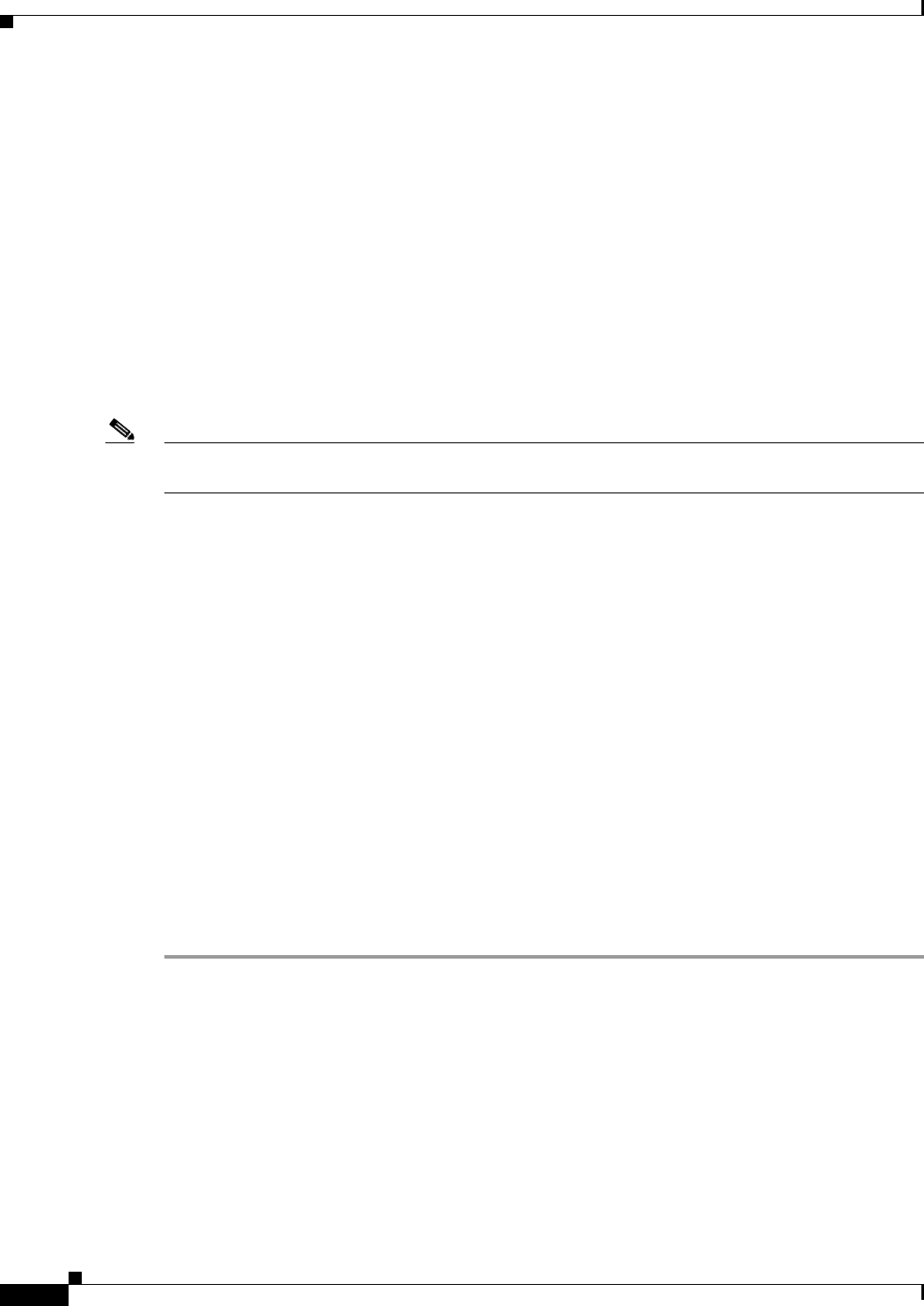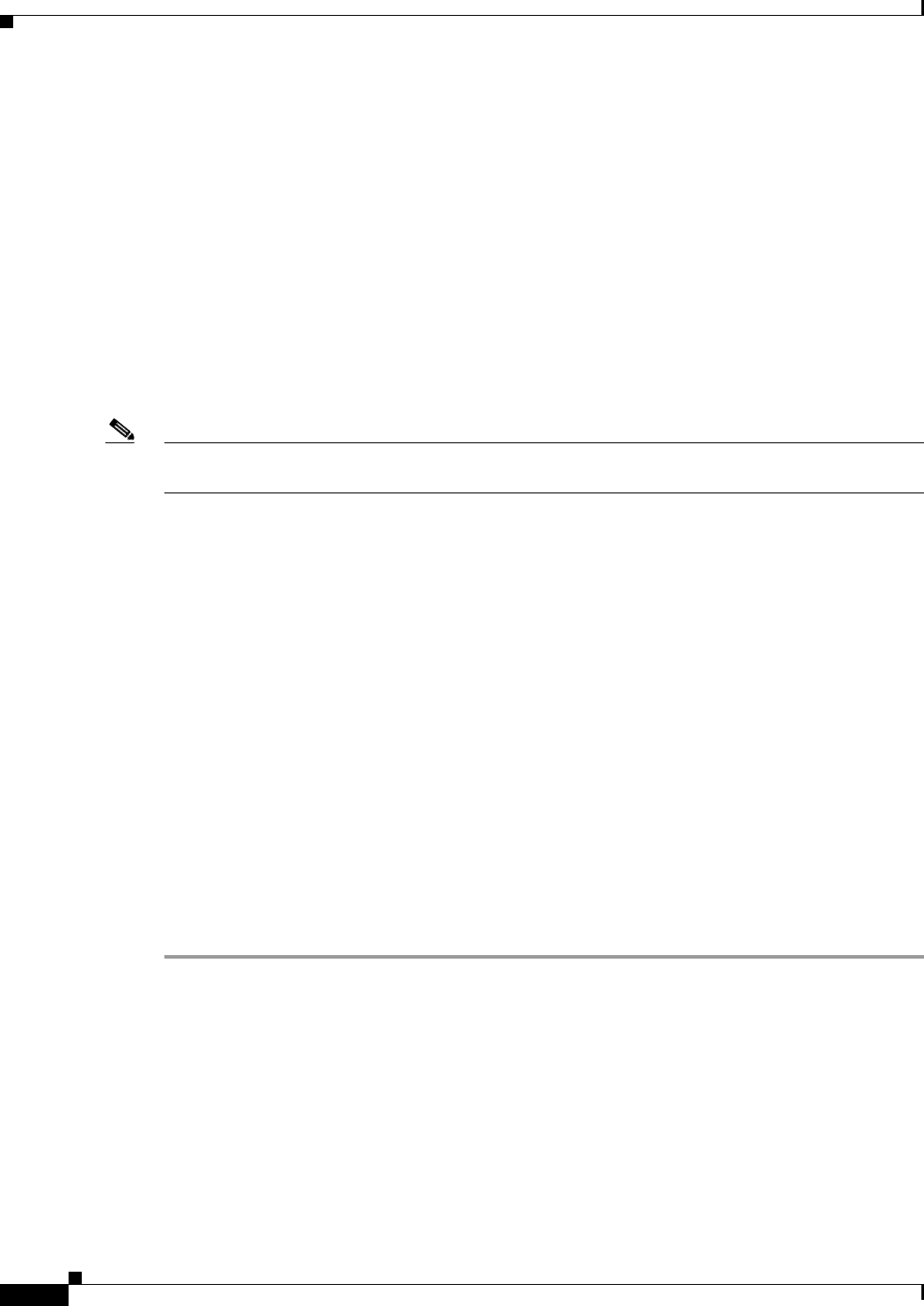
14-16
Cisco ASA 5500 Series Configuration Guide using ASDM
Chapter 14 Completing Interface Configuration (Routed Mode)
Completing Interface Configuration in Routed Mode
When this feature is enabled on an interface, the source addresses of IPv6 packets received on that
interface are verified against the source MAC addresses to ensure that the interface identifiers use the
Modified EUI-64 format. If the IPv6 packets do not use the Modified EUI-64 format for the interface
identifier, the packets are dropped and the following system log message is generated:
%ASA-3-325003: EUI-64 source address check failed.
The address format verification is only performed when a flow is created. Packets from an existing flow
are not checked. Additionally, the address verification can only be performed for hosts on the local link.
Packets received from hosts behind a router will fail the address format verification, and be dropped,
because their source MAC address will be the router MAC address and not the host MAC address.
Configuring a Global IPv6 Address and Other Options
To configure a global IPv6 address and other options, perform the following steps.
Note Configuring the global address automatically configures the link-local address, so you do not need to
configure it separately.
Restrictions
The ASA does not support IPv6 anycast addresses.
Prerequisites
• Set up your interfaces depending on your model:
–
ASA 5510 and higher—Chapter 12, “Starting Interface Configuration
(ASA 5510 and Higher).”
–
ASA 5505—Chapter 13, “Starting Interface Configuration (ASA 5505).”
• In multiple context mode, you can only configure context interfaces that you already assigned to the
context in the system configuration according to the “Configuring Multiple Contexts” section on
page 11-14.
• In multiple context mode, complete this procedure in the context execution space. To change from
the system to a context configuration, in the Configuration > Device List pane, double-click the
context name under the active device IP address.
Detailed Steps
Step 1 Choose the Configuration > Device Setup > Interfaces pane.
Step 2 Choose an interface, and click Edit.
The Edit Interface dialog box appears with the General tab selected.
Step 3 Click the IPv6 tab.