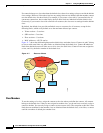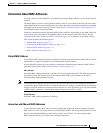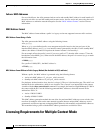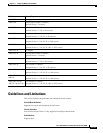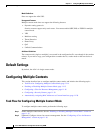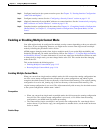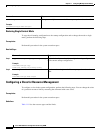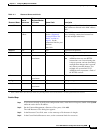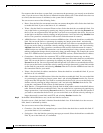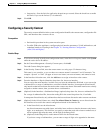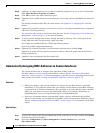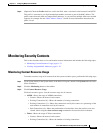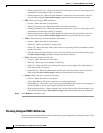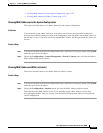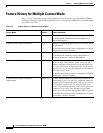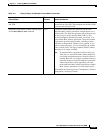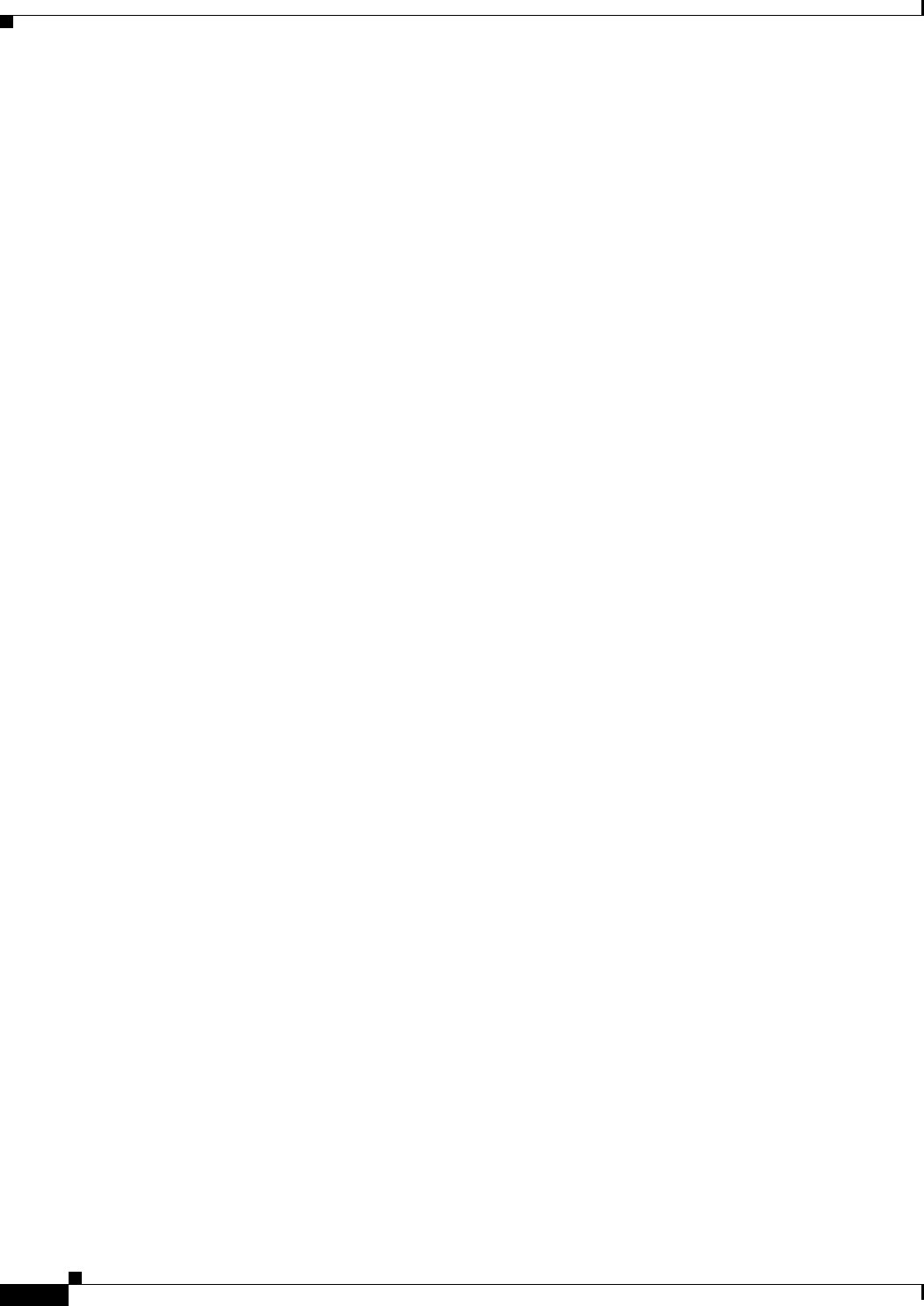
11-18
Cisco ASA 5500 Series Configuration Guide using ASDM
Chapter 11 Configuring Multiple Context Mode
Configuring Multiple Contexts
For resources that do not have a system limit, you cannot set the percentage; you can only set an absolute
value. If you do not set a limit, the limit is inherited from the default class. If the default class does not
set a limit, then the resource is unlimited, or the system limit if available.
You can set one or more of the following limits:
• Hosts—Sets the limit for concurrent hosts that can connect through the ASA. Select the check box
to enable this limit. If you set the limit to 0, it is unlimited.
• Telnet—Sets the limit for concurrent Telnet sessions. Select the check box to enable this limit. You
can set the limit as a percentage by entering any integer greater than 1 and selecting Percent from
the list. You can assign more than 100 percent if you want to oversubscribe the device. Or you can
set the limit as an absolute value by entering an integer between 1 and 5 and selecting Absolute from
the list. The system has a maximum of 100 sessions divided between all contexts.
• ASDM Sessions—Sets the limit for concurrent ASDM sessions. Select the check box to enable this
limit. You can set the limit as a percentage by entering any integer greater than 1 and selecting
Percent from the list. You can assign more than 100 percent if you want to oversubscribe the device.
Or you can set the limit as an absolute value by entering an integer between 1 and 5 and selecting
Absolute from the list. The system has a maximum of 80 sessions divided between all contexts.
ASDM sessions use two HTTPS connections: one for monitoring that is always present, and one for
making configuration changes that is present only when you make changes. For example, the system
limit of 32 ASDM sessions represents a limit of 64 HTTPS sessions, divided between all contexts.
• Connections—Sets the limit for concurrent TCP or UDP connections between any two hosts,
including connections between one host and multiple other hosts. Select the check box to enable this
limit. You can set the limit as a percentage by entering any integer greater than 1 and selecting
Percent from the list. You can assign more than 100 percent if you want to oversubscribe the device.
Or you can set the limit as an absolute value by entering an integer between 0 (system limit) and the
system limit for your model, and selecting Absolute from the list. See the ASDM release notes for
the connection limit for your model.
• Xlates—Sets the limit for address translations. Select the check box to enable this limit. If you set
the limit to 0, it is unlimited.
• SSH—Sets the limit for SSH sessions. Select the check box to enable this limit. You can set the limit
as a percentage by entering any integer greater than 1 and selecting Percent from the list. You can
assign more than 100 percent if you want to oversubscribe the device. Or you can set the limit as an
absolute value by entering an integer between 1 and 5 and selecting Absolute from the list. The
system has a maximum of 100 sessions divided between all contexts.
• MAC Entries—(Transparent mode only) Sets the limit for MAC address entries in the MAC address
table. Select the check box to enable this limit. You can set the limit as a percentage by entering any
integer greater than 1 and selecting Percent from the list. You can assign more than 100 percent if
you want to oversubscribe the device. Or you can set the limit as an absolute value by entering an
integer between 0 (system limit) and 65535 and selecting Absolute from the list.
Step 5 In the Rate Limited Resources area, set the rate limit for resources.
If you do not set a limit, the limit is inherited from the default class. If the default class does not set a
limit, then it is unlimited by default.
You can set one or more of the following limits:
• Conns/sec—Sets the limit for connections per second. Select the check box to enable this limit. If
you set the limit to 0, it is unlimited.
• Syslogs/sec—Sets the limit for system log messages per second. Select the check box to enable this
limit. If you set the limit to 0, it is unlimited.