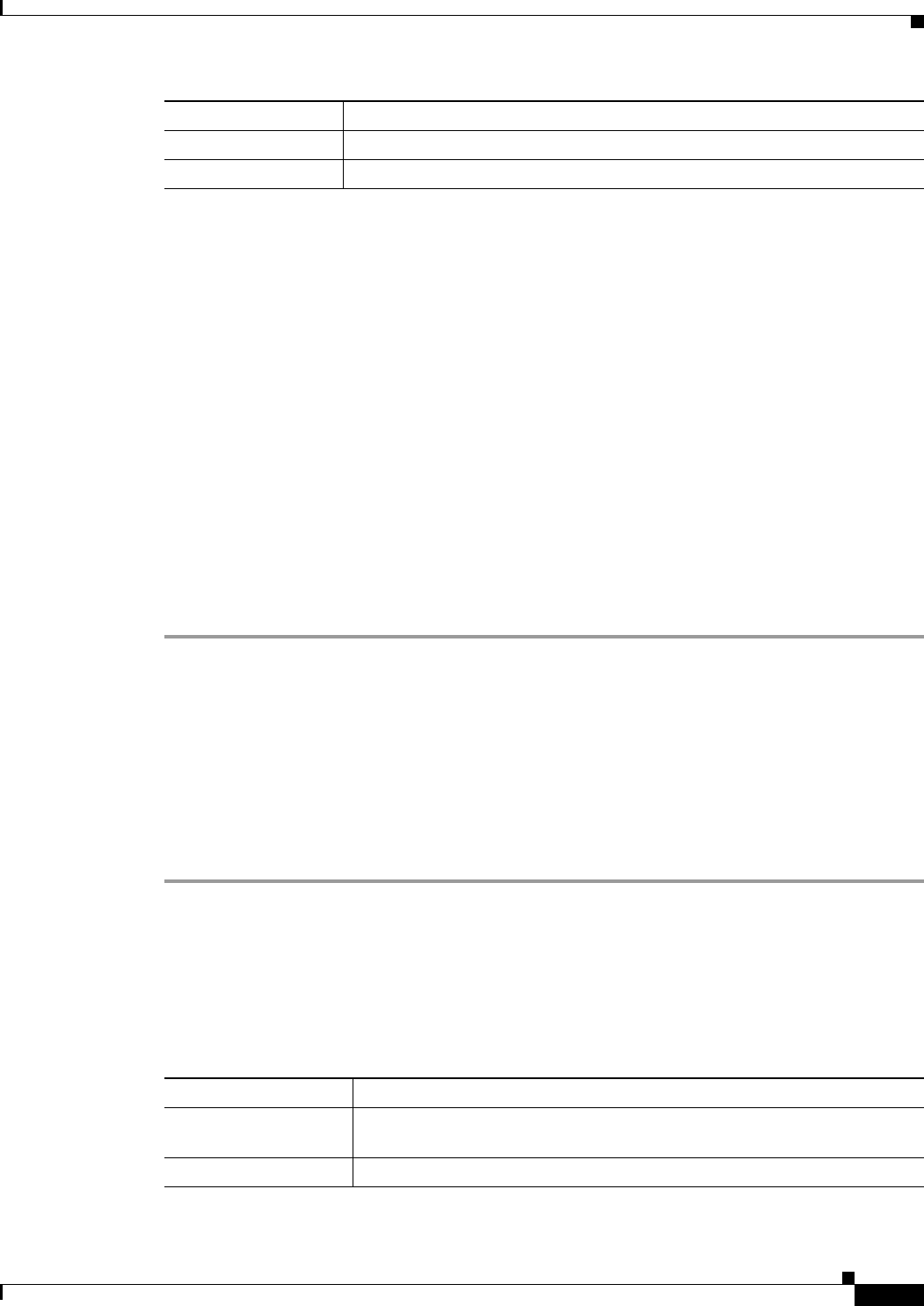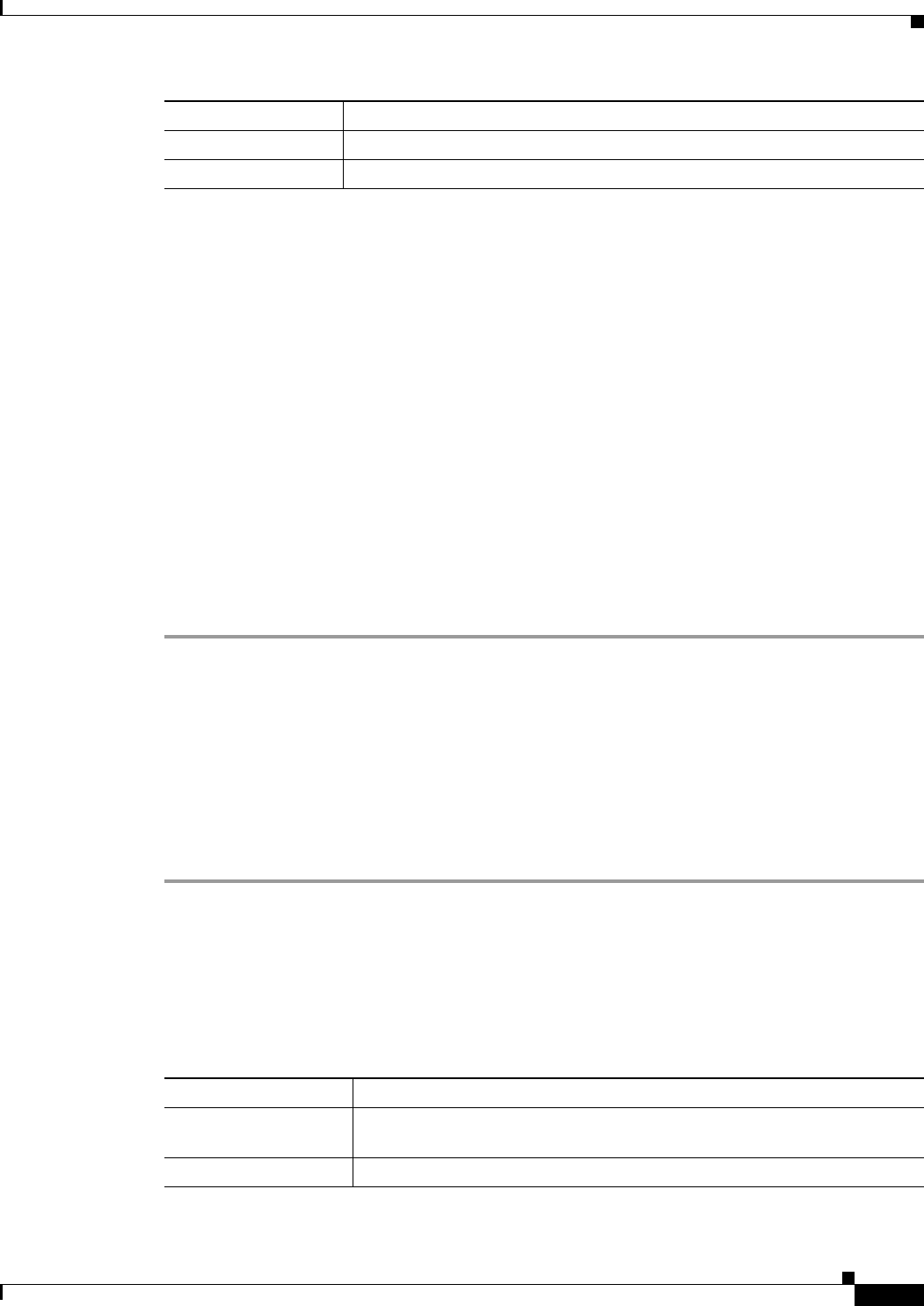
3-11
Cisco ASA 5500 Series Configuration Guide using ASDM
Chapter 3 Using the ASDM User Interface
Device List
Connection to Device
ASDM maintains a constant connection to the ASA to maintain up-to-date Monitoring and Home pane
data. This dialog box shows the status of the connection. When you make a configuration change, ASDM
opens a second connection for the duration of the configuration, and then closes it; however, this dialog
box does not represent the second connection.
Device List
The device list is a dockable pane. You can click one of the three buttons in the header to maximize or
restore this pane, make it a floating pane that you can move, hide it, or close it. This pane is available in
the Home, Configuration, Monitoring, and System views. You can use this pane to switch to another
device; however, that device must run the same version of ASDM that you are currently running. To
display the pane fully, you must have at least two devices listed. This feature is available in routed and
transparent modes, and in the single, multiple, and system contexts.
To use this pane to connect to another device, perform the following steps:
Step 1 Click Add to add another device to the list.
The Add Device dialog box appears.
Step 2 In the Device/IP Address/Name field, type the device name or IP address of the device, and then click
OK.
Step 3 Click Delete to remove a selected device from the list.
Step 4 Click Connect to connect to another device.
The Enter Network Password dialog box appears.
Step 5 Type your username and password in the applicable fields, and then click Login.
Common Buttons
Many ASDM panes include buttons that are listed in the following table. Click the applicable button to
complete the desired task:
SSL Secure The connection to ASDM is secure because it uses SSL.
Time The time that is set on the ASA.
Area Description
Button Description
Apply Sends changes made in ASDM to the ASA and applies them to the running
configuration.
Save Writes a copy of the running configuration to flash memory.