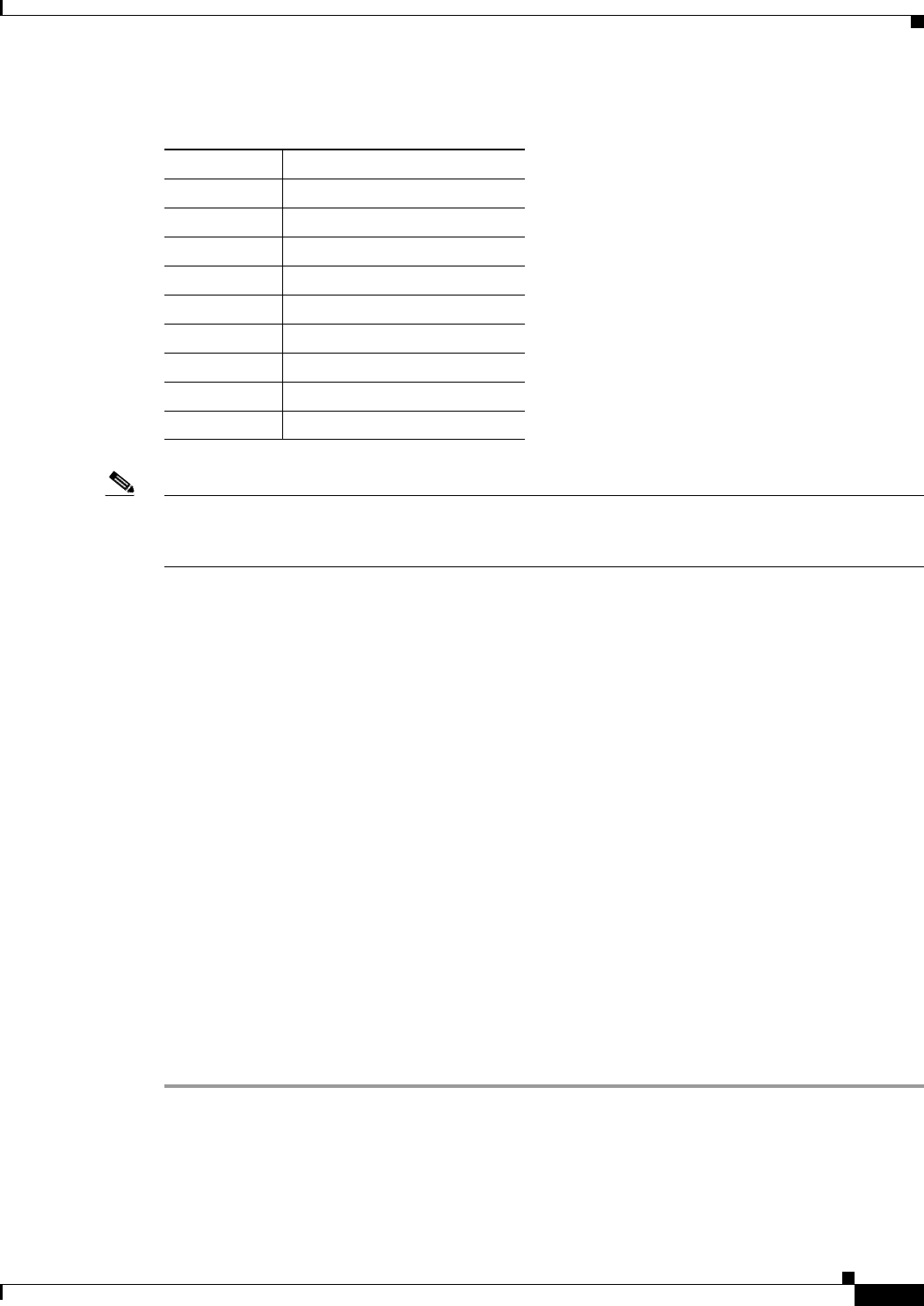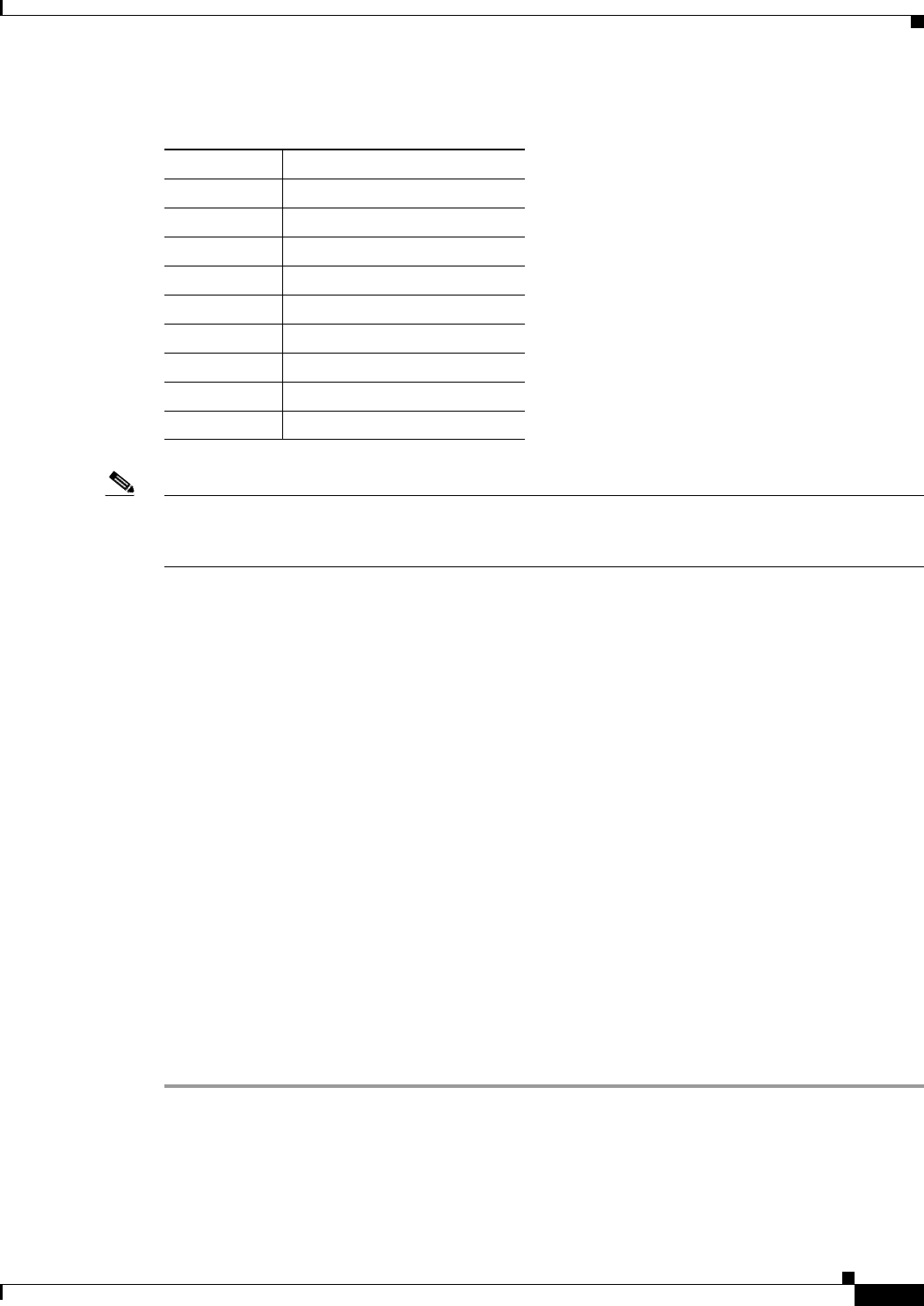
3-3
Cisco ASA 5500 Series Configuration Guide using ASDM
Chapter 3 Using the ASDM User Interface
Navigating in the ASDM User Interface
Legend
Note Tool tips have been added for various parts of the GUI, including Wizards, the Configuration and
Monitoring panes, and the Status Bar. To view tool tips, hover your mouse over a specific user interface
element, such as an icon in the status bar.
Navigating in the ASDM User Interface
To move efficiently throughout the ASDM user interface, you may use a combination of menus, the
toolbar, dockable panes, and the left and right Navigation panes, which are described in the previous
section. The available functions appear in a list of buttons below the Device List pane. An example list
could include the following function buttons:
• Device Setup
• Firewall
• Trend Micro Content Security
• Botnet Traffic Filter
• Remote Access VPN
• Site to Site VPN
• Device Management
The list of function buttons that appears is based on the licensed features that you have purchased. Click
each button to access the first pane in the selected function for either the Configuration view or the
Monitoring view. The function buttons are not available in the Home view.
To change the display of function buttons, perform the following steps:
Step 1 Choose the drop-down list below the last function button to display a context menu.
Step 2 Choose one of the following options:
• To show more buttons, click Show More Buttons.
• To show fewer buttons, click Show Fewer Buttons.
GUI Element Description
1Menu Bar
2 Search Field
3Toolbar
4 Navigation Path
5Device List Pane
6 Left Navigation Pane
7 Content Pane
8 Right Navigation Pane
9 Status Bar