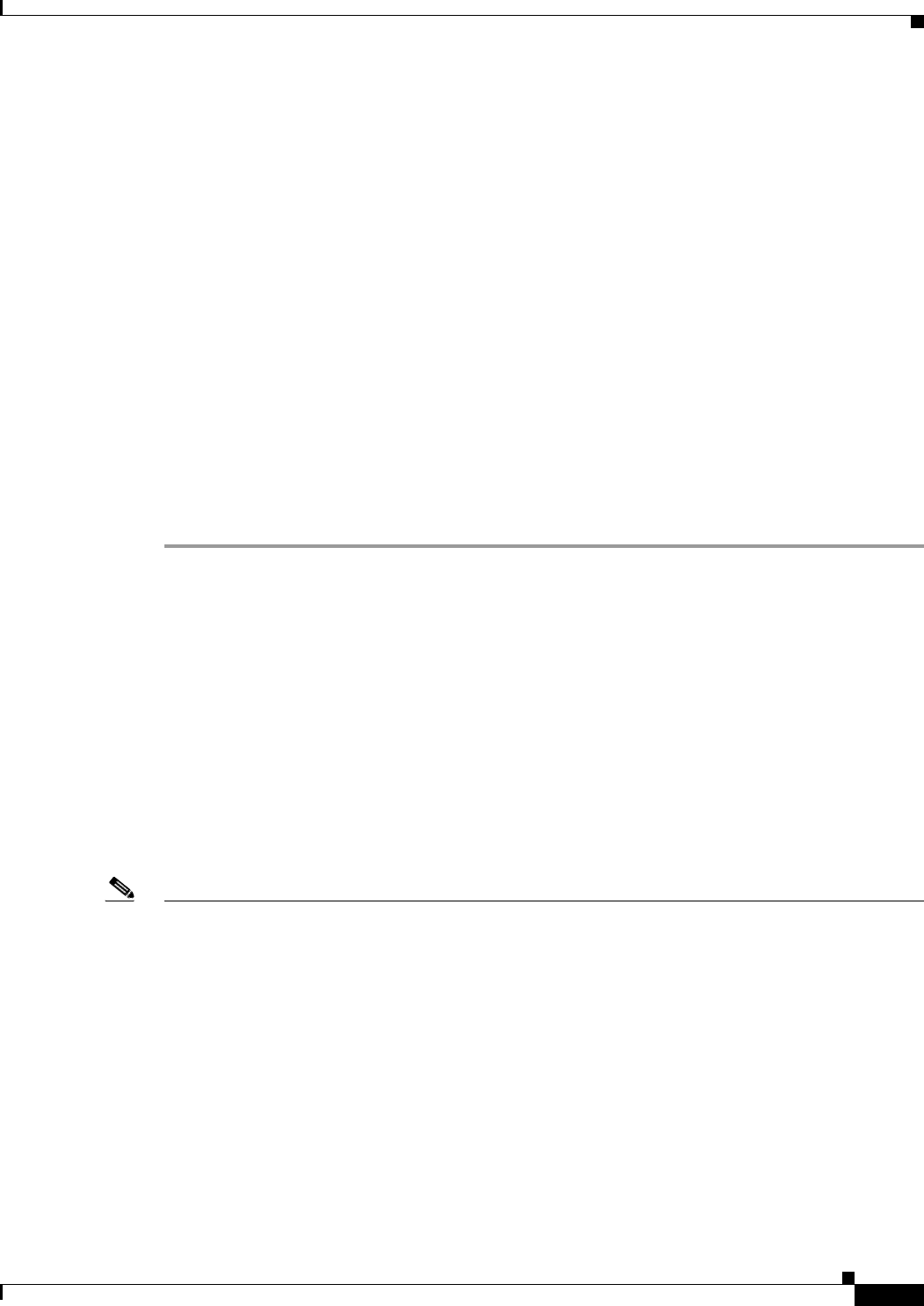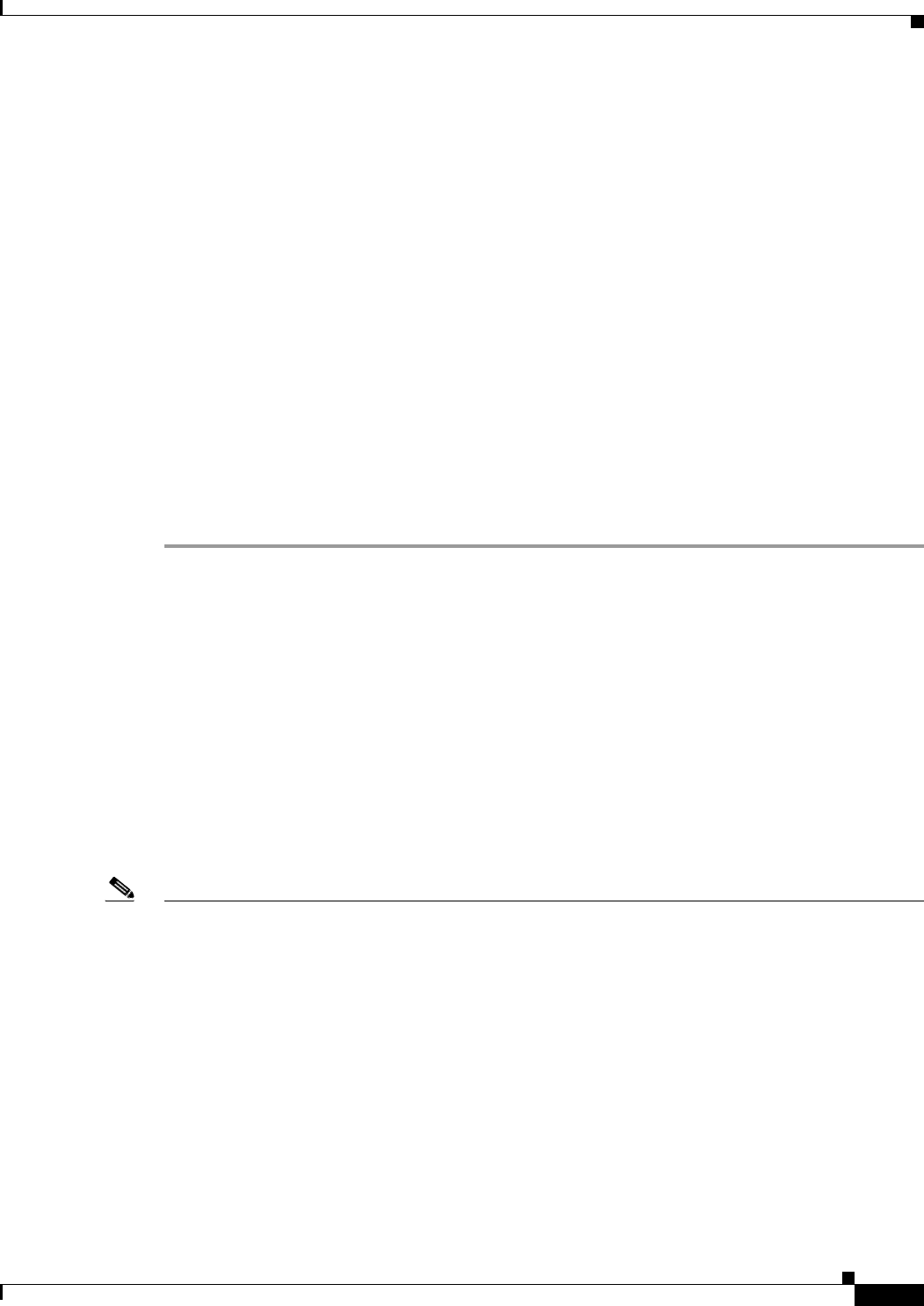
41-11
Cisco ASA 5500 Series Configuration Guide using ASDM
Chapter 41 Configuring AAA Rules for Network Access
Configuring Authorization for Network Access
Step 8 In the Service field, enter an IP service name or number for the destination service, or click the ellipsis
(...) to choose a service.
Step 9 (Optional) In the Description field, enter a description.
Step 10 (Optional) Click More Options to do any of the following:
• To specify a source service for TCP or UDP, enter a TCP or UDP service in the Source Service field.
• The destination service and source service must be the same. Copy and paste the Destination Service
field content to the Source Service field.
• To make the rule inactive, clear the Enable Rule check box.
You may not want to remove a rule, but instead turn it off.
• To set a time range for the rule, from the Time Range drop-down list, choose an existing time range.
To add a new time range, click the ellipsis (...). For more information, see the “Configuring Time
Ranges” section on page 20-15.
Step 11 Click OK.
The Add Authorization Rule dialog box closes, and the rule appears in the AAA Rules table.
Step 12 Click Apply.
The changes are saved to the running configuration.
Configuring RADIUS Authorization
When authentication succeeds, the RADIUS protocol returns user authorizations in the access-accept
message sent by a RADIUS server. For more information about configuring authentication, see the
“Configuring Network Access Authentication” section on page 41-4.
When you configure the ASA to authenticate users for network access, you are also implicitly enabling
RADIUS authorizations; therefore, this section contains no information about configuring RADIUS
authorization on the ASA. It does provide information about how the ASA handles access list
information received from RADIUS servers.
You can configure a RADIUS server to download an access list to the ASA or an access list name at the
time of authentication. The user is authorized to do only what is permitted in the user-specific access list.
Note If you have enabled the Per User Override Setting (see the Configuration > Firewall > Access Rules >
Advanced > Access Rules Advanced Options dialog box), be aware of the following effects of the of this
featureon authorization by user-specific access lists:
• Without the per-user-override feature, traffic for a user session must be permitted by both the
interface access list and the user-specific access list.
• With the per-user-override feature, the user-specific access list determines what is permitted.
This section includes the following topics:
• Configuring a RADIUS Server to Send Downloadable Access Control Lists, page 41-12
• Configuring a RADIUS Server to Download Per-User Access Control List Names, page 41-15