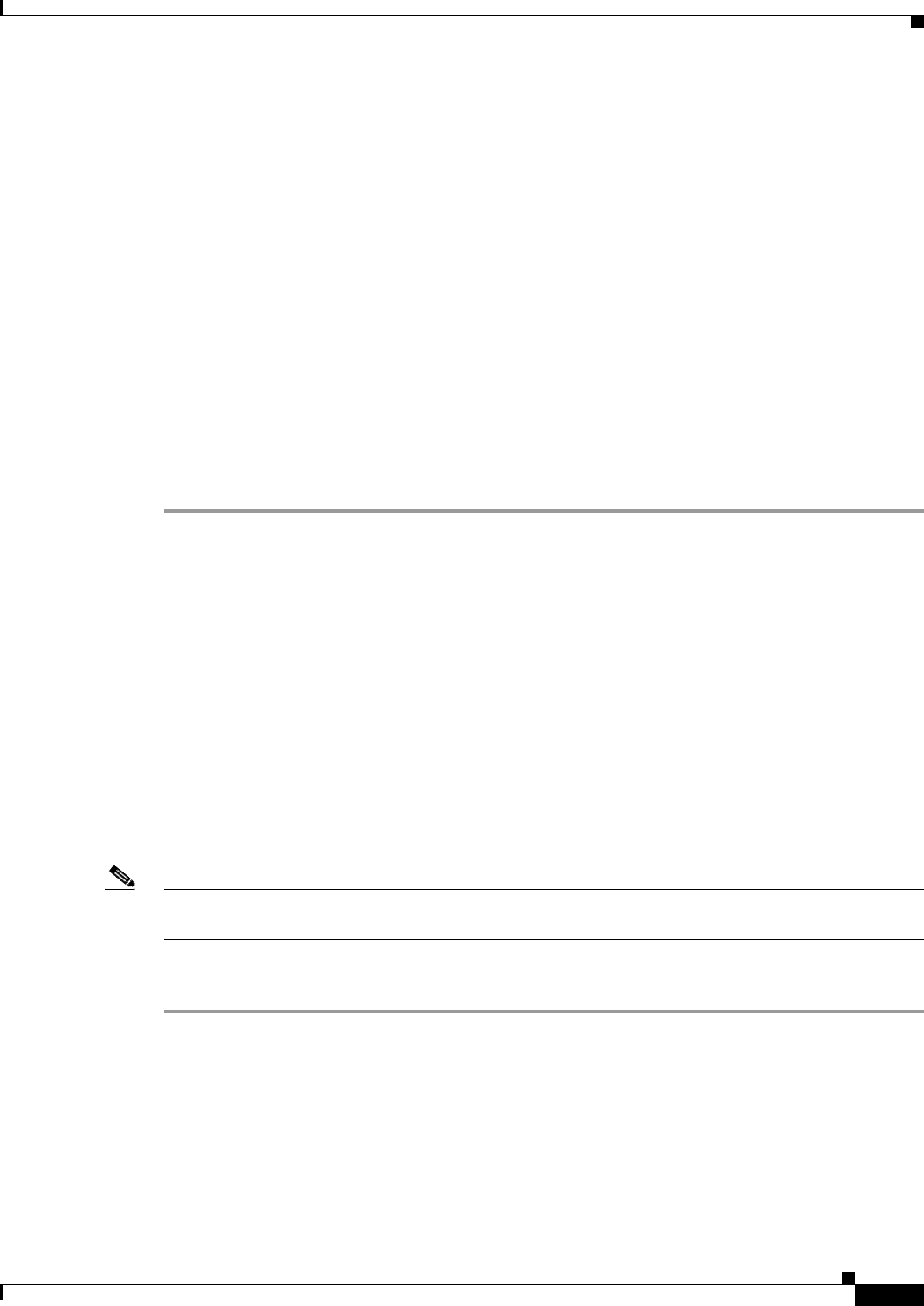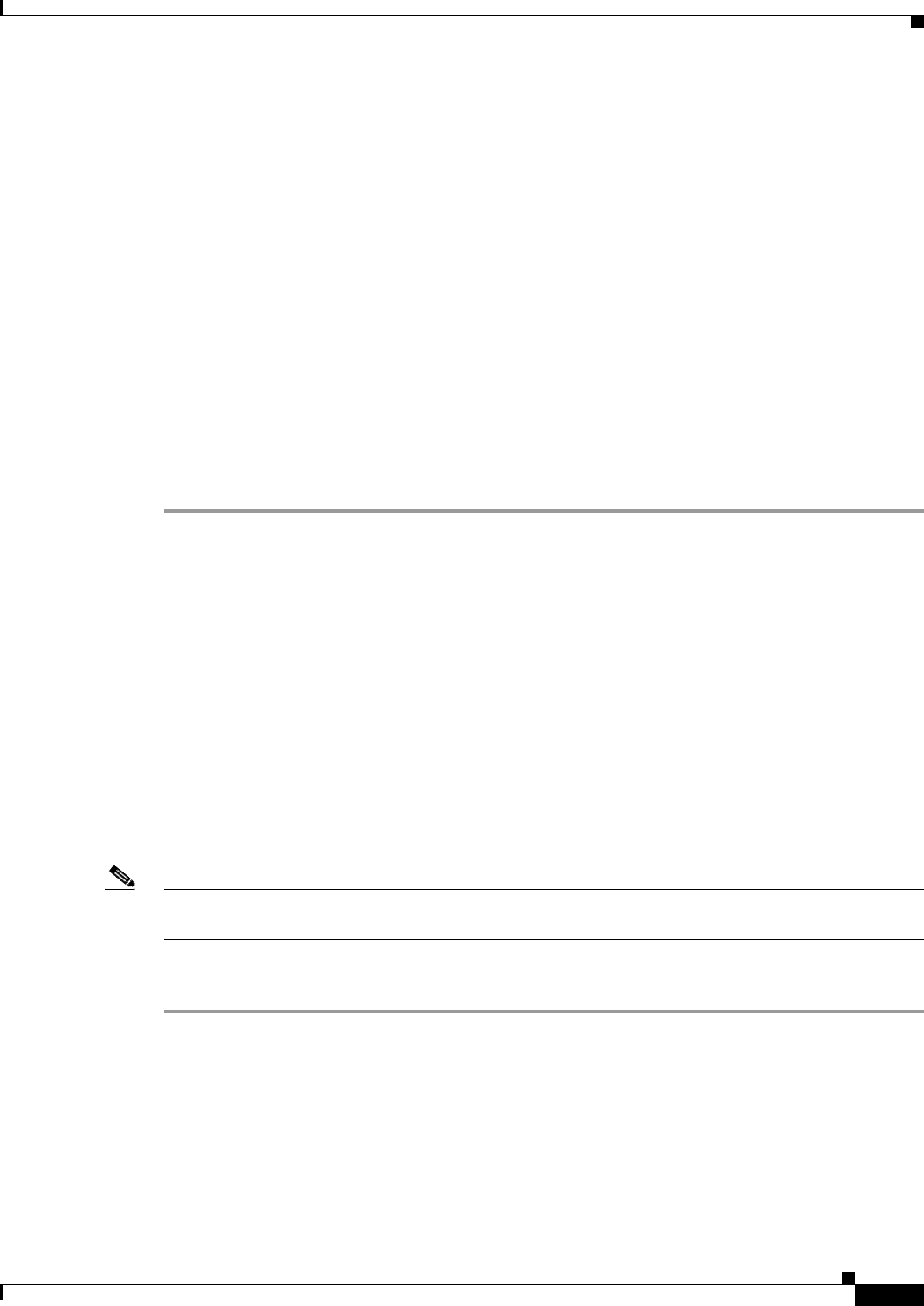
15-7
Cisco ASA 5500 Series Configuration Guide using ASDM
Chapter 15 Completing Interface Configuration (Transparent Mode, 8.4 and Later)
Completing Interface Configuration in Transparent Mode (8.4 and Later)
Step 2 (Multiple context mode) Allocate interfaces to the context according to the “Configuring Multiple
Contexts” section on page 11-14.
Step 3 (Multiple context mode) In the Configuration > Device List pane, double-click the context name under
the active device IP address.
Step 4 Configure one or more bridge groups, including the IPv4 address. See the “Configuring Bridge Groups”
section on page 15-7.
Step 5 Configure general interface parameters, including the interface name and security level. See the
“Configuring General Interface Parameters” section on page 15-8.
Step 6 (Optional; not supported for the ASA 5505) Configure a management interface. See the “Configuring a
Management Interface (ASA 5510 and Higher)” section on page 15-11.
Step 7 (Optional) Configure the MAC address and the MTU. See the “Configuring the MAC Address and
MTU” section on page 15-14.
Step 8 (Optional) Configure IPv6 addressing. See the “Configuring IPv6 Addressing” section on page 15-16.
Step 9 (Optional) Allow same security level communication, either by allowing communication between two
interfaces or by allowing traffic to enter and exit the same interface. See the “Allowing Same Security
Level Communication” section on page 15-21.
Configuring Bridge Groups
Each bridge group requires a management IP address. The ASA uses this IP address as the source address
for packets originating from the bridge group. The management IP address must be on the same subnet
as the connected network. For IPv4 traffic, the management IP address is required to pass any traffic.
For IPv6 traffic, you must, at a minimum, configure the link-local addresses to pass traffic, but a global
management address is recommended for full functionality, including remote management and other
management operations.
Guidelines and Limitations
You can configure up to 8 bridge groups in single mode or per context in multiple mode. Note that you
must use at least one bridge group; data interfaces must belong to a bridge group.
Note For a separate management interface (for supported models), a non-configurable bridge group (ID 101)
is automatically added to your configuration. This bridge group is not included in the bridge group limit.
Detailed Steps
Step 1 Choose the Configuration > Interfaces pane, and choose Add > Bridge Group Interface.
The Add Bridge Group dialog box appears.