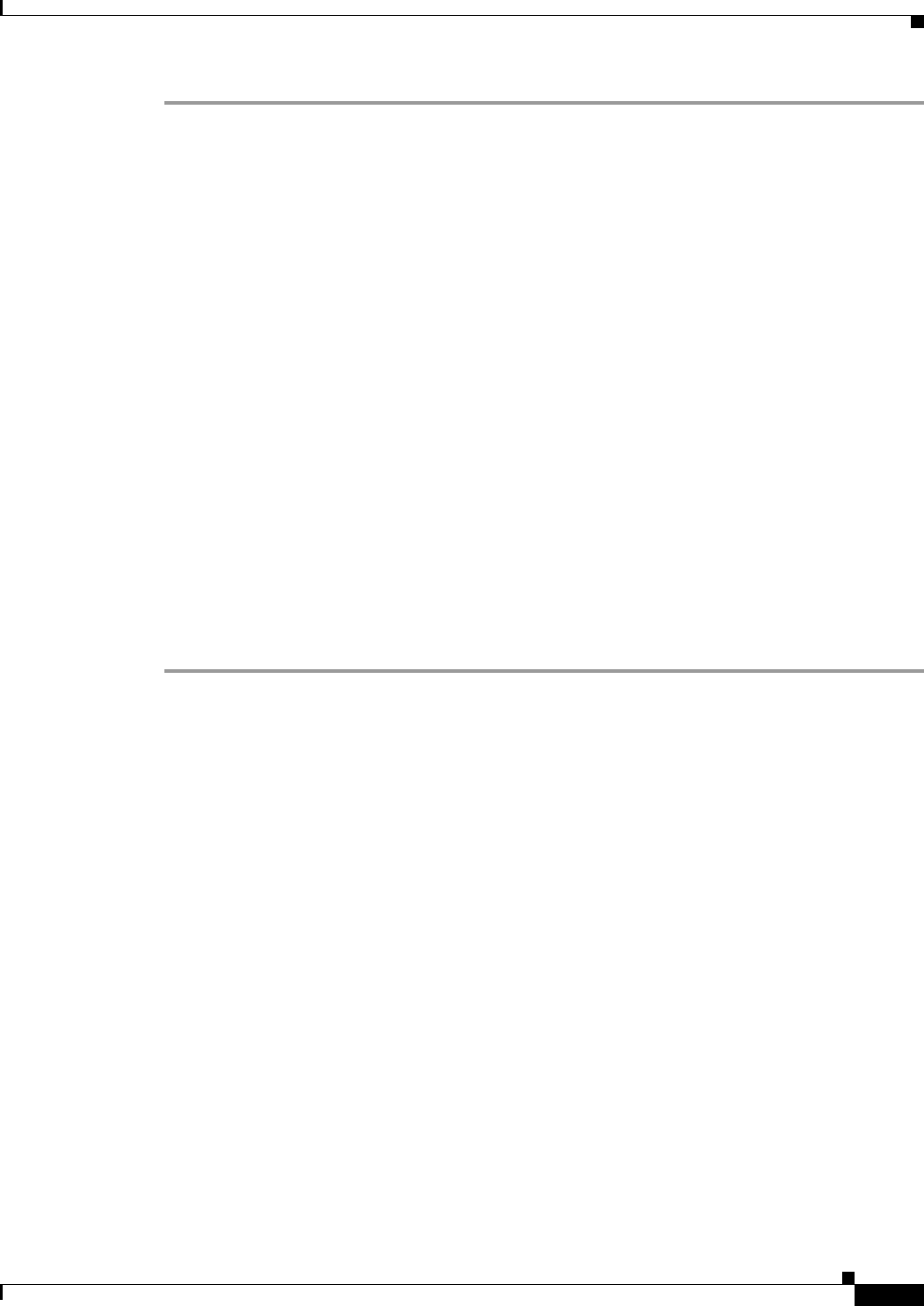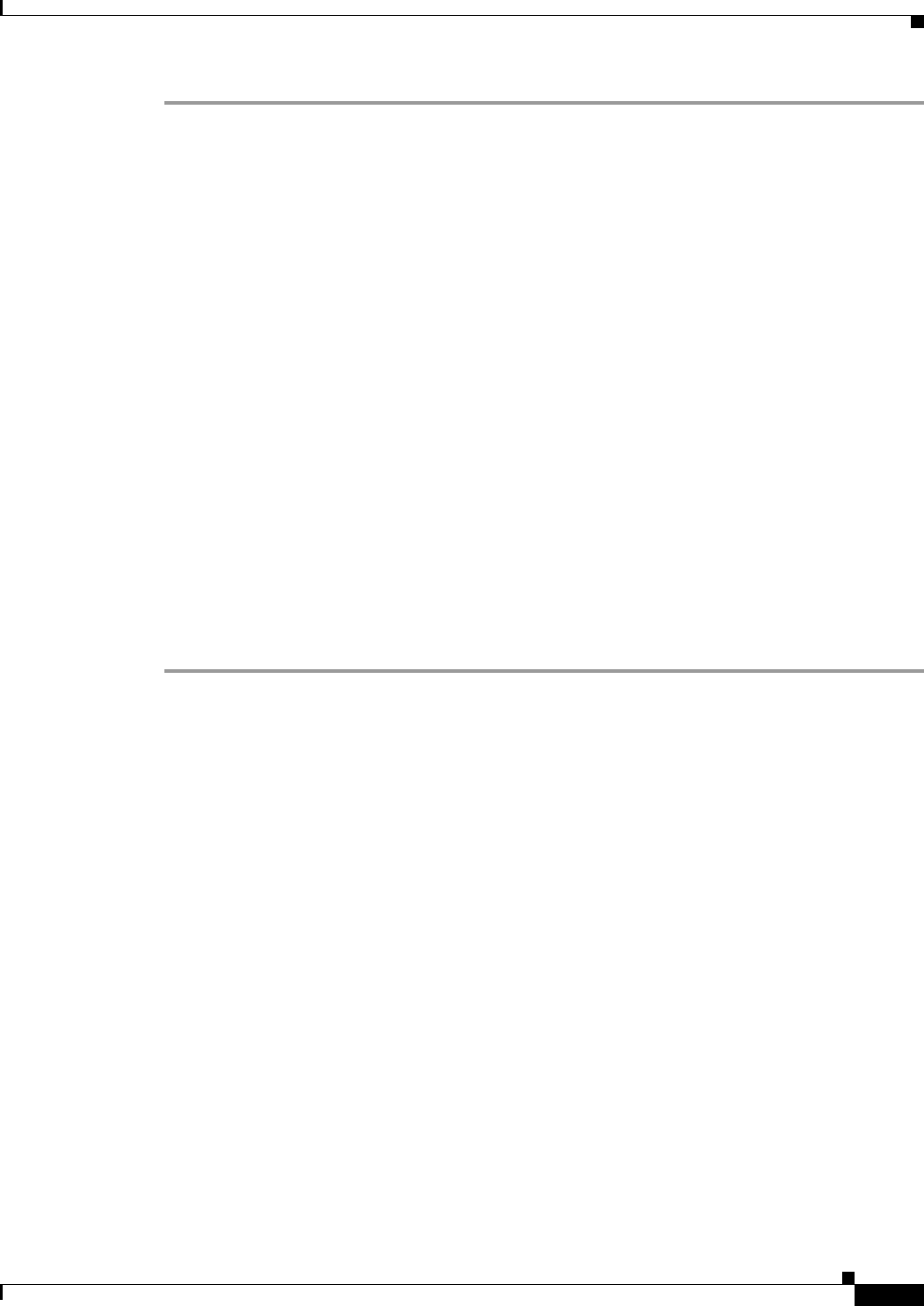
37-9
Cisco ASA 5500 Series Configuration Guide using ASDM
Chapter 37 Configuring Access Rules
Configuring Access Rules
Step 1 Choose Configuration > Device Management > Management Access > EtherType Rules.
Step 2 Click Add.
The Add EtherType rules window appears.
Step 3 (Optional) To specify the placement of the new EtherType rule, select an existing rule, and click Insert...
to add the EtherType rule before the selected rule, or click Insert After... to add the EtherType rule after
the selected rule.
Step 4 From the Interface drop-down list, choose the interface on which to apply the rule. Choose Any to apply
a global rule.
Step 5 In the Action field, click one of the following radio buttons next to the desired action:
• Permit—Permits access if the conditions are matched.
• Deny—Denies access if the conditions are matched.
Step 6 In the EtherType field, choose an EtherType value from the drop-down list.
Step 7 (Optional) In the Description field, add a test description about the rule.
The description can contain multiple lines; however, each line can b no more than 100 characters in
length.
Step 8 (Optional) To specify the direction for this rule, click More Options to expand the list, and then specify
the direction by clicking one of the following radio buttons:
• In—Incoming traffic
• Out—Outgoing traffic
Step 9 Click OK.
Fields
• Add—Adds a new EtherType rule. Choose the type of rule you want to add from the drop-down list.
• Edit—Edits an EtherType rule.
• Delete—Deletes an EtherType rule.
• Move Up—Moves a rule up. Rules are assessed in the order they appear in this table, so the order
can matter if you have overlapping rules.
• Move Down—Moves a rule down.
• Cut—Cuts a rule.
• Copy—Copies the parameters of a rule so you can start a new rule with the same parameters using
the Paste button.
• Paste—Opens an Add/Edit Rule dialog box with the copied or cut parameters of the rule prefilled.
You can then make any modifications and add it to the table. The Paste button adds the rule above
the selected rule. The Paste After item, available from the Paste drop-down list, adds the rule after
the selected rule.
The following description summarizes the columns in the EtherType Rules table. You can edit the
contents of these columns by double-clicking on a table cell. Double-clicking on a column header sorts
the table in ascending alphanumeric order, using the selected column as the sort key. If you right-click
a rule, you see all of the options represented by the buttons above, as well as Insert and Insert After items.
These items either insert a new rule before the selected rule (Insert) or after the selected rule (Insert
After.)