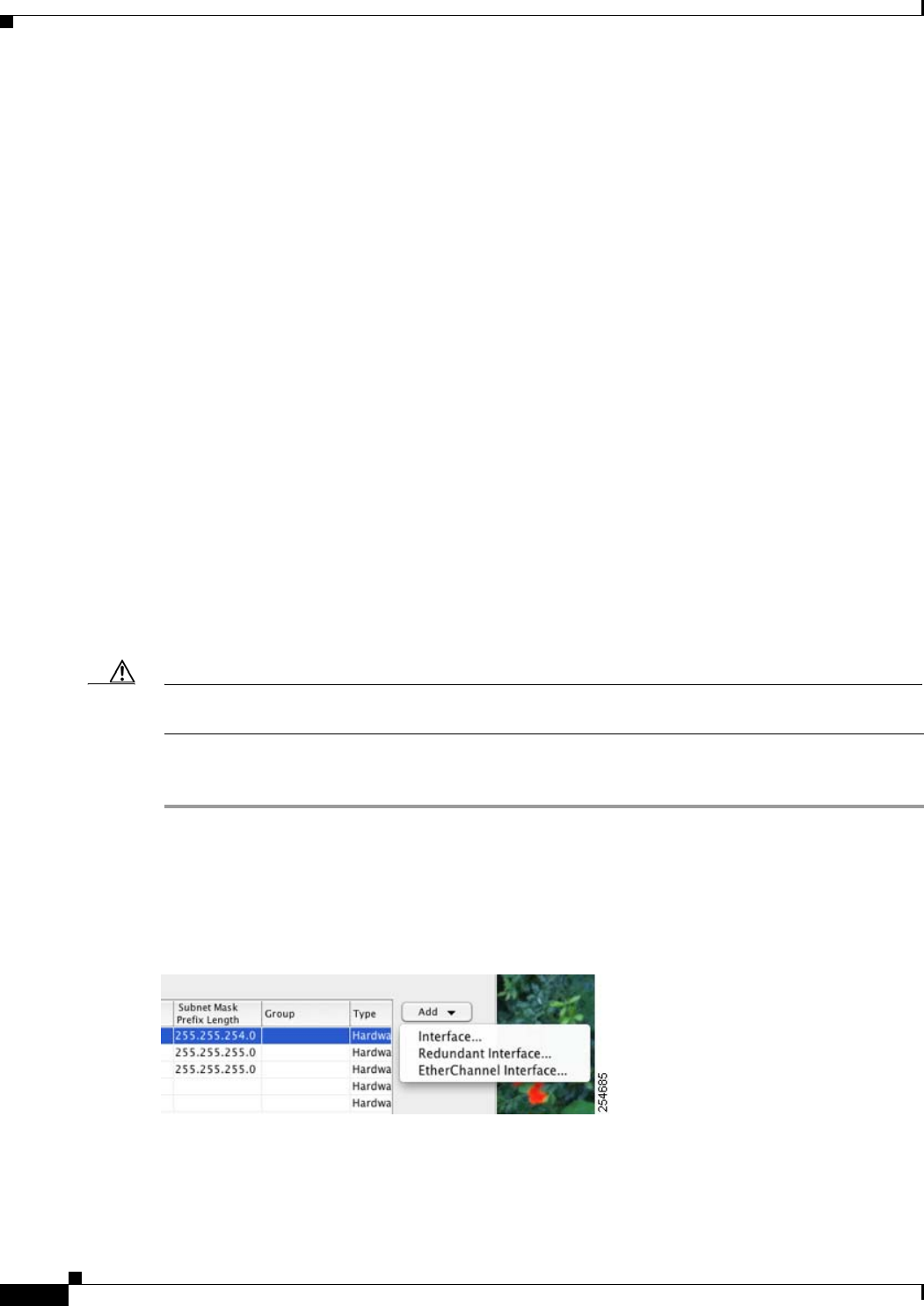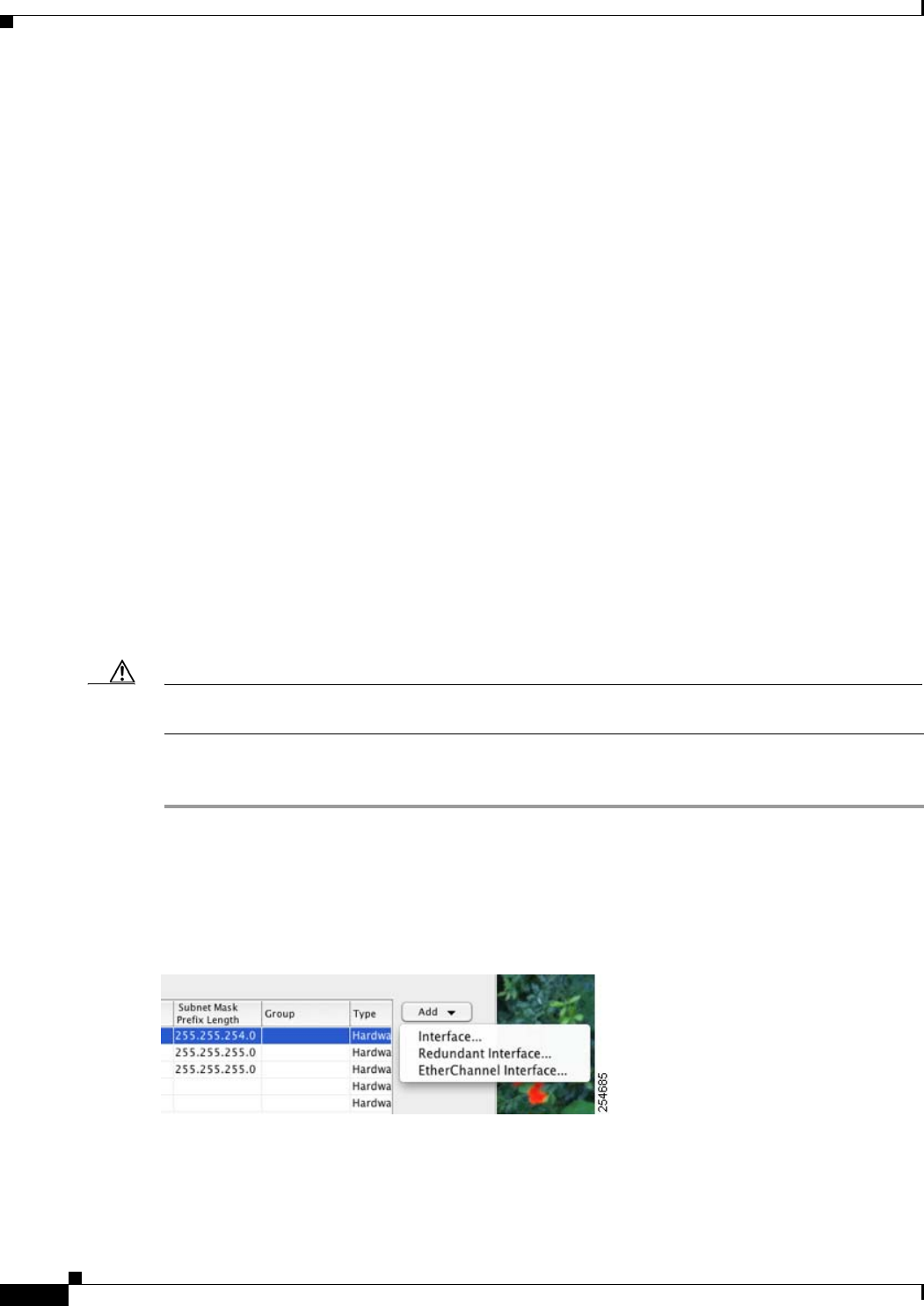
12-30
Cisco ASA 5500 Series Configuration Guide using ASDM
Chapter 12 Starting Interface Configuration (ASA 5510 and Higher)
Starting Interface Configuration (ASA 5510 and Higher)
Adding Interfaces to the EtherChannel
This section describes how to create an EtherChannel port-channel interface and assign interfaces to the
EtherChannel. By default, port-channel interfaces are enabled.
Guidelines and Limitations
• You can configure up to 48 EtherChannels.
• Each channel group can have eight active interfaces. Note that you can assign up to 16 interfaces to
a channel group. While only eight interfaces can be active, the remaining interfaces can act as
standby links in case of interface failure.
• You cannot use interfaces on the 4GE SSM, including the integrated 4GE SSM in slot 1 on the ASA
5550, as part of an EtherChannel.
• See also the “EtherChannel Guidelines” section on page 12-10.
Prerequisites
• All interfaces in the channel group must be the same type, speed, and duplex. Half duplex is not
supported.
• You cannot add a physical interface to the channel group if you configured a name for it. You must
first remove the name in the Configuration > Device Setup > Interfaces pane.
• For multiple context mode, complete this procedure in the system execution space. If you are not
already in the System configuration mode, in the Configuration > Device List pane, double-click
System under the active device IP address.
Caution If you are using a physical interface already in your configuration, removing the name will clear any
configuration that refers to the interface.
Detailed Steps
Step 1 Depending on your context mode:
• For single mode, choose the Configuration > Device Setup > Interfaces pane.
• For multiple mode in the System execution space, choose the Configuration > Context
Management > Interfaces pane.
Step 2 Choose Add > EtherChannel Interface.
The Add EtherChannel Interface dialog box appears.