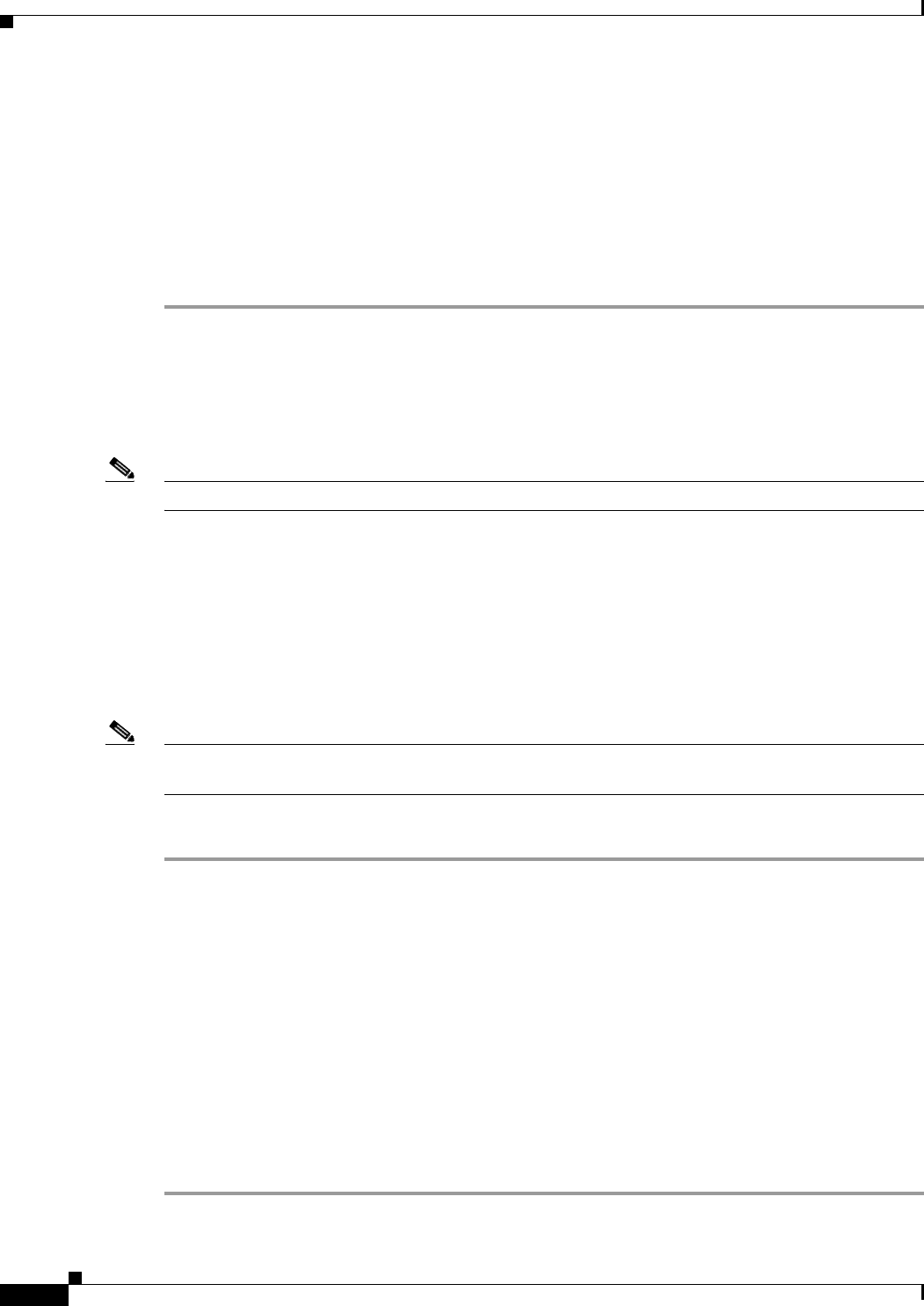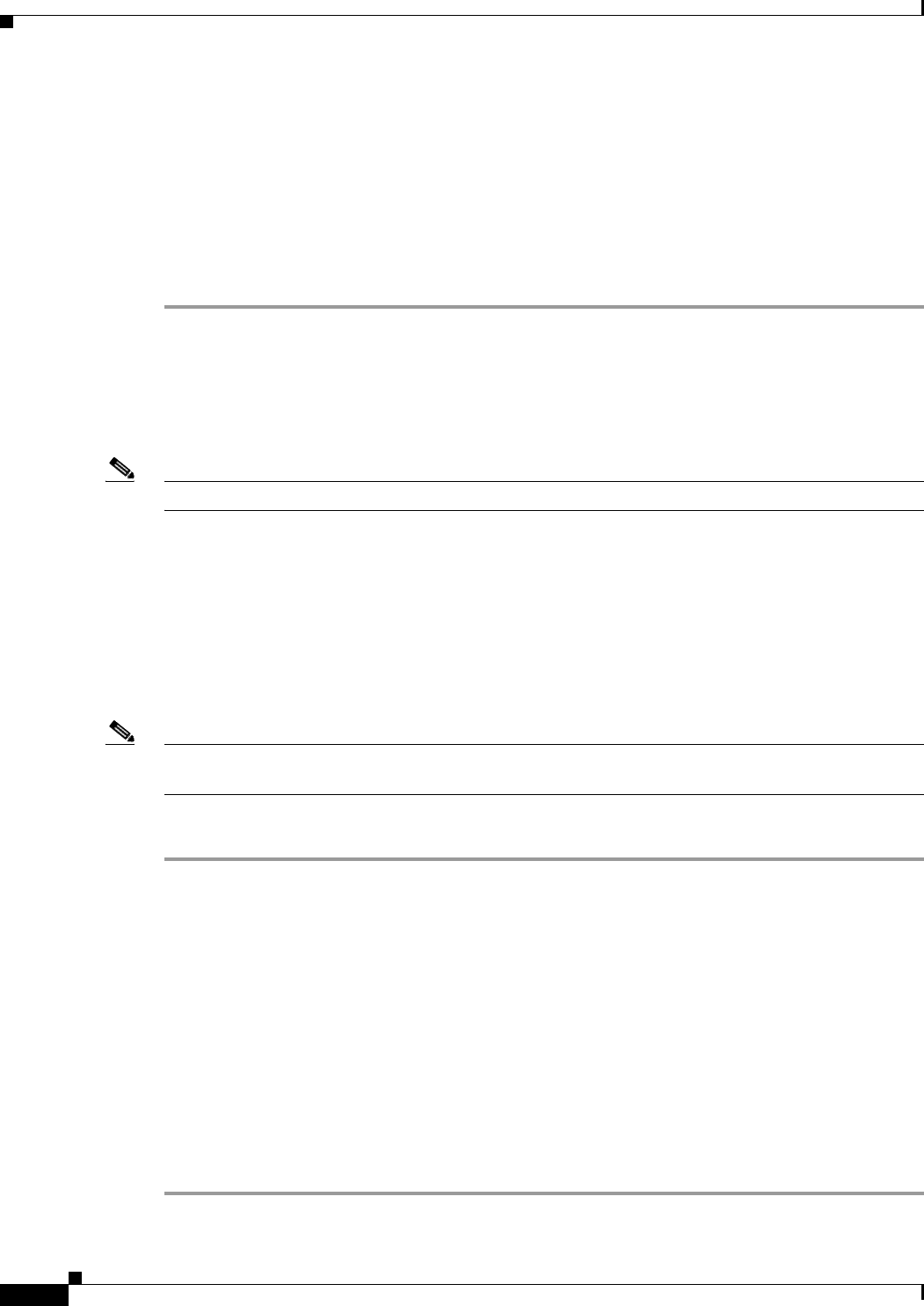
66-12
Cisco ASA 5500 Series Configuration Guide using ASDM
Chapter 66 Configuring Active/Standby Failover
Configuring Active/Standby Failover
Step 3 To configure the unit poll and hold times, change the following values in the Failover Poll Times area:
• Unit Failover—The amount of time between hello messages among units. The range is between 1
and 15 seconds or between 200 and 999 milliseconds.
• Unit Hold Time—Sets the time during which a unit must receive a hello message on the failover
link, or else the unit begins the testing process for peer failure. The range is between 1and 45
seconds or between 800 and 999 milliseconds. You cannot enter a value that is less than 3 times the
polltime.
Step 4 Click Apply.
Configuring Virtual MAC Addresses
The Configuration > Device Management > High Availability > MAC Addresses tab displays the virtual
MAC addresses for the interfaces in an Active/Standby failover pair.
Note This tab is not available on the ASA 5505 platform.
In Active/Standby failover, the MAC addresses for the primary unit are always associated with the active
IP addresses. If the secondary unit boots first and becomes active, it uses the burned-in MAC address for
its interfaces. When the primary unit comes online, the secondary unit obtains the MAC addresses from
the primary unit. The change can disrupt network traffic.
You can configure virtual MAC addresses for each interface to ensure that the secondary unit uses the
correct MAC addresses when it is the active unit, even if it comes online before the primary unit. If you
do not specify virtual MAC addresses the failover pair uses the burned-in NIC addresses as the MAC
addresses.
Note You cannot configure a virtual MAC address for the failover or Stateful Failover links. The MAC and IP
addresses for those links do not change during failover.
To configure the virtual MAC address for an interface, perform the following steps:
Step 1 Open the Configuration > Device Management > High Availability > Failover > MAC Addresses tab.
Step 2 To edit an existing virtual MAC address entry, double-click the row for the interface whose MAC
addresses you want to change. To add a new virtual MAC address entry, click Add.
The Add/Edit Interface MAC Address dialog box appears.
Step 3 Type the new MAC address for the active interface in the Active MAC Address field.
Step 4 Type the new MAC address for the standby interface in the Standby MAC Address field.
Step 5 Click OK.
Step 6 To delete a virtual MAC address entry, perform the following steps:
a. Click the interface to select the table row.
b. Click Delete.
c. Click OK.