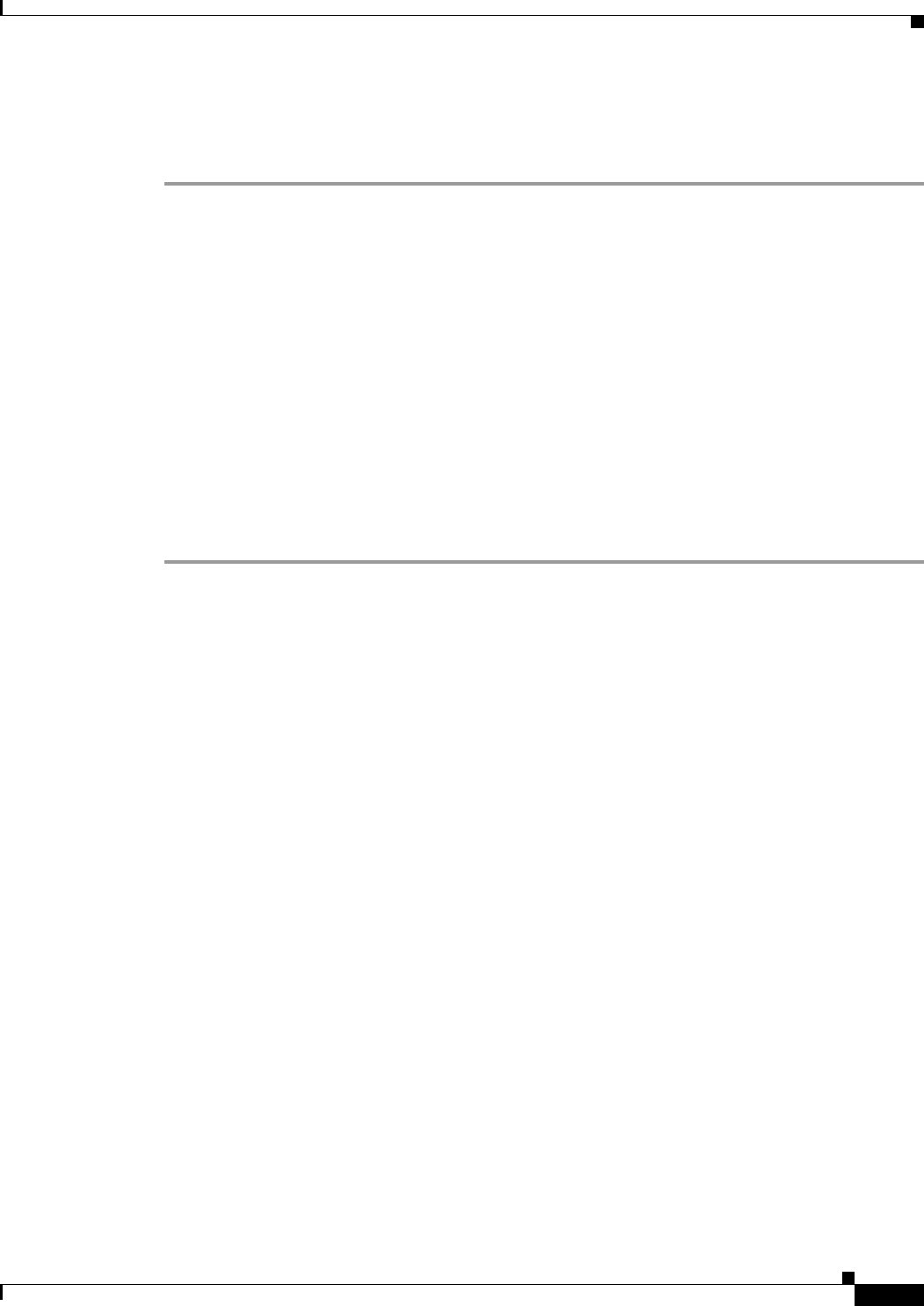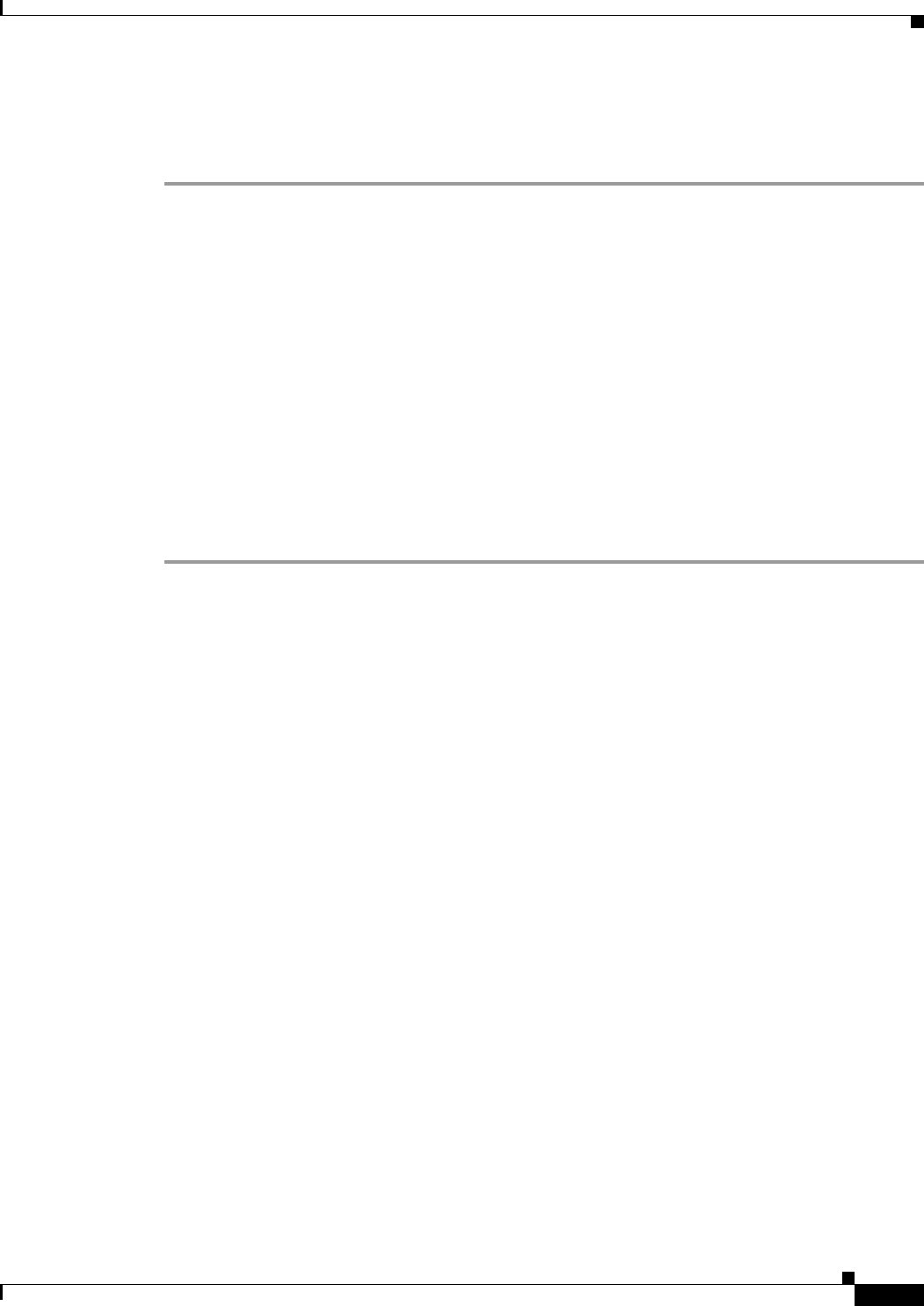
11-19
Cisco ASA 5500 Series Configuration Guide using ASDM
Chapter 11 Configuring Multiple Context Mode
Configuring Multiple Contexts
• Inspects/sec—Sets the limit for application inspections per second. Select the check box to enable
this limit. If you set the limit to 0, it is unlimited.
Step 6 Click OK.
Configuring a Security Context
The security context definition in the system configuration identifies the context name, configuration file
URL, and interfaces that a context can use.
Prerequisites
• Perform this procedure in the system execution space.
• For ASA 5500 series appliances, configure physical interface parameters, VLAN subinterfaces, and
redundant interfaces according to the Chapter 12, “Starting Interface Configuration
(ASA 5510 and Higher).”
Detailed Steps
Step 1 If you are not already in the System configuration mode, in the Device List pane, double-click System
under the active device IP address.
Step 2 On the Context Management > Security Contexts pane, click Add.
The Add Context dialog box appears.
Step 3 In the Security Context field, enter the context name as a string up to 32 characters long.
This name is case sensitive, so you can have two contexts named “customerA” and “CustomerA,” for
example. “System” or “Null” (in upper or lower case letters) are reserved names, and cannot be used.
Step 4 In the Interface Allocation area, click the Add button to assign an interface to the context.
Step 5 From the Interfaces > Physical Interface drop-down list, choose an interface.
You can assign the main interface, in which case you leave the subinterface ID blank, or you can assign
a subinterface or a range of subinterfaces associated with this interface. In transparent firewall mode,
only interfaces that have not been allocated to other contexts are shown. If the main interface was already
assigned to another context, then you must choose a subinterface.
Step 6 (Optional) In the Interfaces > Subinterface Range (optional) drop-down list, choose a subinterface ID.
For a range of subinterface IDs, choose the ending ID in the second drop-down list, if available.
In transparent firewall mode, only subinterfaces that have not been allocated to other contexts are shown.
Step 7 (Optional) In the Aliased Names area, check Use Aliased Name in Context to set an aliased name for
this interface to be used in the context configuration instead of the interface ID.
a. In the Name field, sets the aliased name.
An aliased name must start with a letter, end with a letter, and have as interior characters only letters,
digits, or an underscore. This field lets you specify a name that ends with a letter or underscore; to
add an optional digit after the name, set the digit in the Range field.
b. (Optional) In the Range field, set the numeric suffix for the aliased name.
If you have a range of subinterfaces, you can enter a range of digits to be appended to the name.