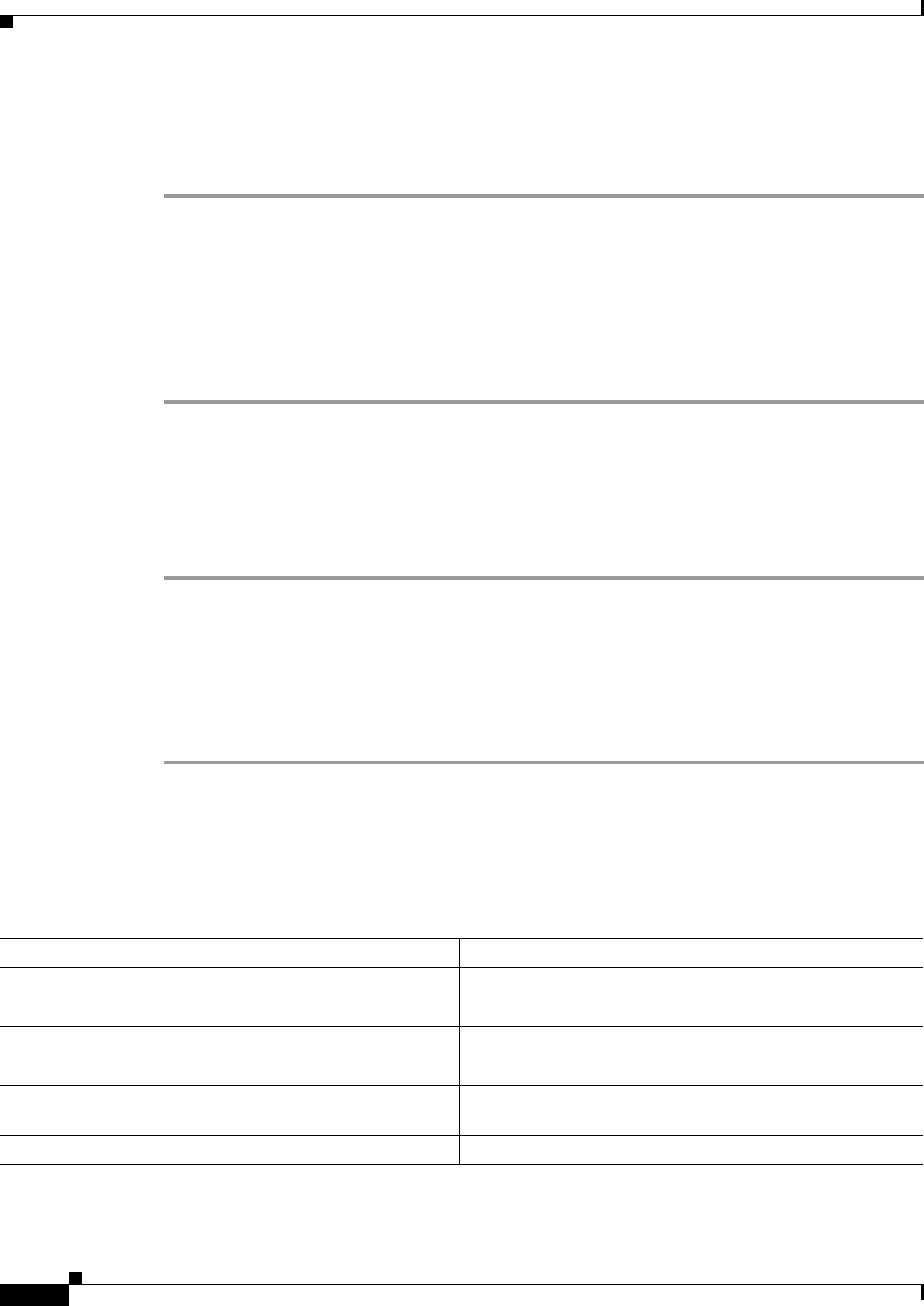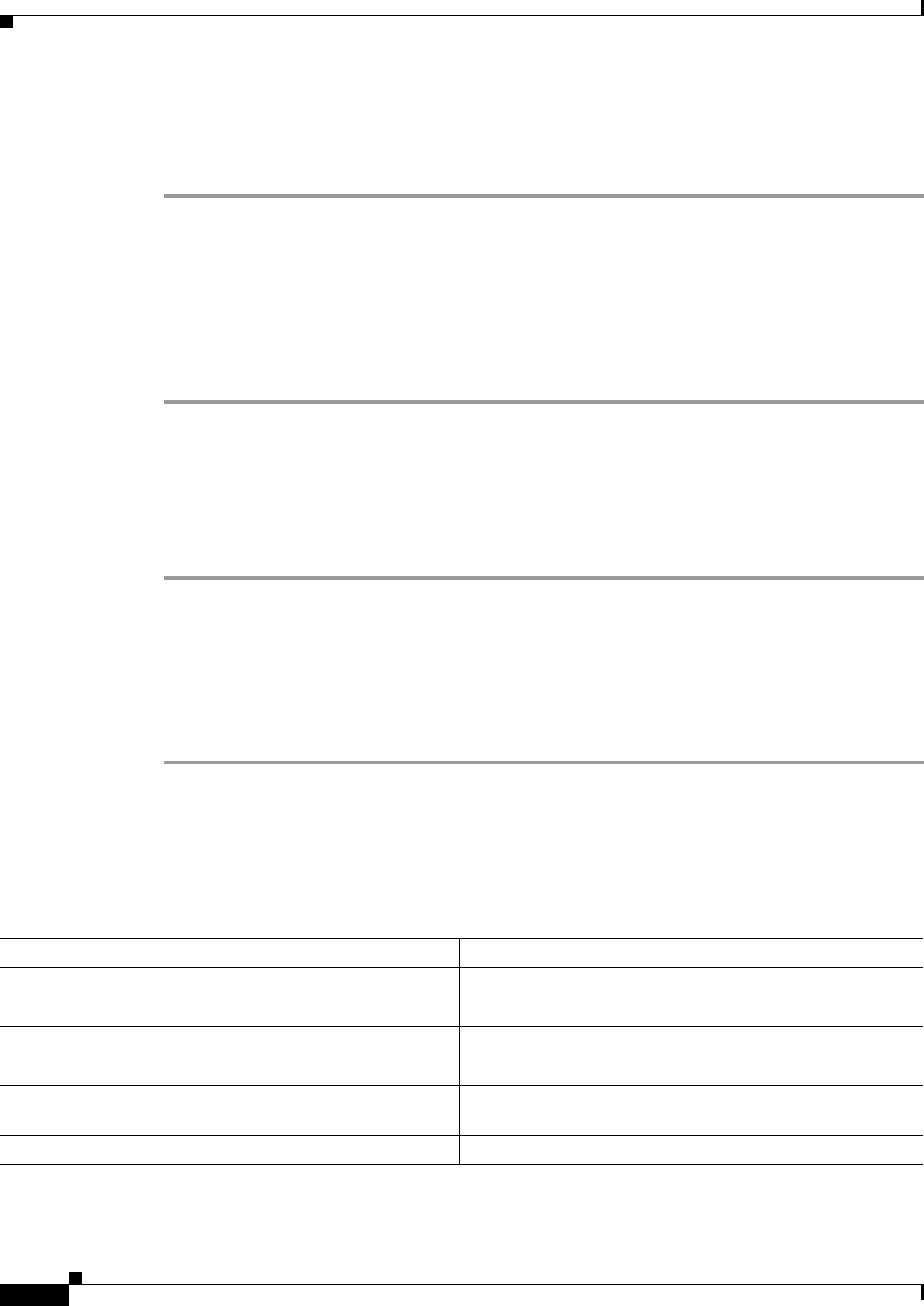
43-4
Cisco ASA 5500 Series Configuration Guide using ASDM
Chapter 43 Configuring Web Cache Services Using WCCP
Configuring Packet Redirection
Configuring Packet Redirection
To configure packet redirection on the ingress of an interface using WCCP, perform the following steps:
Step 1 In the ASDM main application window, choose Configuration > Device Management > Advanced >
WCCP > Redirection.
Step 2 To add a new WCCP packet redirection, click Add to display the Add WCCP Redirection dialog box.
Step 3 To modify an existing WCCP packet redirection, click Edit to display the Edit WCCP Redirection dialog
box.
Step 4 To remove a selected WCCP packet redirection, click Delete.
Step 5 To continue, see the “Adding or Editing Packet Redirection” section on page 43-4.
Adding or Editing Packet Redirection
To add or change packet redirection on the ingress of an interface using WCCP, perform the following
steps:
Step 1 Choose the interface on which to enable WCCP redirection from the drop-down list.
Step 2 Choose the service group from the drop-down list.
Step 3 Click OK to close the Edit WCCP Redirection dialog box.
Step 4 (Optional) If you need to create a new service group, click New to display the Add Service Group dialog
box.
Step 5 (Optional) To continue, see the “Adding or Editing WCCP Service Groups” section on page 43-3.
WCCP Monitoring
To monitor WCCP, perform the following steps:
Path Purpose
Tools > Command Line Interface
Type show running-config wccp, then click Send.
Shows the current WCCP configuration.
Tools > Command Line Interface
Type show running-config wccp interface, then click Send.
Shows the current WCCP interfaces status.
Monitoring > Properties > WCCP > WCCP Service
Groups
Shows configured WCCP service groups.
Monitoring > Properties > WCCP > WCCP Redirection Shows configured WCCP interface statistics.