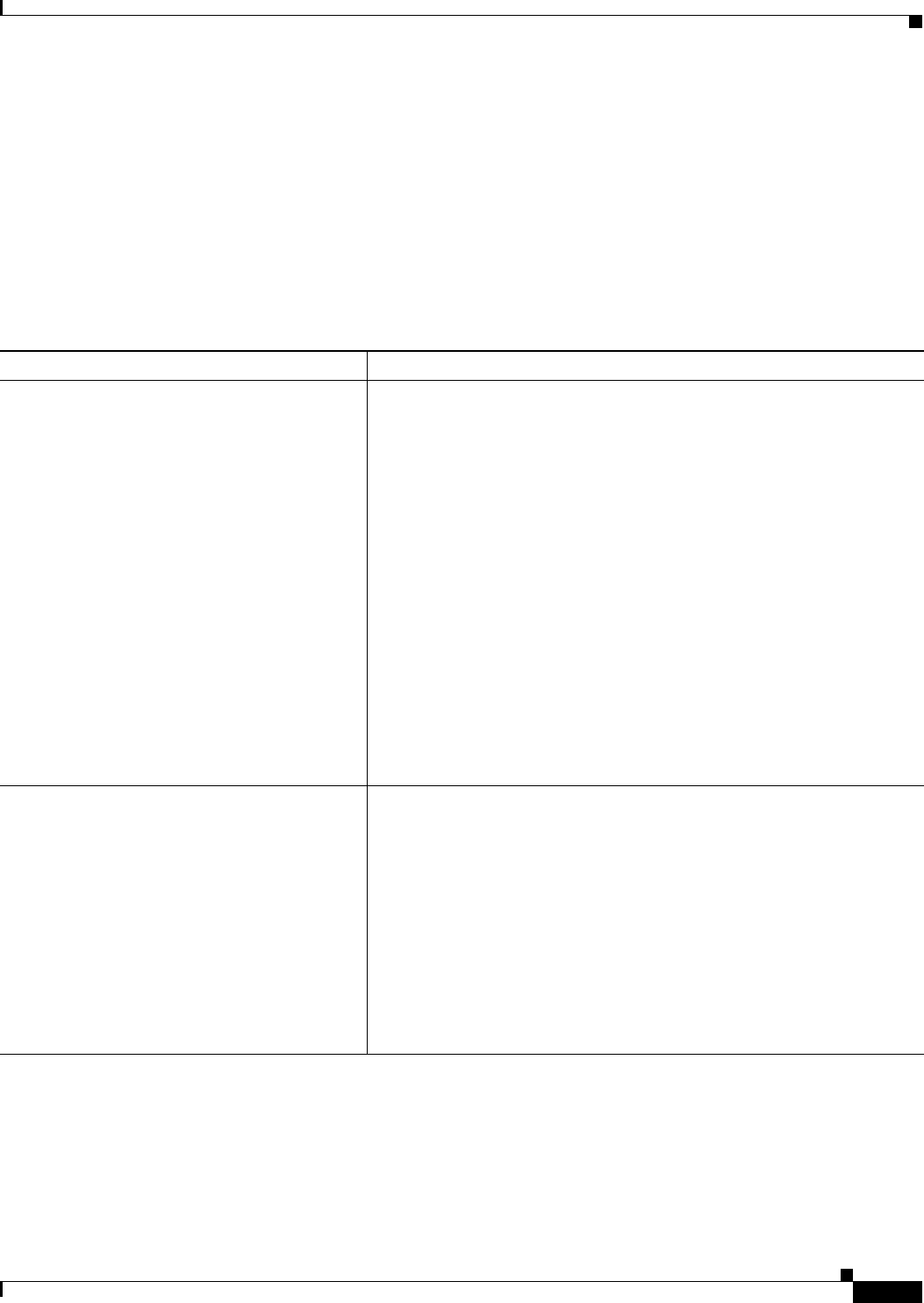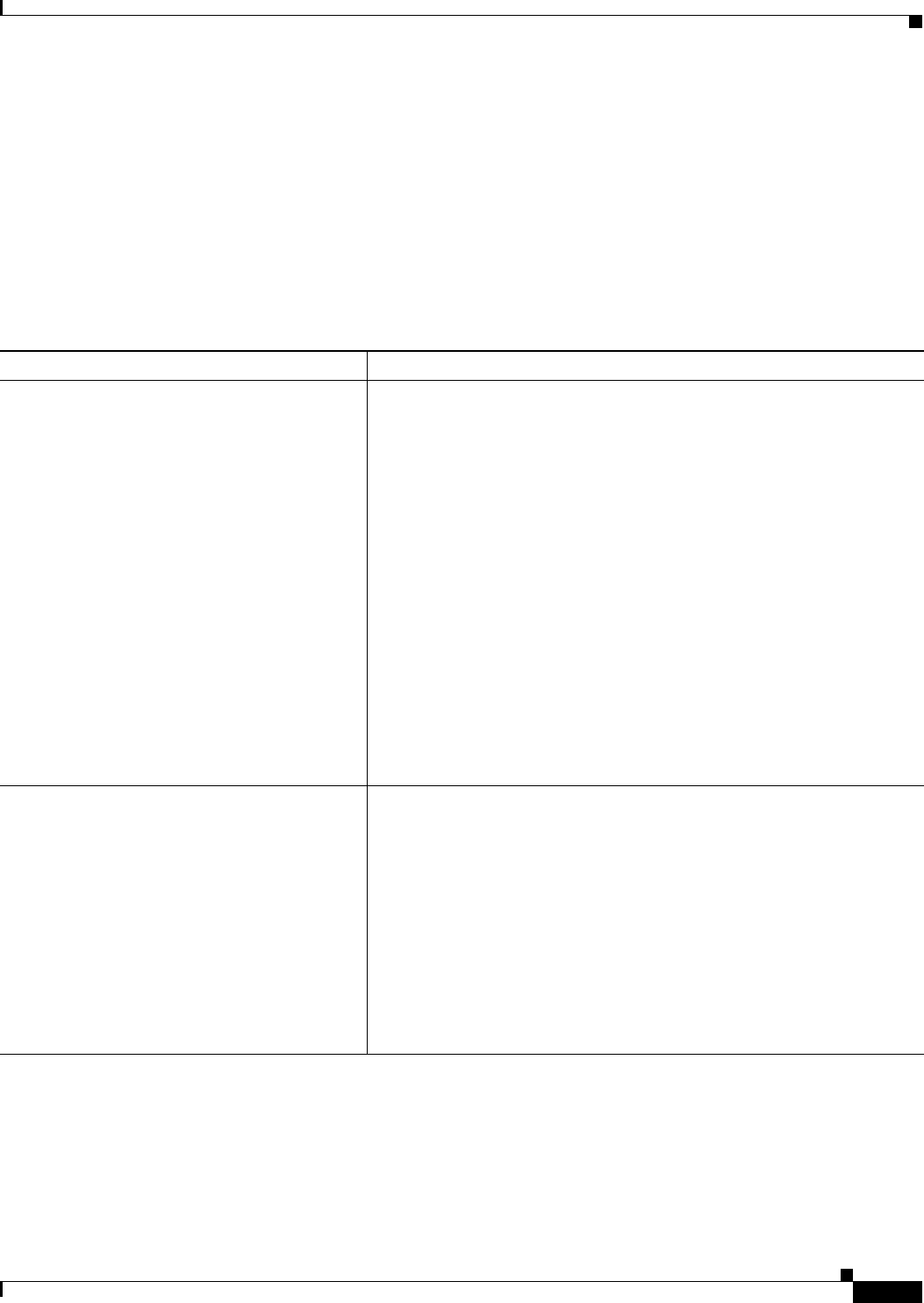
62-9
Cisco ASA 5500 Series Configuration Guide using ASDM
Chapter 62 Configuring the ASA IPS Module
Configuring the ASA IPS module
Sessioning to the Module from the ASA (May Be Required)
To access the IPS module CLI from the ASA, you can session from the ASA. For software modules, you
can either session to the module (using Telnet) or create a virtual console session. A console session
might be useful if the control plane is down and you cannot establish a Telnet session.
You may need to access the CLI if you are using multiple context mode and you need to set basic network
settings using the CLI, or for troubleshooting.
Detailed Steps
Configuring Basic IPS Module Network Settings
• (ASA 5510 and Higher) Configuring Basic Network Settings, page 62-10
• (ASA 5505) Configuring Basic Network Settings, page 62-11
Command Purpose
Telnet session.
For a physical module (for example, the
ASA 5585-X):
session 1
For a software module (for example, the
ASA 5545-X):
session ips
Example:
hostname# session 1
Opening command session with slot 1.
Connected to slot 1. Escape character
sequence is 'CTRL-^X'.
sensor login: cisco
Password: cisco
Accesses the module using Telnet. You are prompted for the username and
password. The default username is cisco, and the default password is cisco.
Note The first time you log in to the module, you are prompted to change
the default password. Passwords must be at least eight characters
long and cannot be a word in the dictionary.
Console session (software module only).
session ips console
Example:
hostname# session ips console
Establishing console session with slot 1
Opening console session with module ips.
Connected to module ips. Escape character
sequence is 'CTRL-SHIFT-6 then x'.
sensor login: cisco
Password: cisco
Accesses the module console. You are prompted for the username and
password. The default username is cisco, and the default password is cisco.