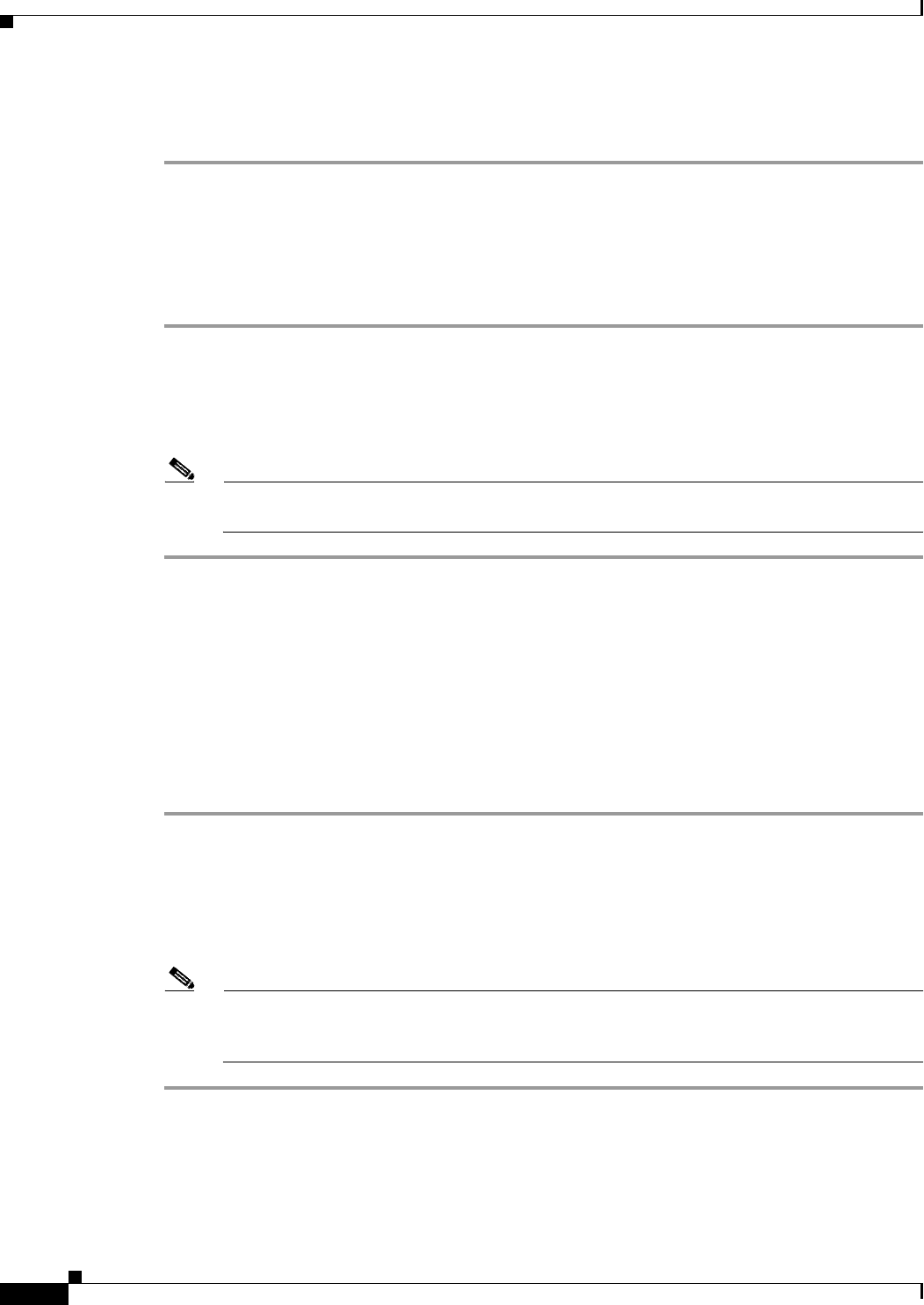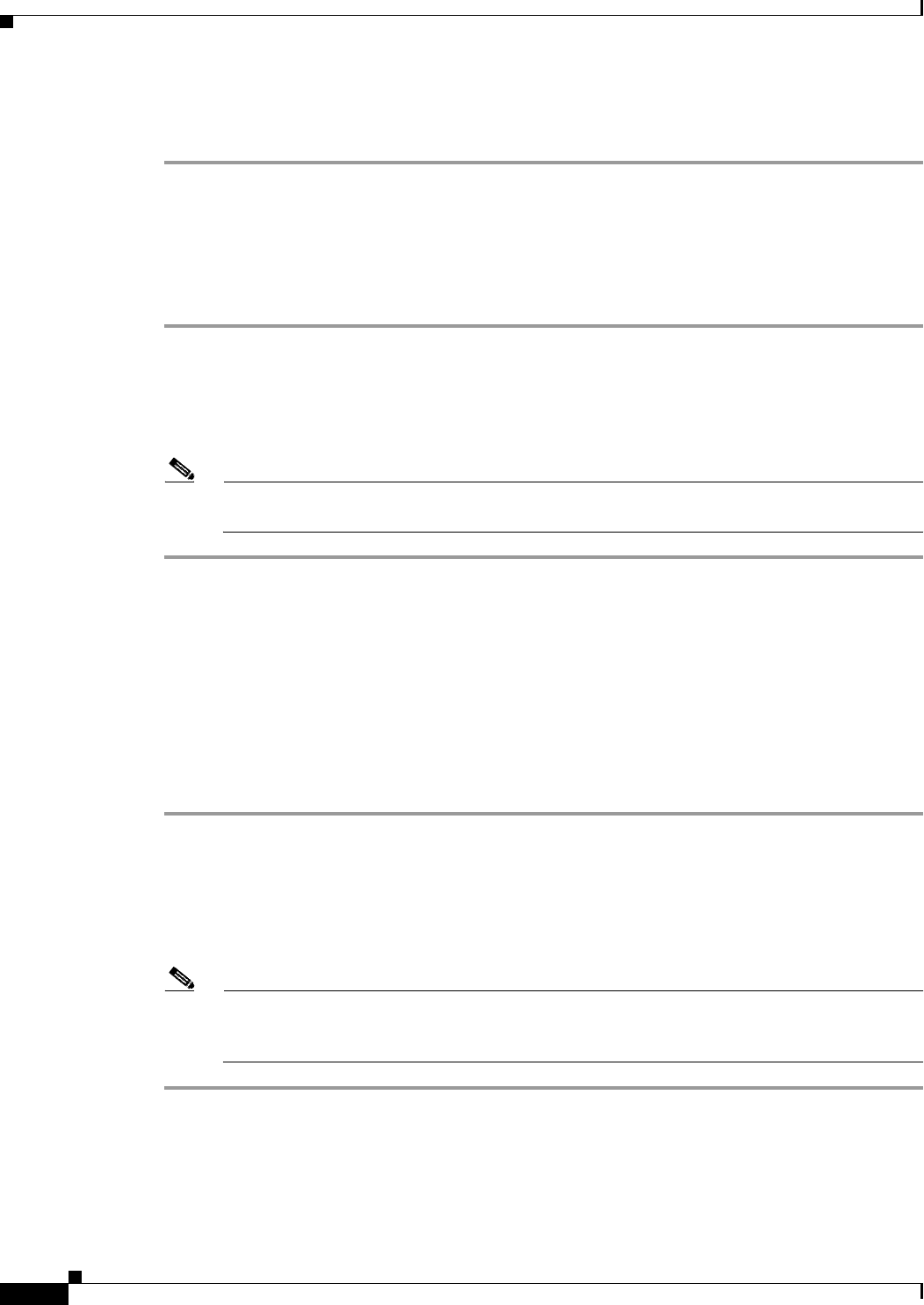
31-12
Cisco ASA 5500 Series Configuration Guide using ASDM
Chapter 31 Configuring IPv6 Neighbor Discovery
Deleting Static Neighbors
Step 3 Enter all necessary changes, and click OK.
Step 4 Click Apply to save the changes to the running configuration.
Deleting Static Neighbors
To delete a static neighbor from your configuration, perform the following steps:
Step 1 Choose Configuration > Device Management > Advanced > IPv6 Neighbor Discovery Cache.
Step 2 Select the neighbor to delete from the main pane, and click Delete.
The selected neighbor is removed from the list.
Step 3 Click Apply to save the change to the running configuration.
Note Before you apply the changes and permanently delete the neighbor from your configuration, you
can click Reset to restore the original values.
Viewing and Clearing Dynamically Discovered Neighbors
When a host or node communicates with a neighbor, the neighbor is added to the neighbor discovery
cache. The neighbor is removed from the cache when there is no longer any communication with that
neighbor.
To view dynamically discovered neighbors and clear these neighbors from the IPv6 neighbor discovery
cache, perform the following steps:
Step 1 Choose Monitoring > Interfaces > IPv6 Neighbor Discovery Cache.
You can view all static and dynamically discovered neighbors from the IPv6 Neighbor Discovery Cache
pane.
Step 2 To clear all dynamically discovered neighbors from the cache, click Clear Dynamic Neighbor Entries.
The dynamically discovered neighbor is removed from the cache.
Note This procedure clears only dynamically discovered neighbors from the cache; it does not clear
static neighbors. To clear static neighbors, see the “Deleting Static Neighbors” section on
page 31-12.