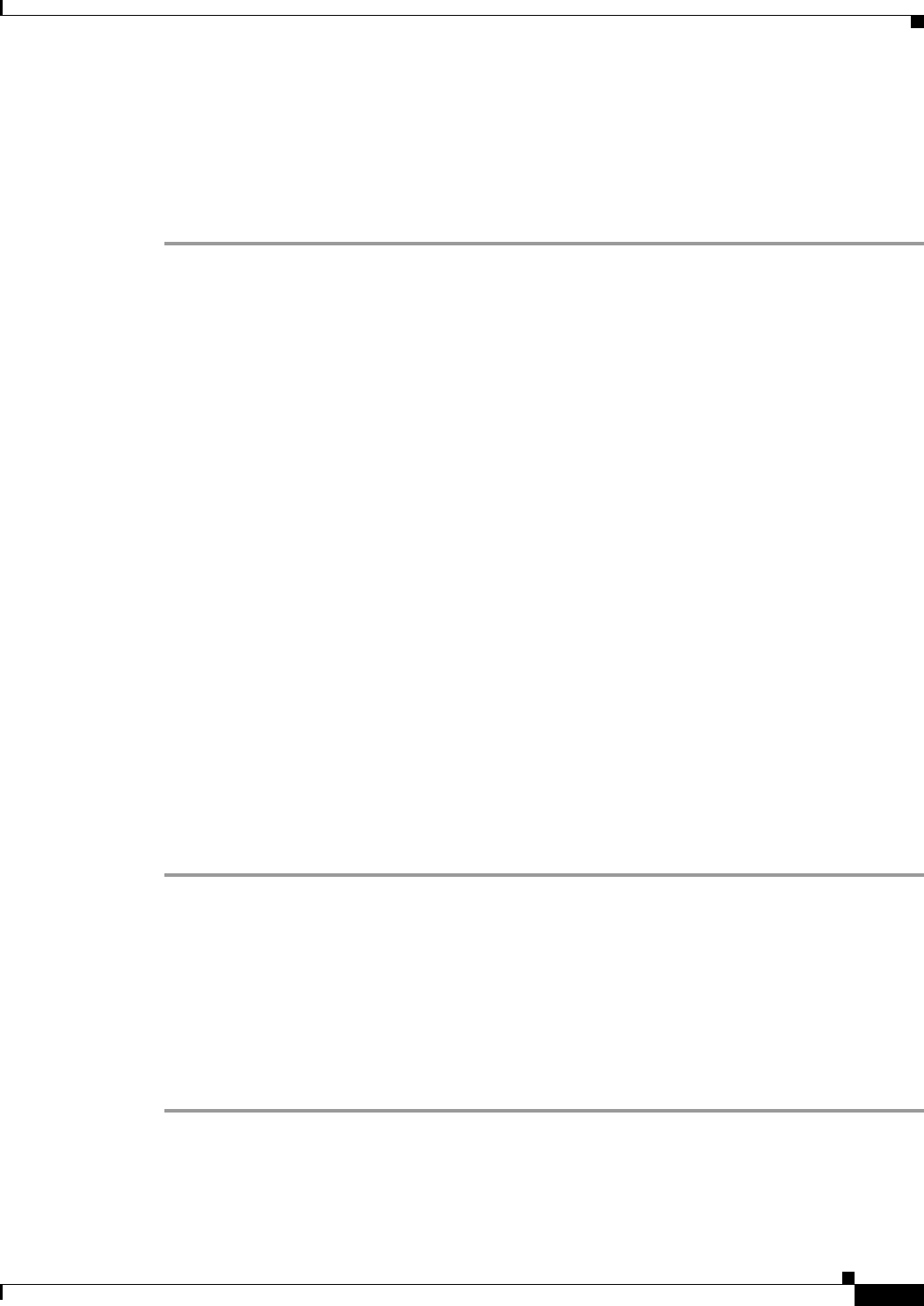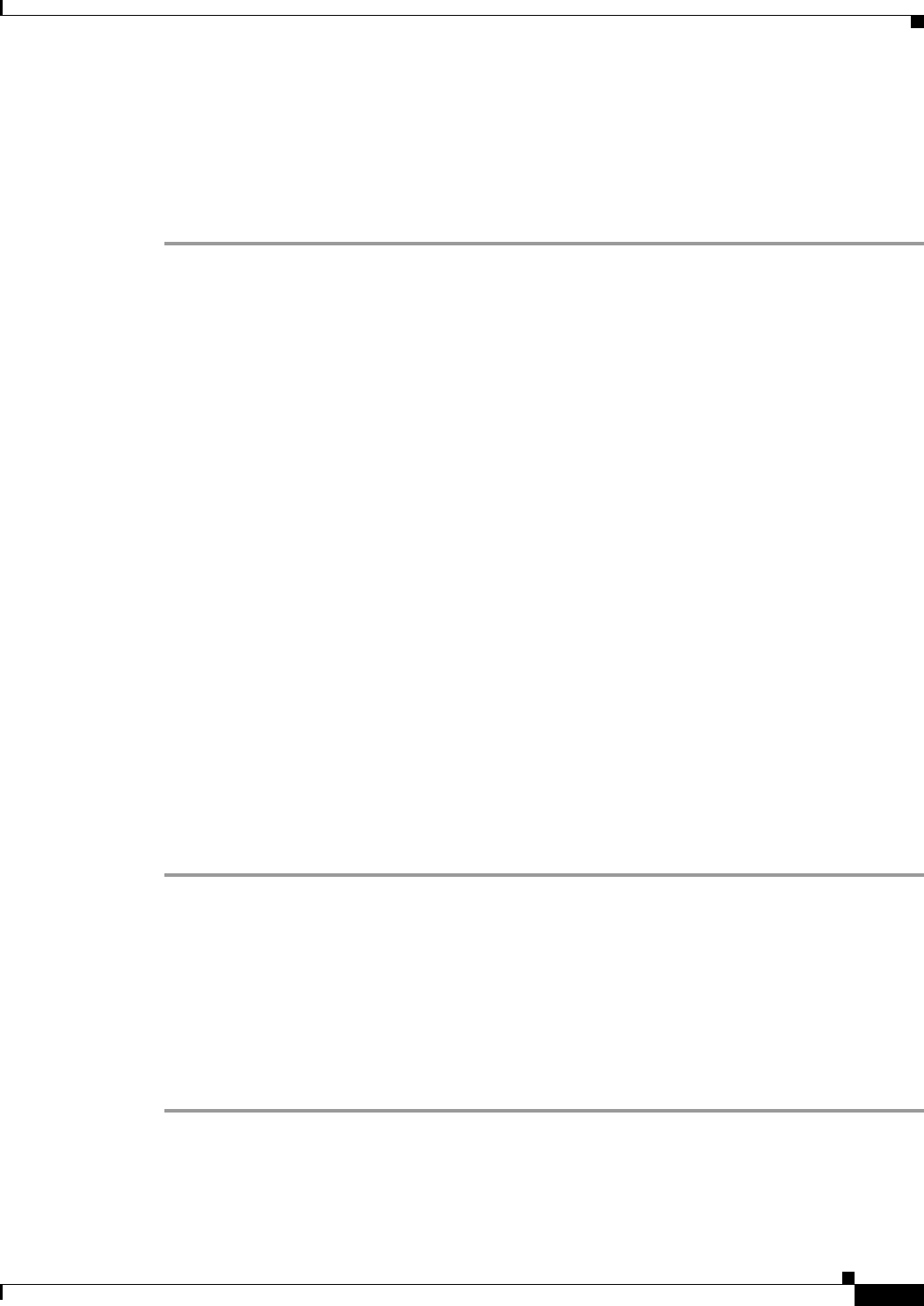
3-15
Cisco ASA 5500 Series Configuration Guide using ASDM
Chapter 3 Using the ASDM User Interface
Enabling Extended Screen Reader Support
Using the Find Function in the ACL Manager Pane
Because ACLs and ACEs contain many elements of different types, the find function in the ACL
Manager pane allows for a more targeted search than the find function in other panes.
To find elements within the ACL Manager pane, perform the following steps:
Step 1 In the ACL Manager pane, click Find.
Step 2 In the Filter field, choose one of the following options from the drop-down list:
• Source—The search includes a source IP address of a the network object group, interface IP, or any
address from which traffic is permitted or denied. You specify this address in Step 4.
• Destination—The search includes a destination IP address (host or network) that is permitted or
denied to send traffic to the IP addresses listed in the Source section. You specify this address in
Step 4.
• Source or Destination—The search includes either a source or a destination address that you specify
in Step 4.
• Service—The search includes a service group or predefined service policy that you specify in
Step 4.
• Query—When you choose Query from the drop-down list, click Query to specify a detailed search
by all four of the preceding options: Source, Destination, Source or Destination, and Service.
Step 3 In the second field, choose one of the following options from the drop-down list:
• is—Specifies an exact match of the detail that you enter in Step 4.
• contains—Specifies to search for ACLs or ACEs that contain, but are not limited to, the detail you
enter in Step 4.
Step 4 In the third field, enter specific criteria about ACLs or ACEs that you would like to find, or click the
browse button to search for key elements in your ACL/ACE configuration.
Step 5 Click Filter to perform the search.
The ASDM find function returns a list of ACLs and ACEs that contain your specified criteria.
Step 6 Click Clear to clear the list of found ACLs and ACEs.
Step 7 Click the red x to close the find function box.
Enabling Extended Screen Reader Support
By default, labels and descriptions are not included in tab order when you press the Tab key to navigate
a pane. Some screen readers, such as JAWS, only read screen objects that have the focus. You can include
the labels and descriptions in the tab order by enabling extended screen reader support.
To enable extended screen reader support, perform the following steps:
Step 1 In the main ASDM application window, choose Tools > Preferences.
The Preferences dialog box appears.
Step 2 On the General tab, check the Enable screen reader support check box.