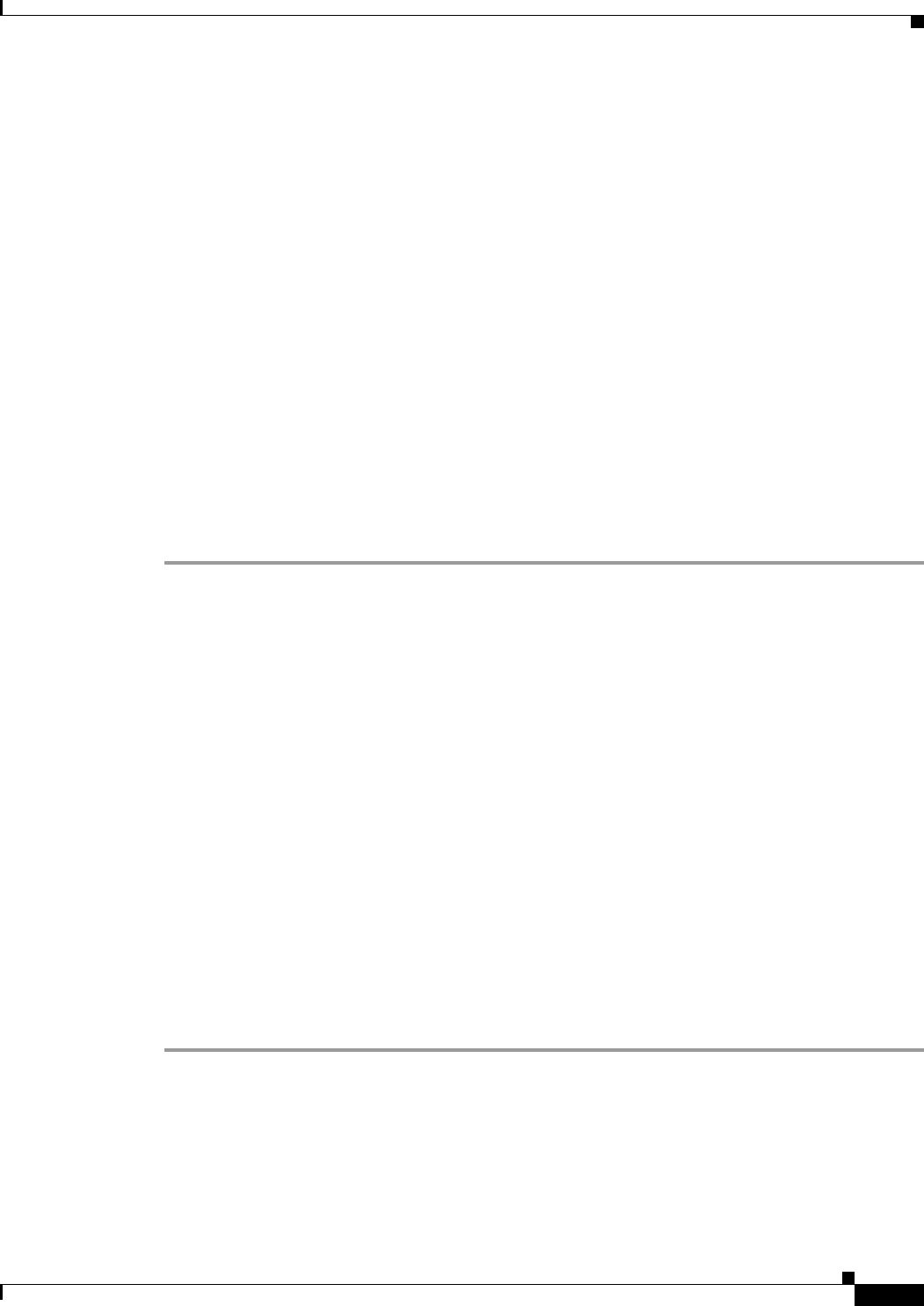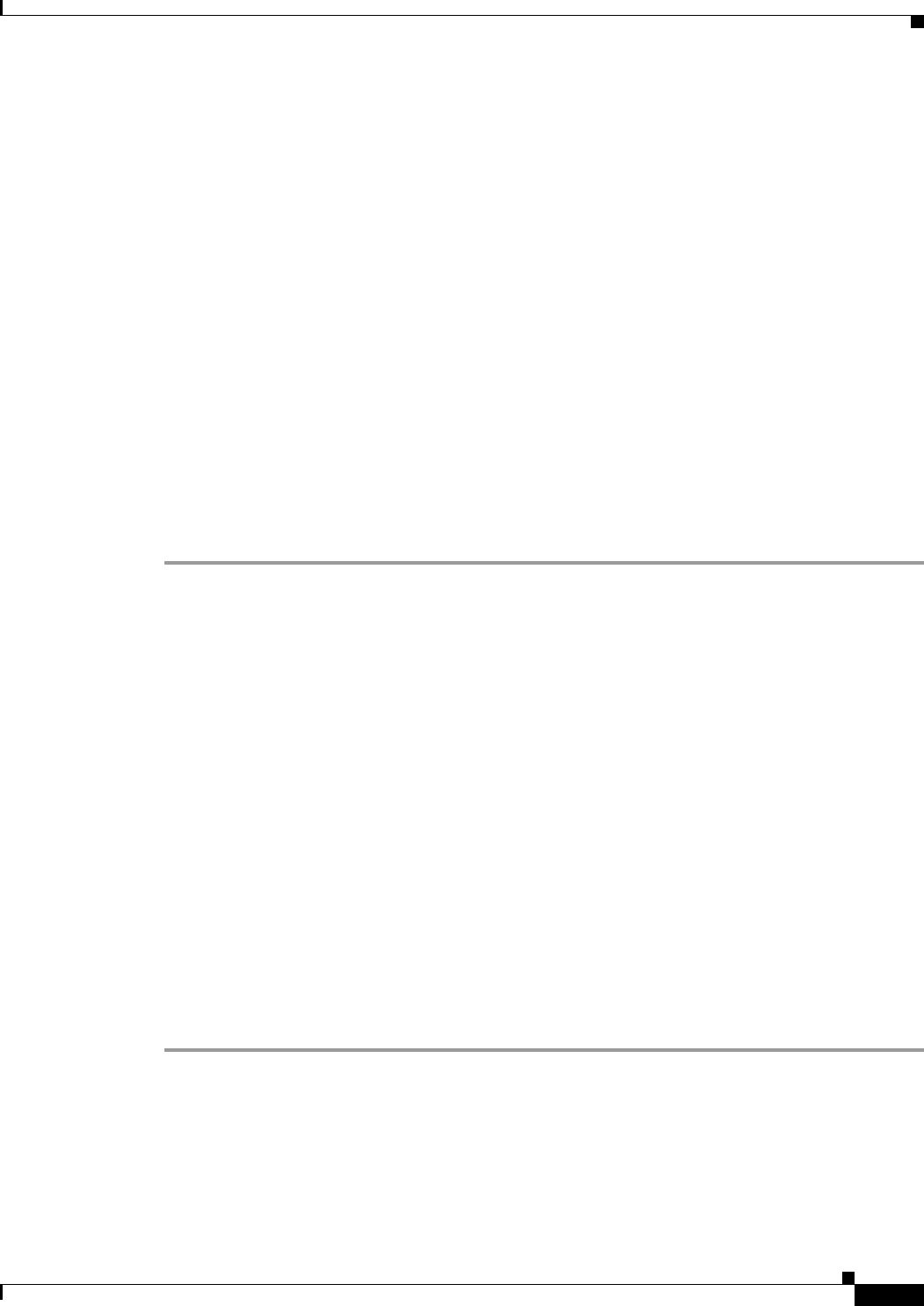
72-143
Cisco ASA 5500 Series Configuration Guide using ASDM
Chapter 72 Configuring Clientless SSL VPN
Configuring Bookmarks
Step 9 Check Allow the users to bookmark the link to let clientless SSL VPN users use the Bookmarks or
Favorites options on their browsers. Uncheck to prevent access to these options. If you uncheck this
option, the bookmark does not appear in the Home section of the WebVPN portal.
Step 10 (Optional) Choose Advanced Options to configure further bookmark characteristics.
• URL Method—Choose Get for simple data retrieval. Choose Post when processing the data might
involve changes to it, for example, storing or updating data, ordering a product, or sending e-mail.
• Post Parameters—Configure the particulars of the Post URL method.
• Add/Edit—Click to add a post parameter.
• Edit—Click to edit the highlighted post parameter.
• Delete—Click to delete the highlighted post parameter.
Importing/Exporting Bookmark List
You can import or export already configured bookmark lists. Import lists that are ready to use. Export
lists to modify or edit them, and then reimport.
Detailed Steps
Step 1 Identify the bookmark list by name. Maximum is 64 characters, no spaces.
Step 2 Choose the method by which you want to import or export the list file:
• Local computer—Click to import a file that resides on the local PC.
• Flash file system—Click to export a file that resides on the ASA.
• Remote server—Click to import a url list file that resides on a remote server accessible from the
ASA.
• Path—Identify the method to access the file (ftp, http, or https), and provide the path to the file.
• Browse Local Files/Browse Flash—Browse to the path for the file.
• Import/Export Now—Click to import or export the list file.
Importing/Exporting GUI Customization Objects (Web Contents)
This dialogue box lets you import and export web content objects. The names of the web content objects
and their file types are displayed.
Web contents can range from a wholly configured home page to icons or images you want to use when
you customize the end user portal. You can import or export already configured web contents. Import
web contents that are ready for use. Export web contents to modify or edit them, and then reimport.
Step 1 Choose the location from which you want to import or export the file:
• Local computer—Click to import or export a file that resides on the local PC.
• Flash file system—Click to import or export a file that resides on the ASA.
• Remote server—Click to import a file that resides on a remote server accessible from the ASA.
• Path—Identify the method to access the file (ftp, http, or https), and provide the path to the file.